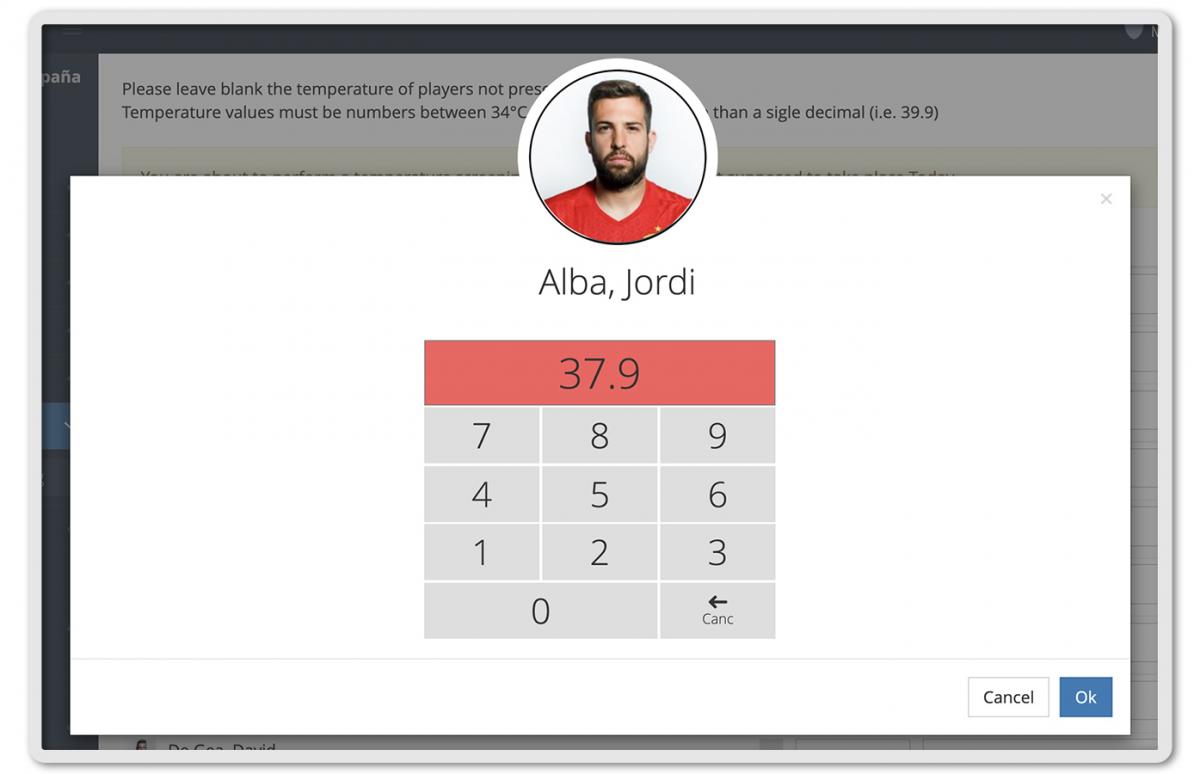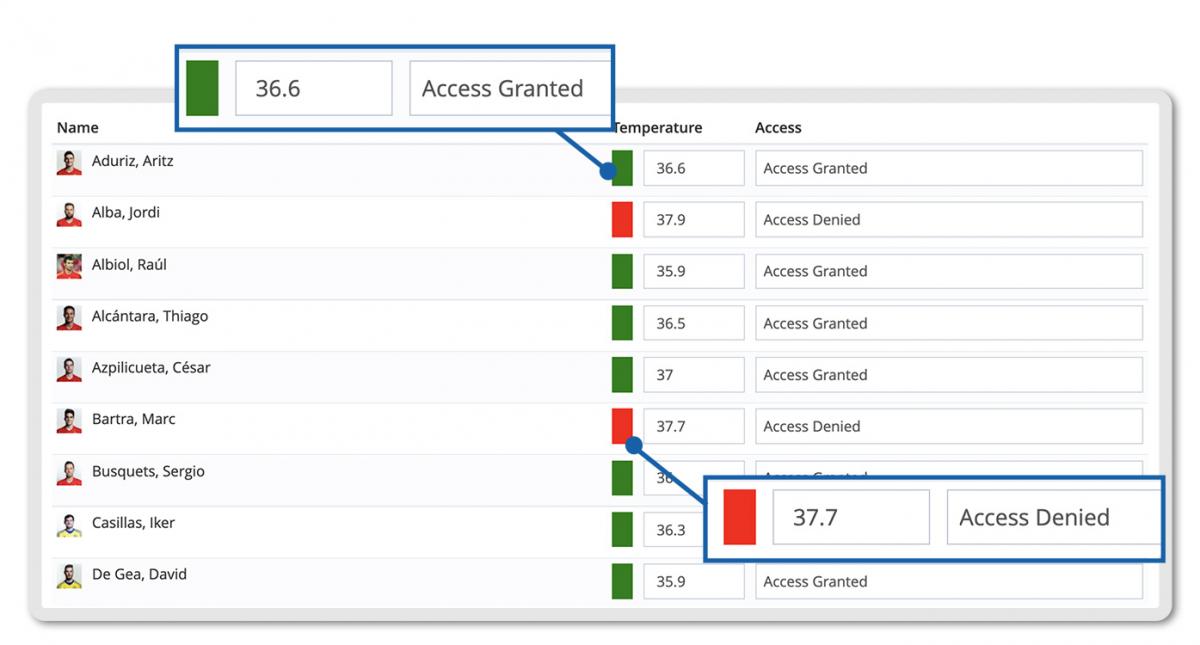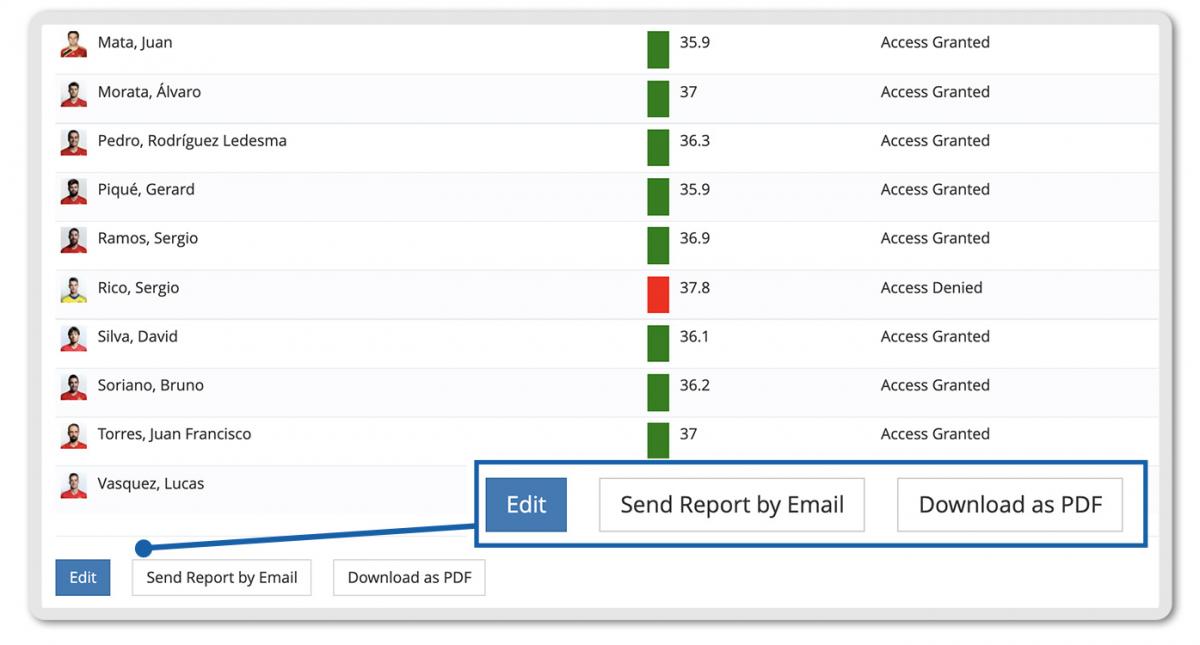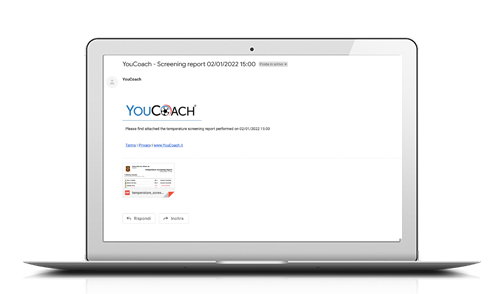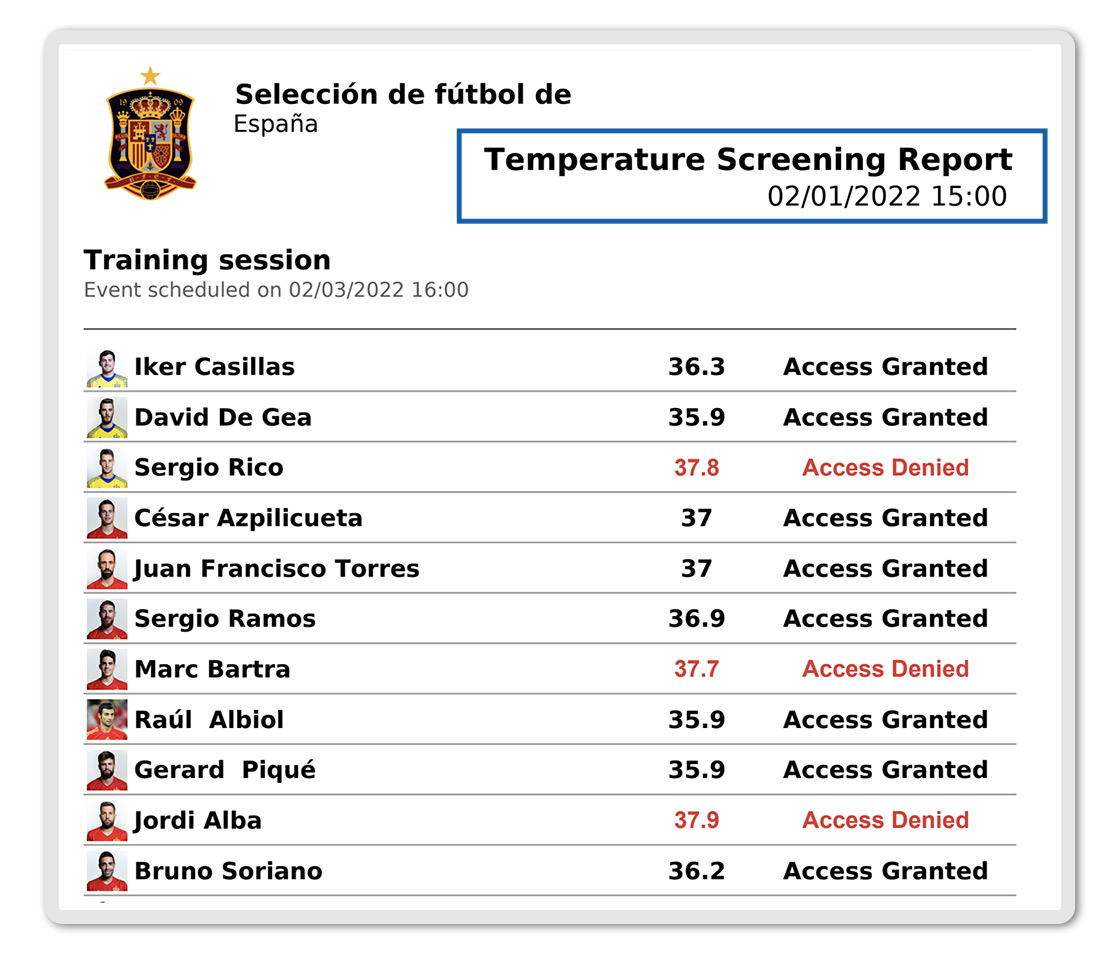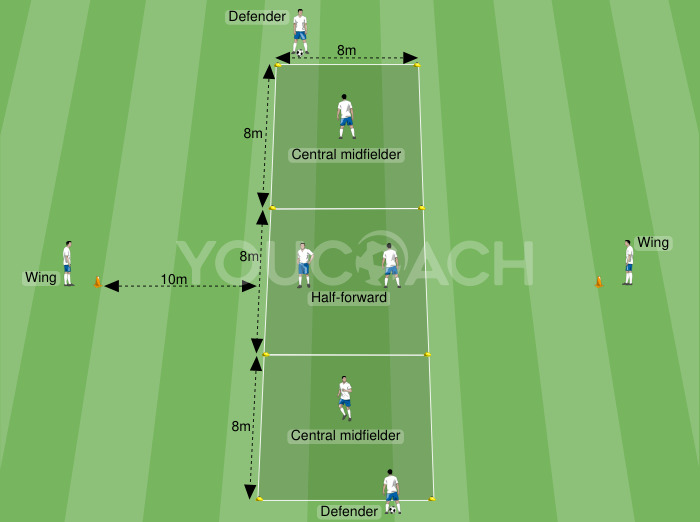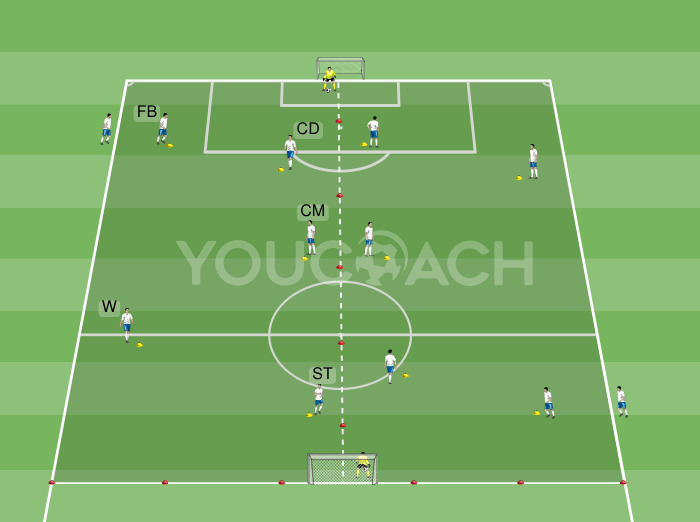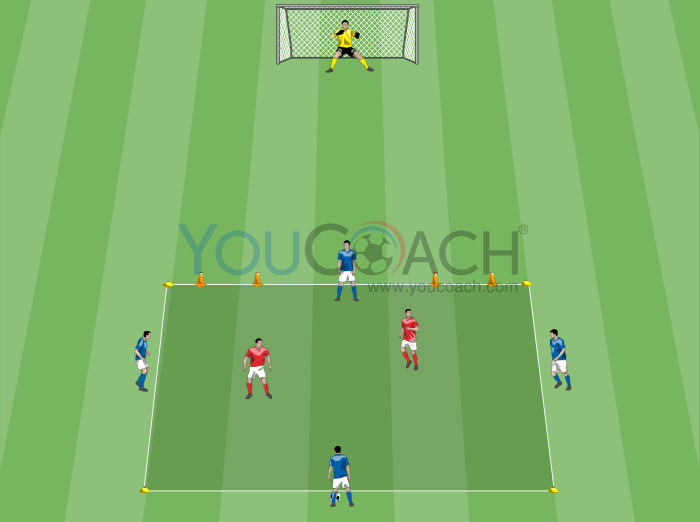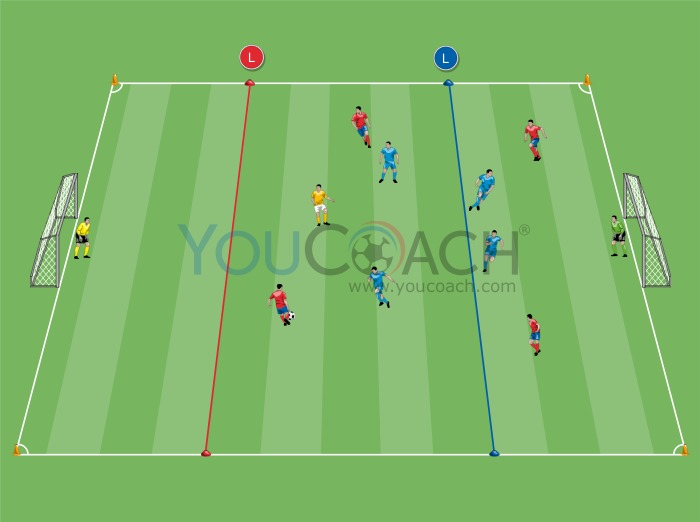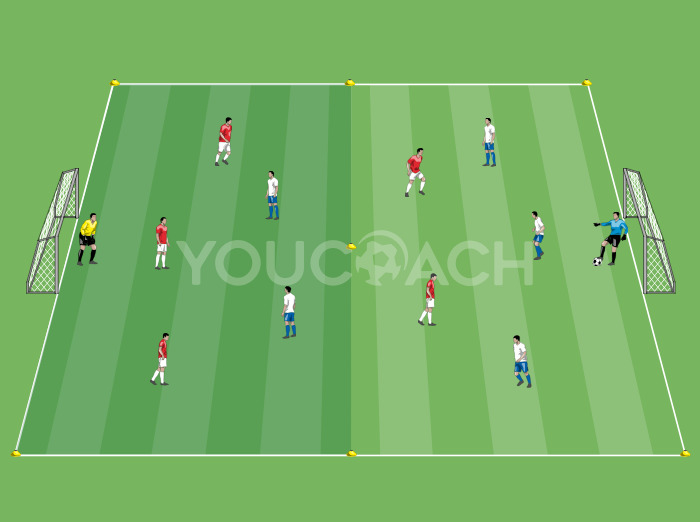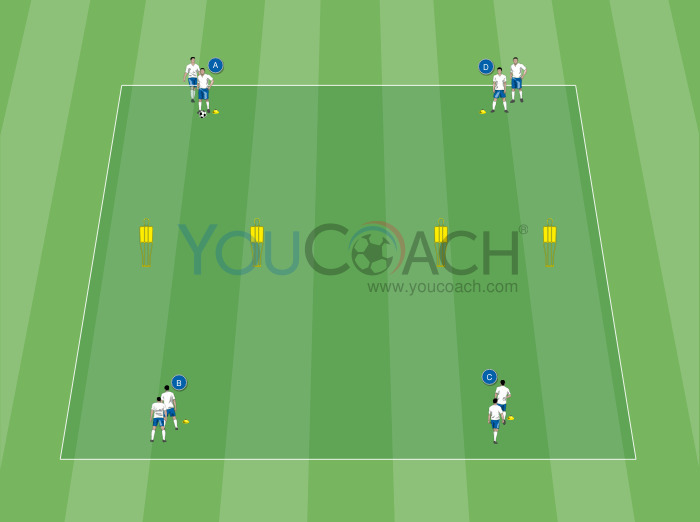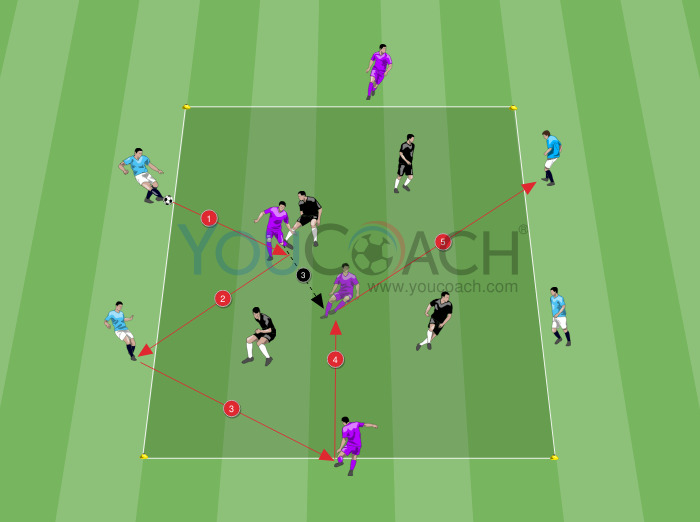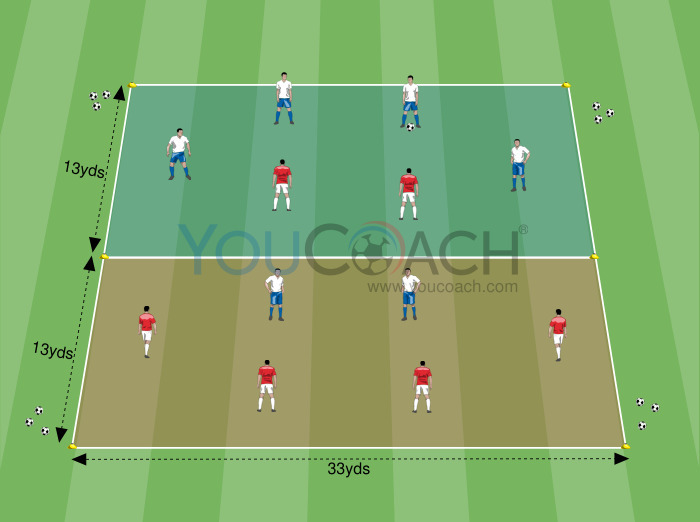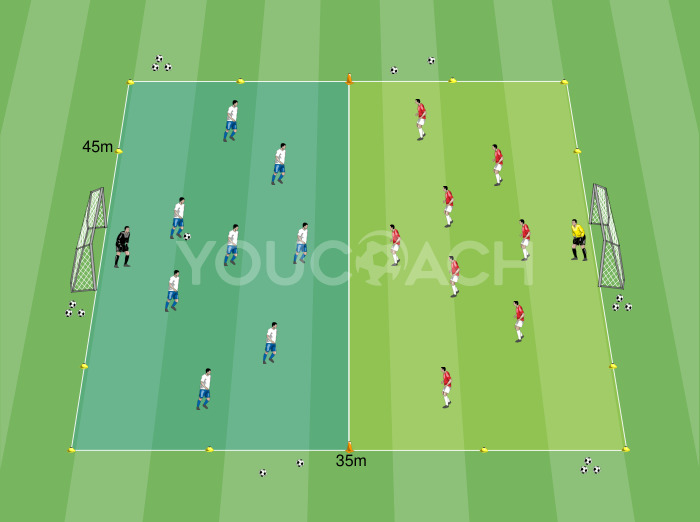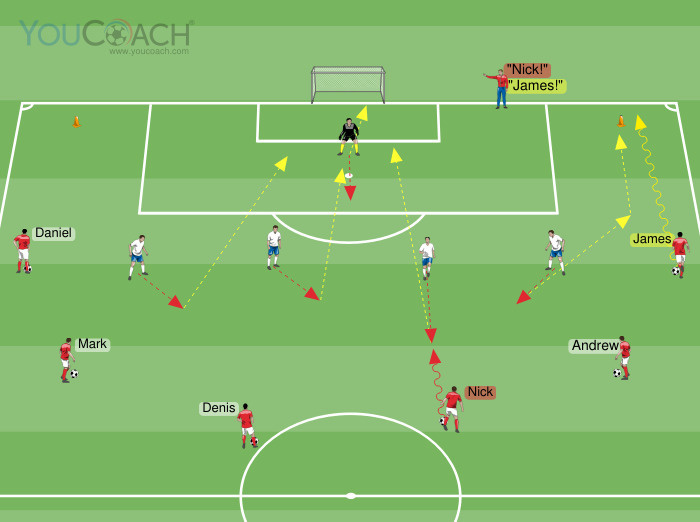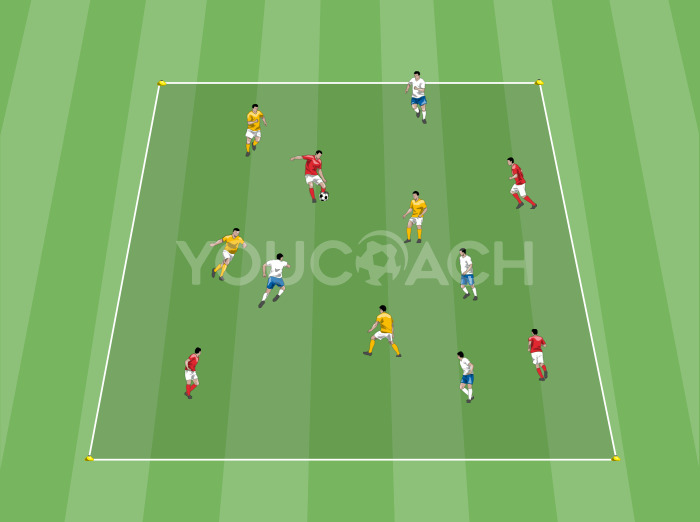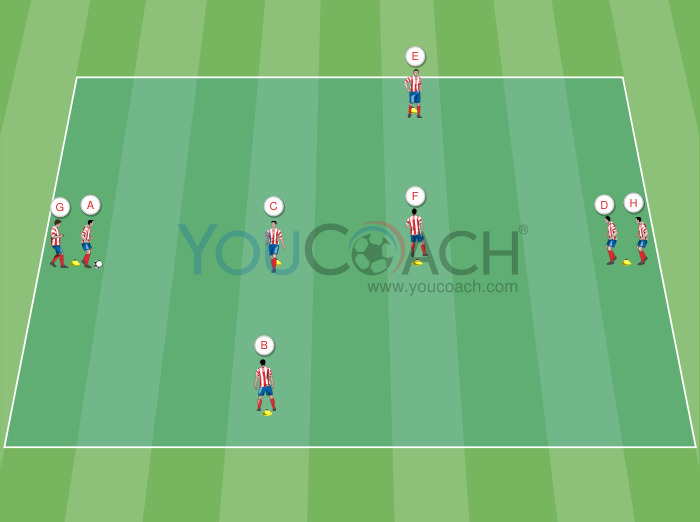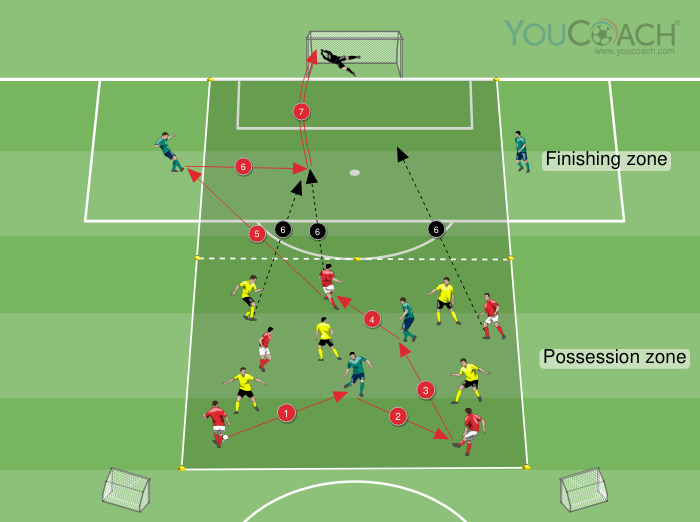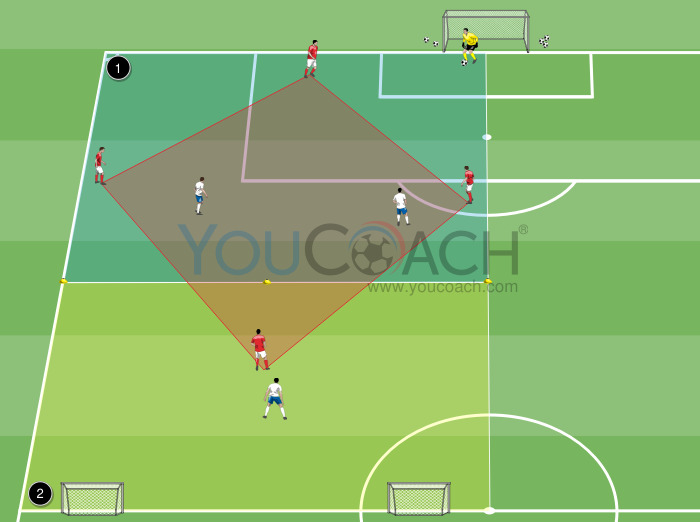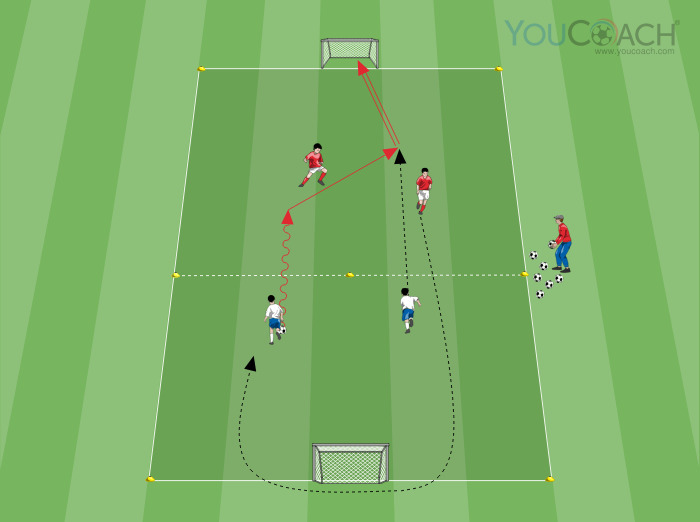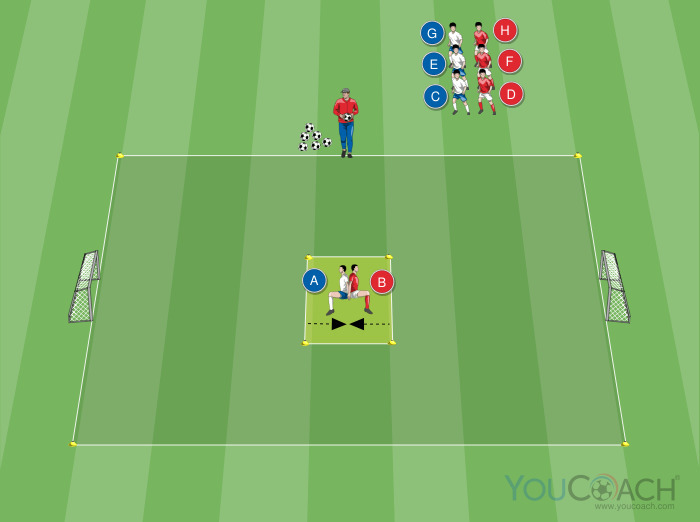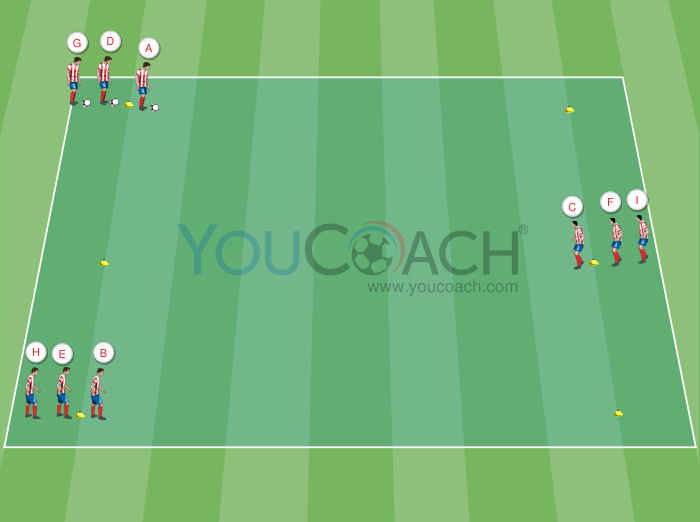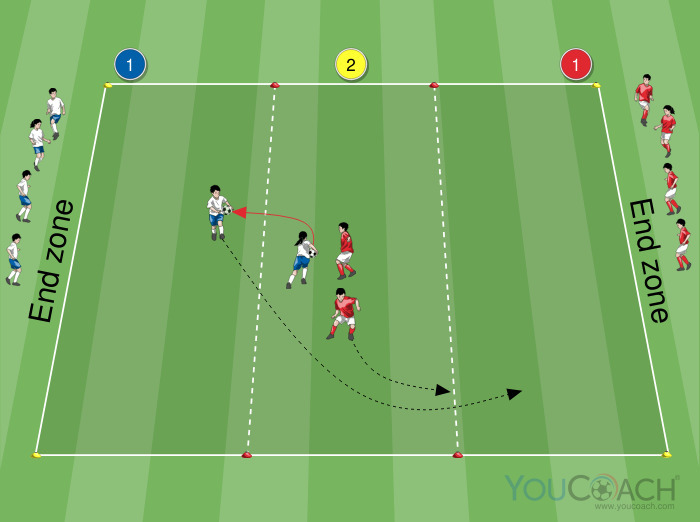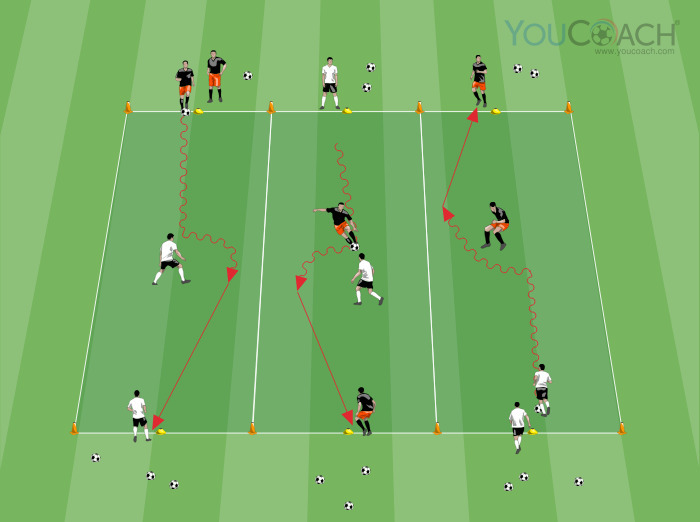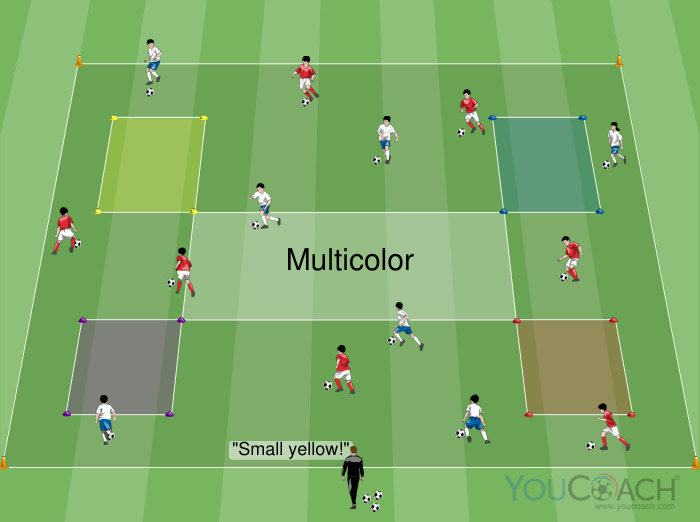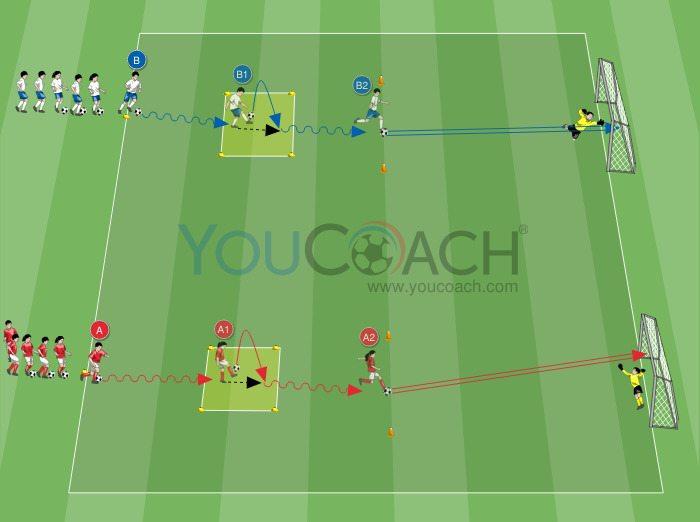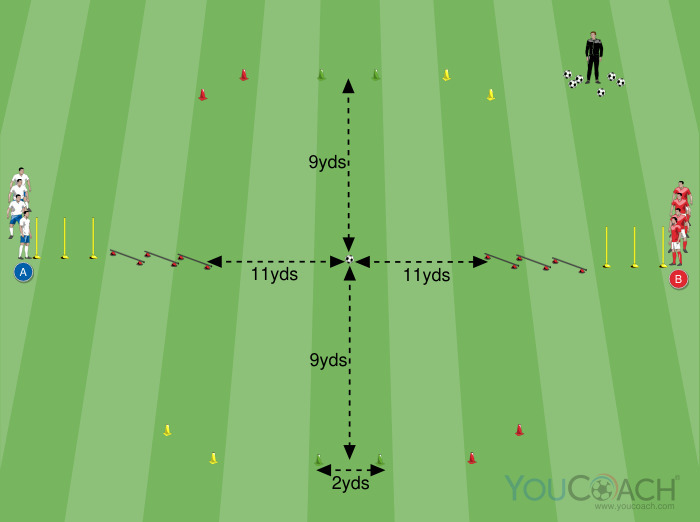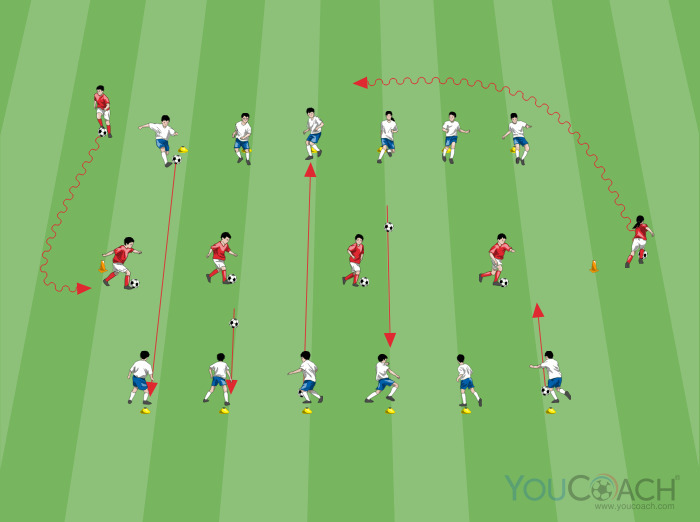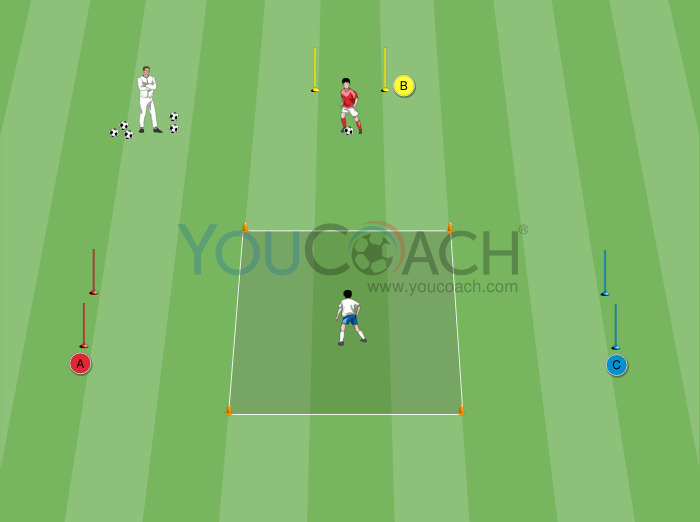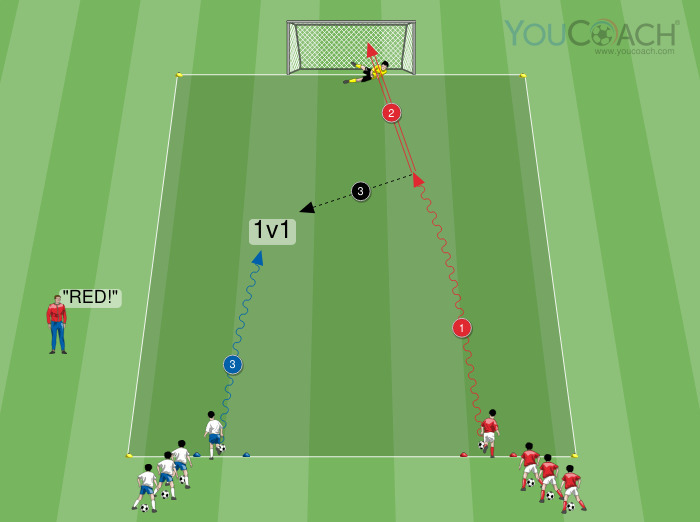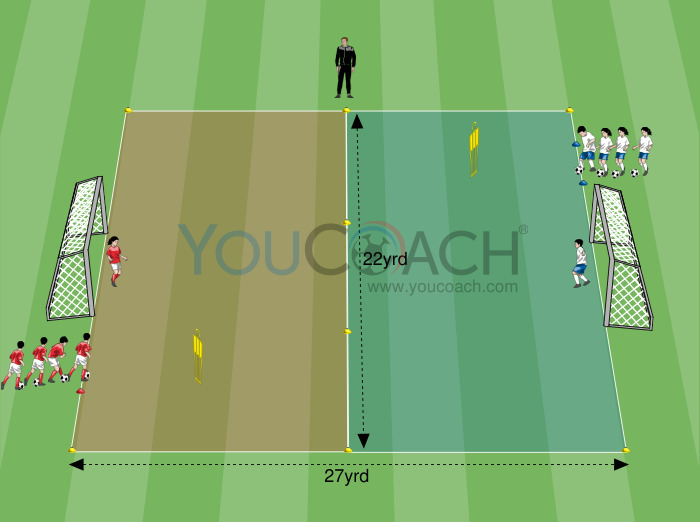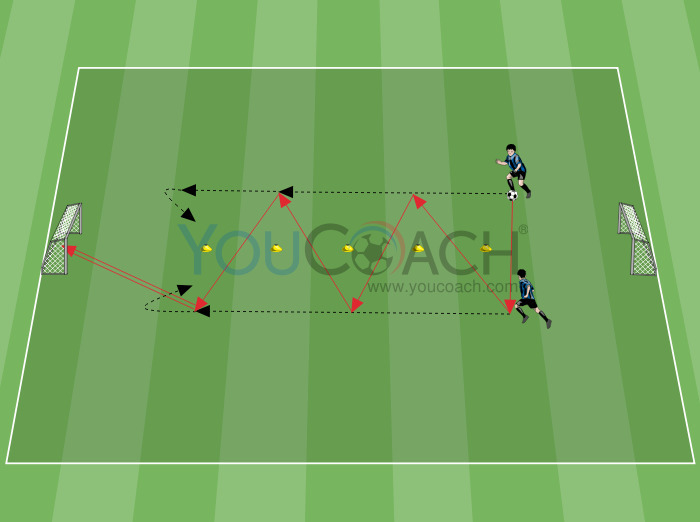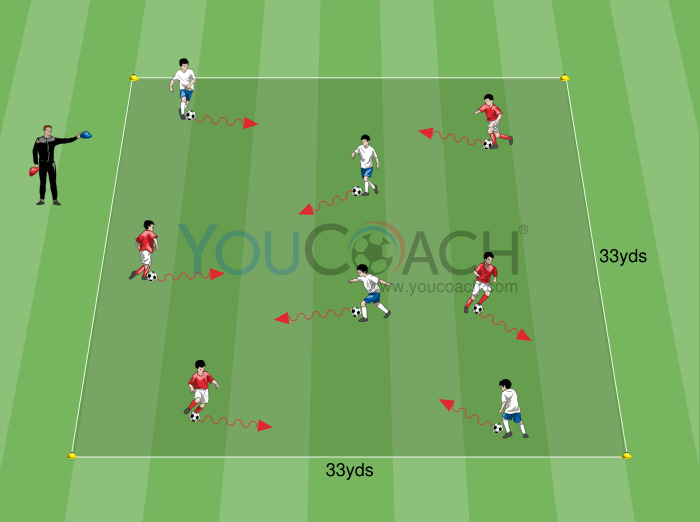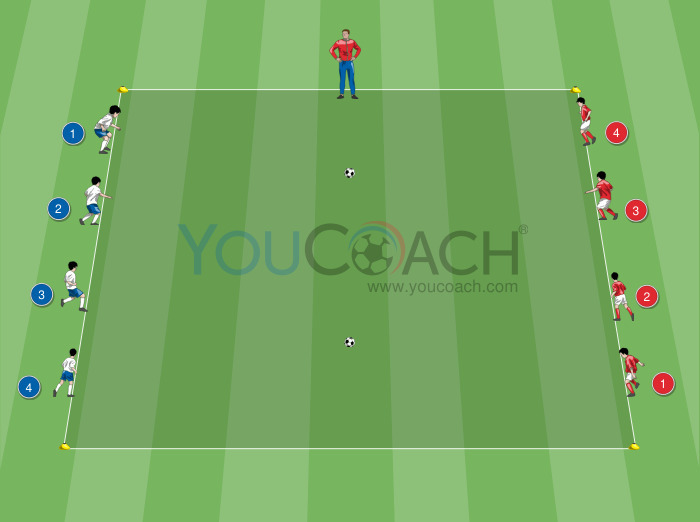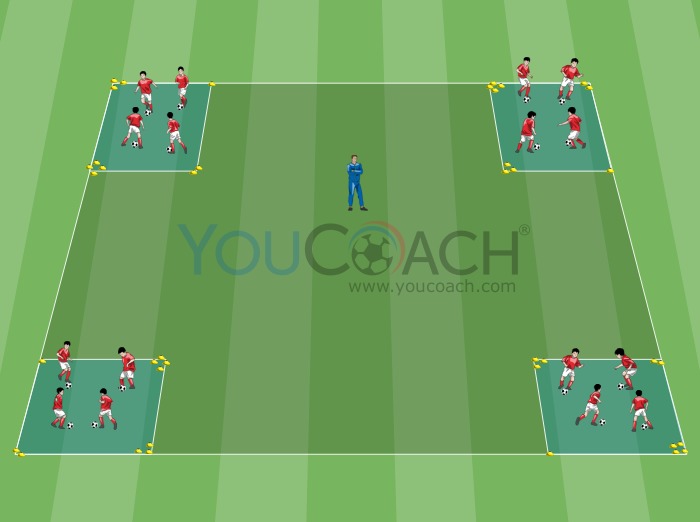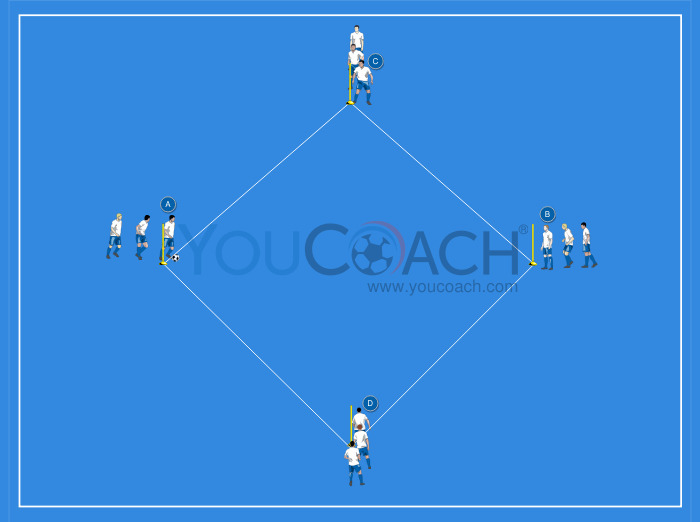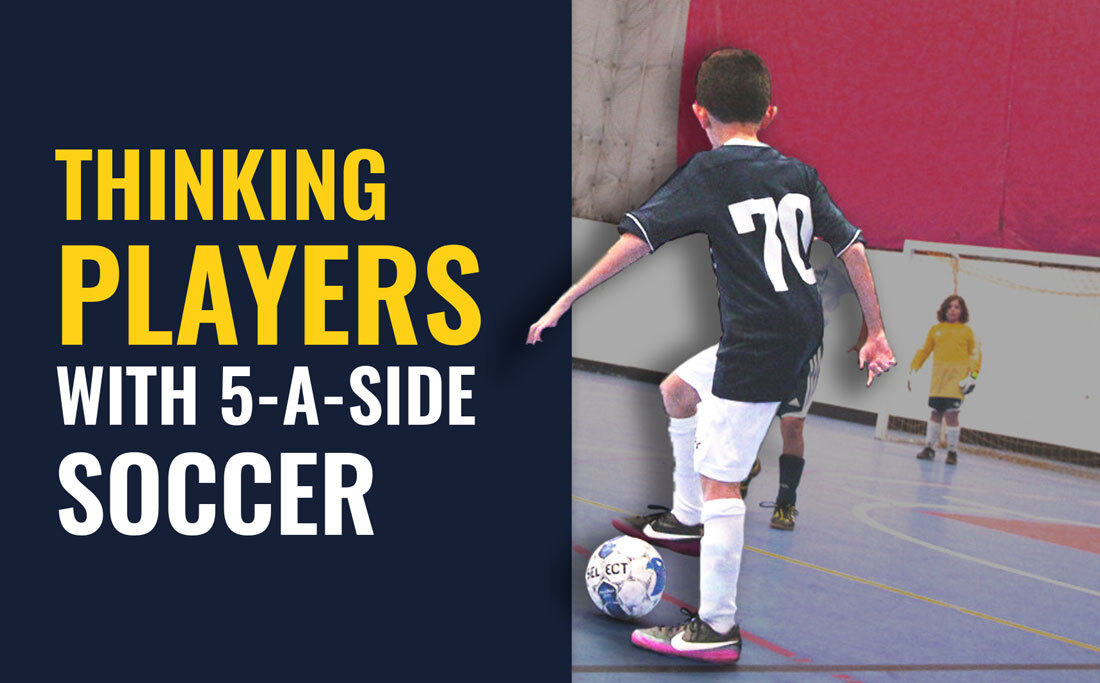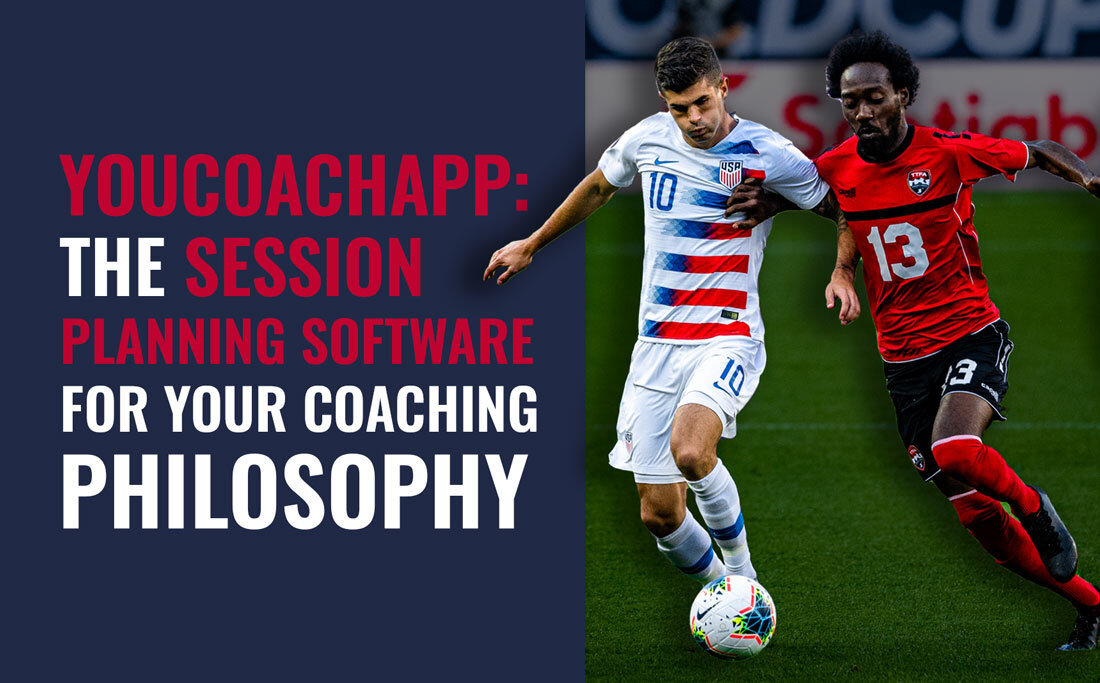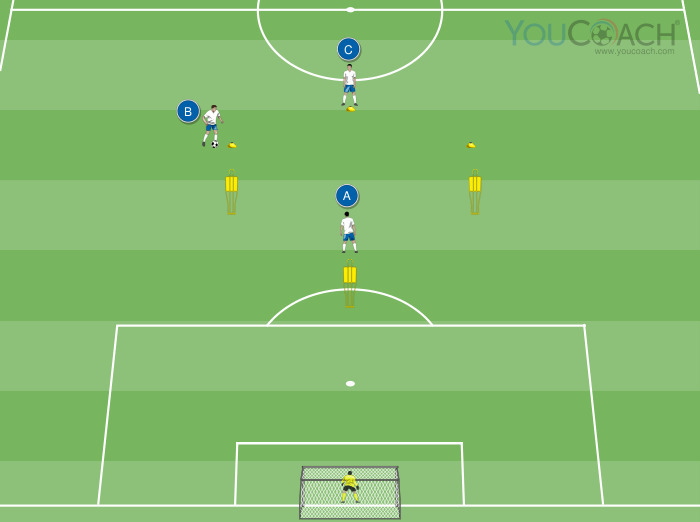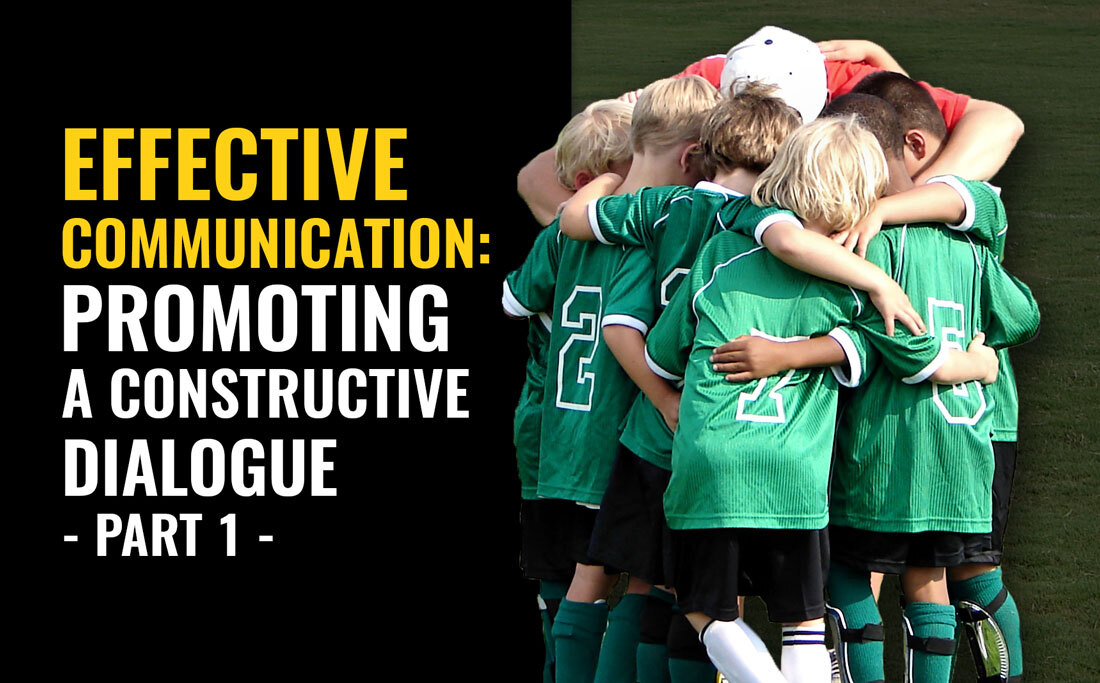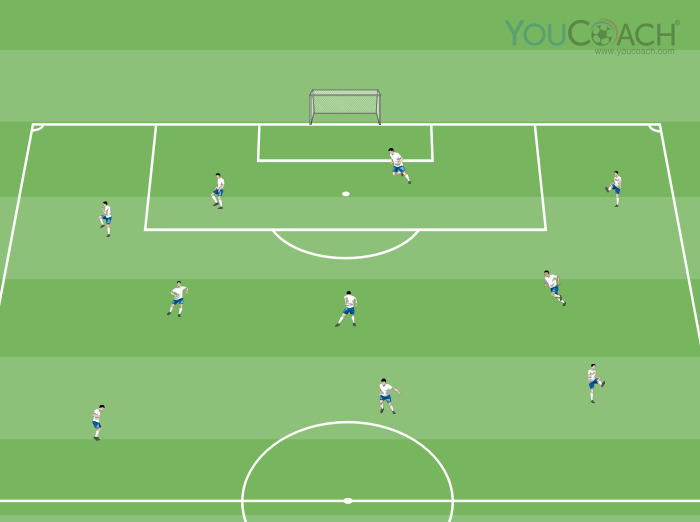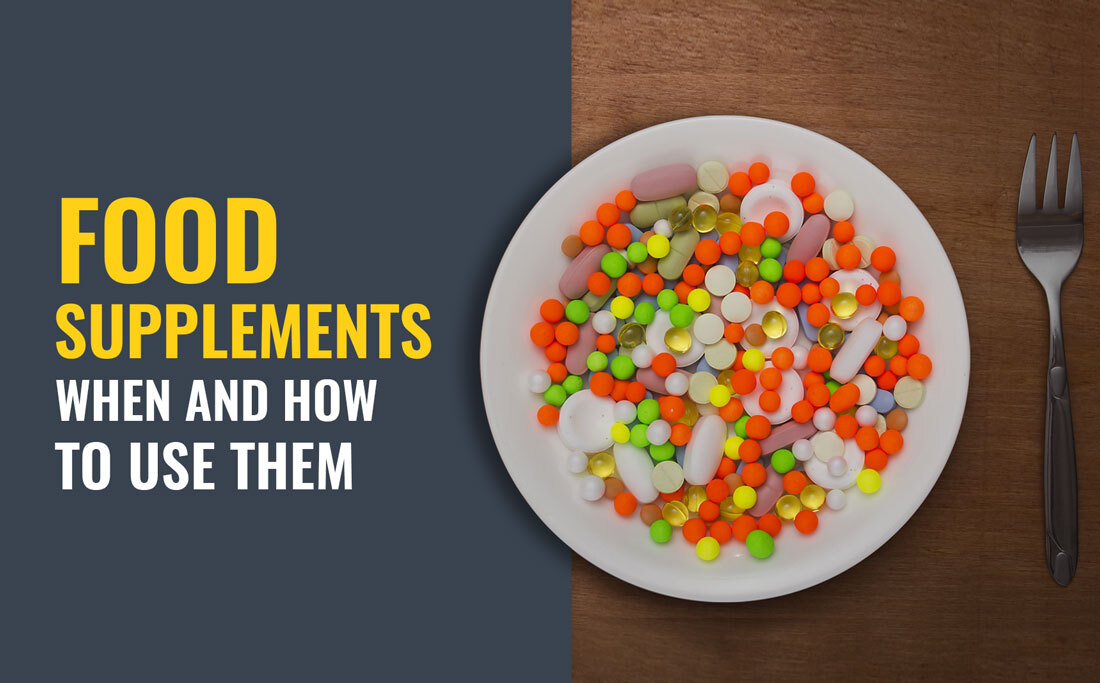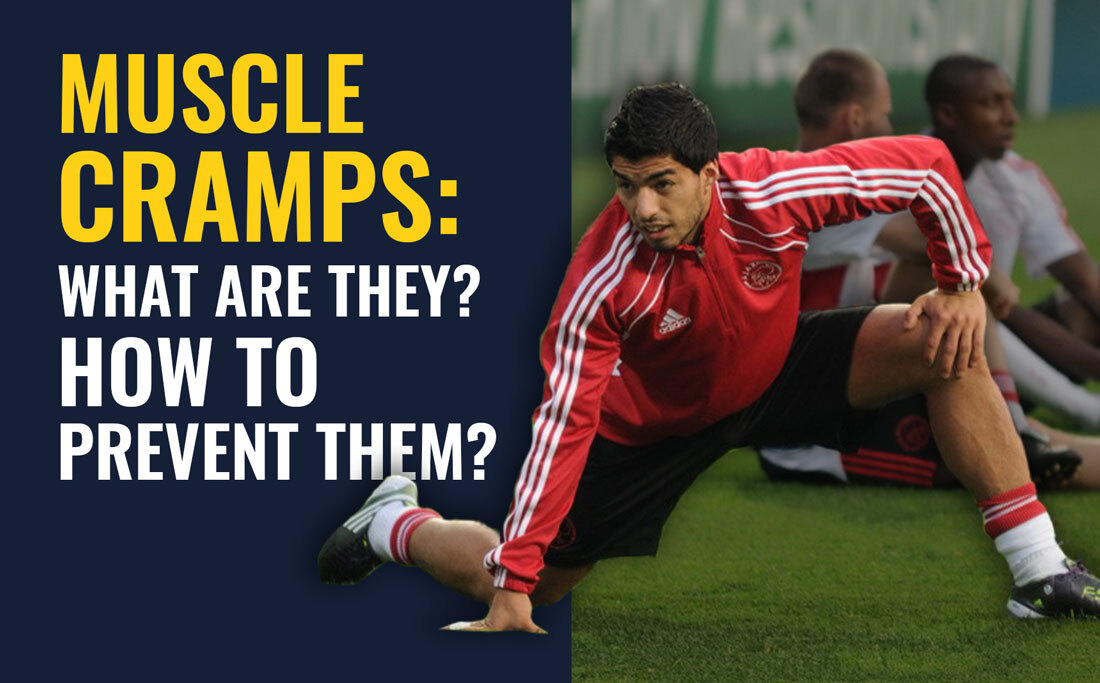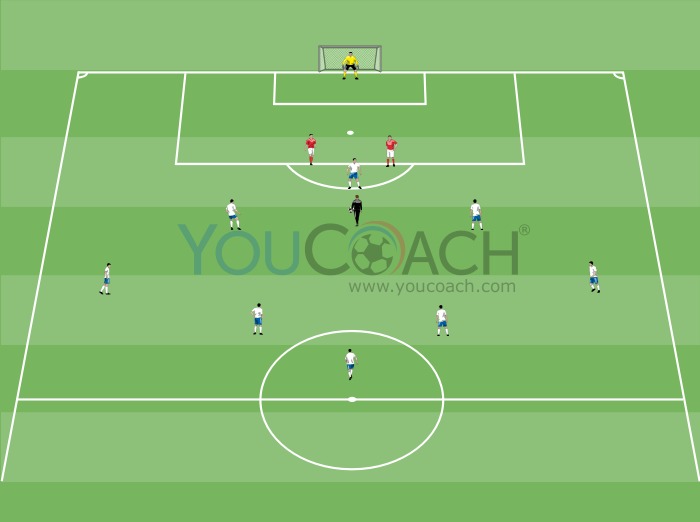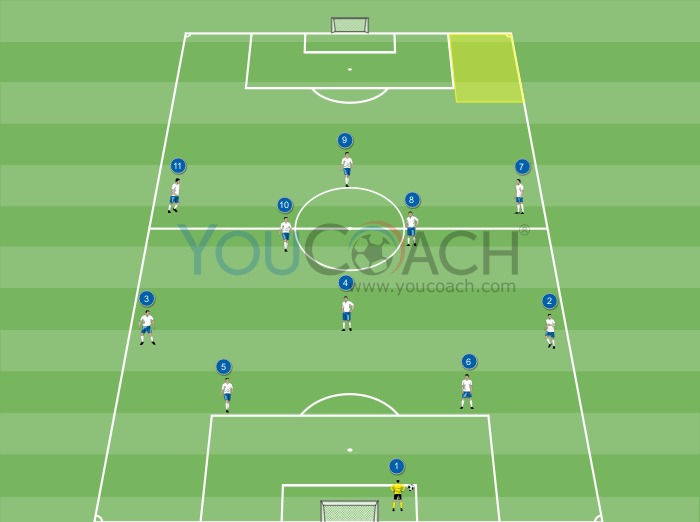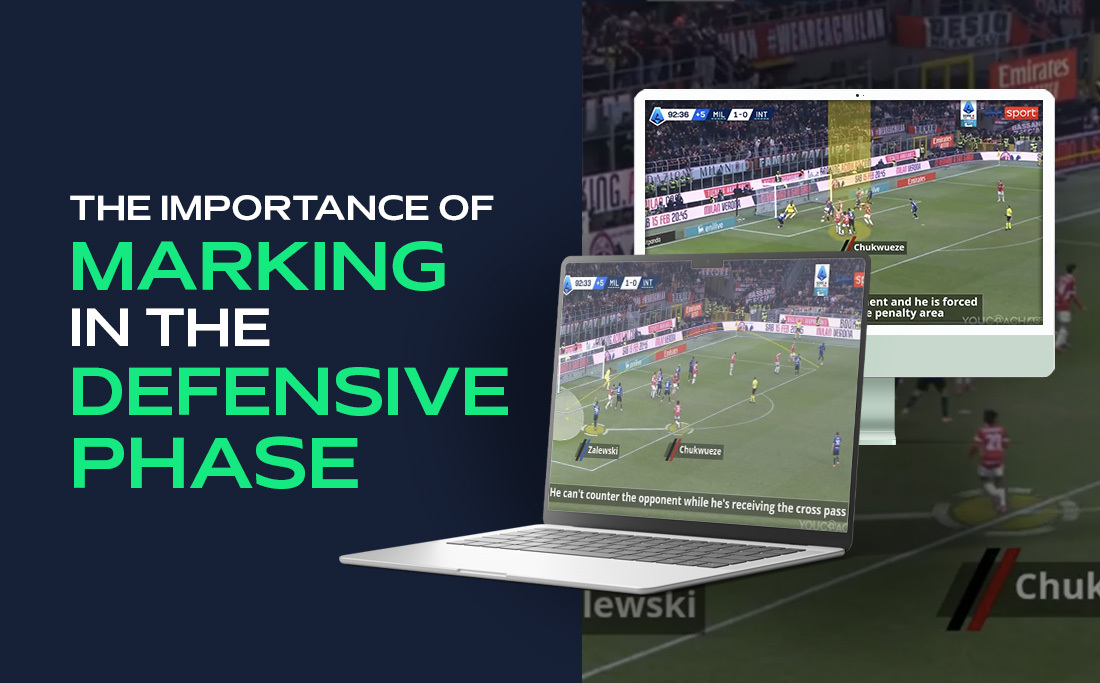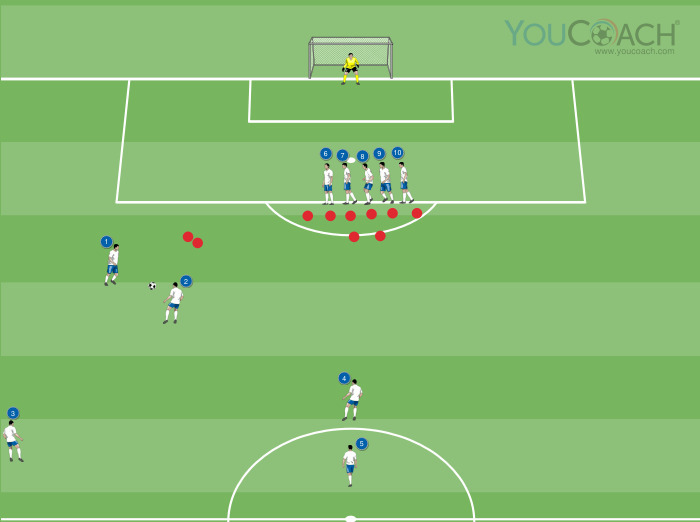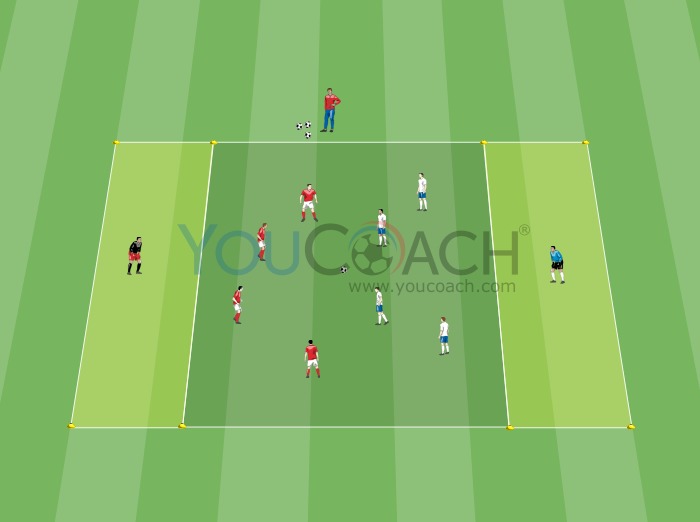Manage the temperature log with YouCoachApp
Manage the temperature log with YouCoachApp |
||
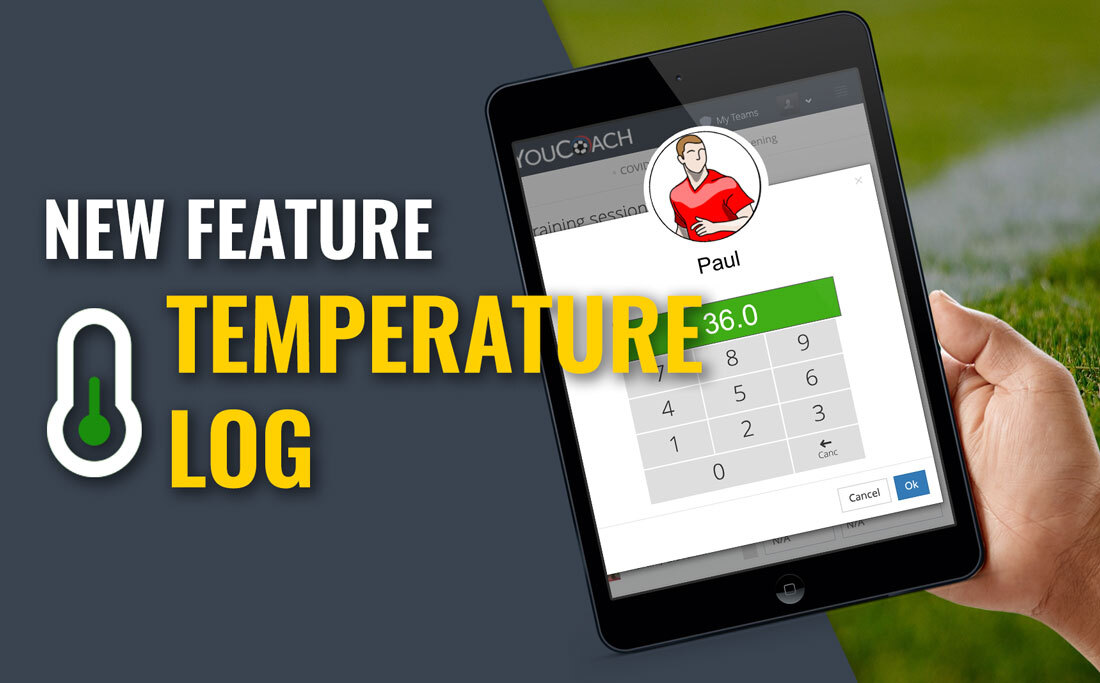
| Summary |
|---|
|
YouCoachApp has a new feature created to meet the requirements of the new regulations against COVID-19: this feature enables temperature logs to be digitally archived and easily shared via e-mail. |
Recent guidelines related to the epidemiological context suggest that soccer coaches, team managers and soccer clubs' staff members should introduce a series of useful measures in order to prevent the spread of the virus, as listed here.
Among these suggestions is checking the temperature of the players attending a practice. These measures often increase the coaches' workload and this can lead to mistakes and inaccuracies.
For this reason YouCoach came to the rescue of soccer coaches and clubs by creating an easy-to-use digital tool. It's the new feature called "COVID-19" in YouCoachApp that helps with the temperature logs: the digitalization of this procedure makes it easier, archivable and easily sharable with managers and staff if necessary.
This is how the temperature log works.
- Settings
- Staff members
- Click on the name of the coach/staff member
- Check the box for this permission
REGISTER "COVID-19 MANAGER" E-MAIL ADDRESS
YouCoachApp "COVID-19" feature can authenticate your temperature log via e-mail.
In order to keep record of temperature screenings we created a form where you can put in the e-mail address of the person in charge for COVID prevention measures. Go to:
- Settings
- COVID-19
- Enter the e-mail address to which temperature logs will be sent
- Click on Save to register the address.
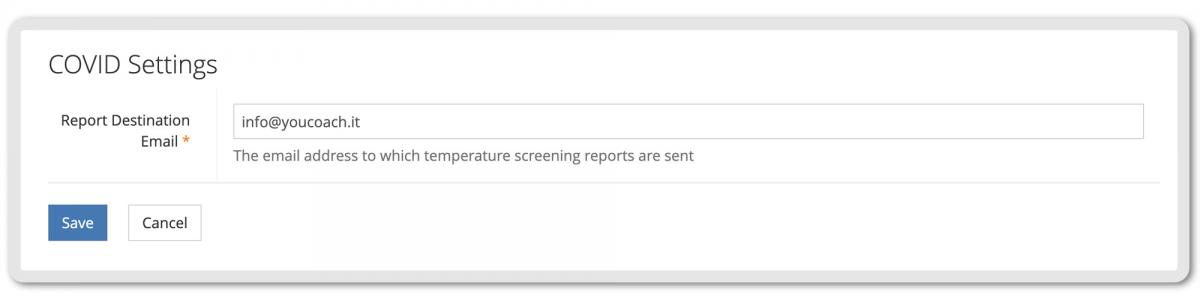
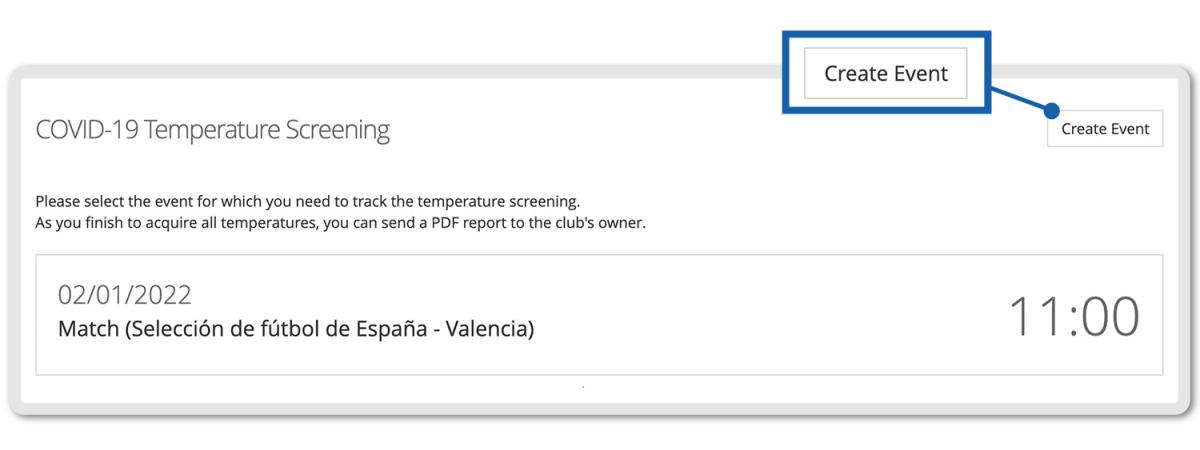
- access to past events of the last 30 days or to scheduled upcoming events: use this feature if you already created training sessions or matches in YouCoachApp and you need to go directly to the data entry screen.
- create a new generic event (a meeting, for example) stating when it will be held (date and time), giving it a general description and selecting players who will participate.
- click on Edit at the bottom of the page to enter players' temperatures
- click on Temperature table column next to each player's name to enter the temperature: the app will automatically flag if a player has a fever
- once the list is complete, you need to click on Save.