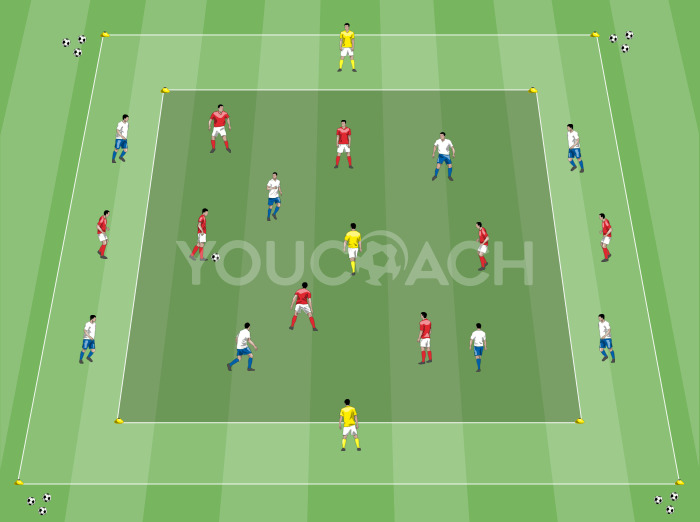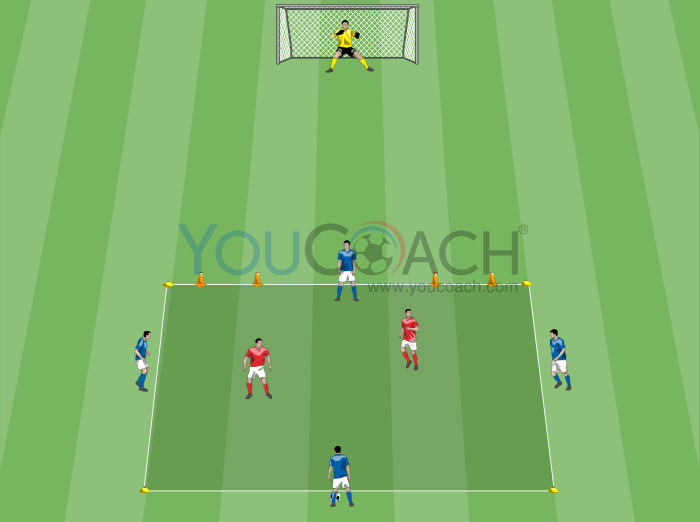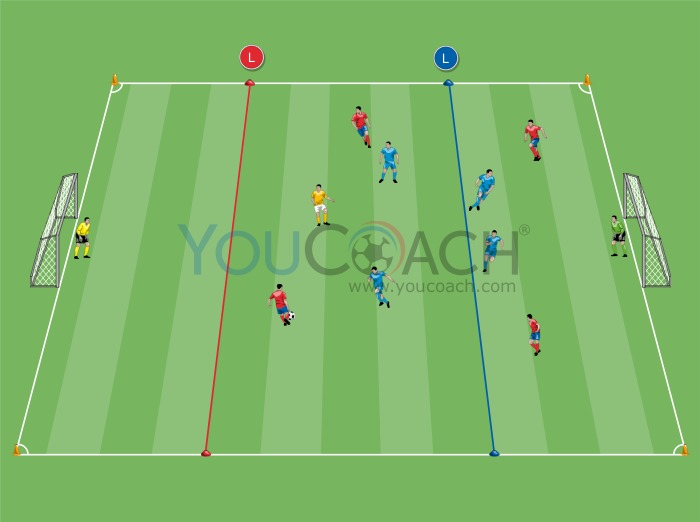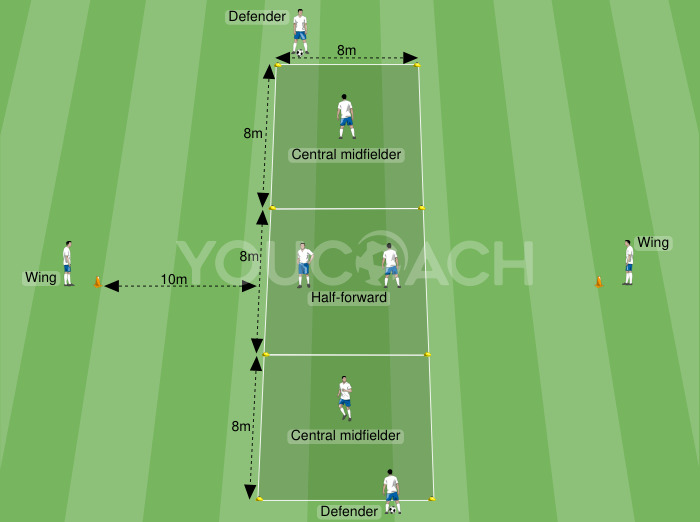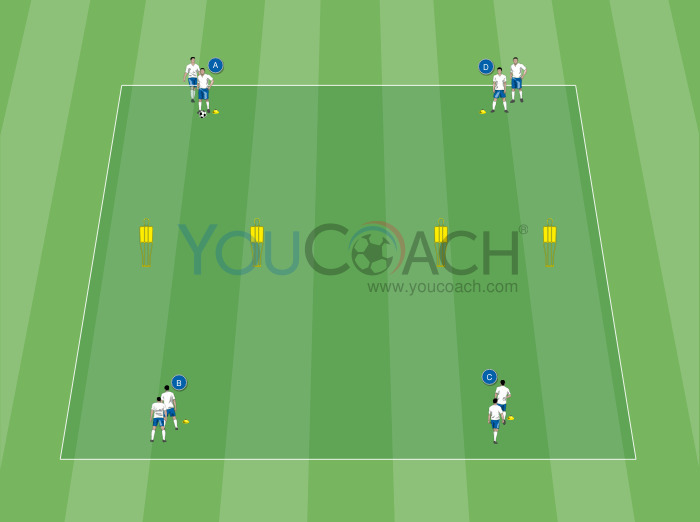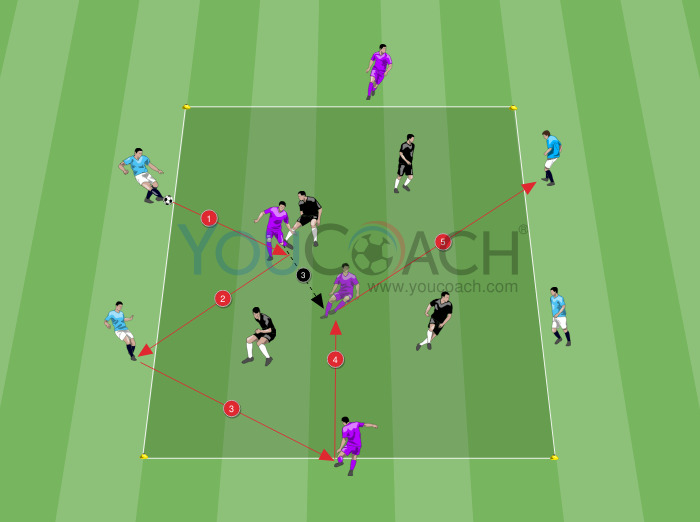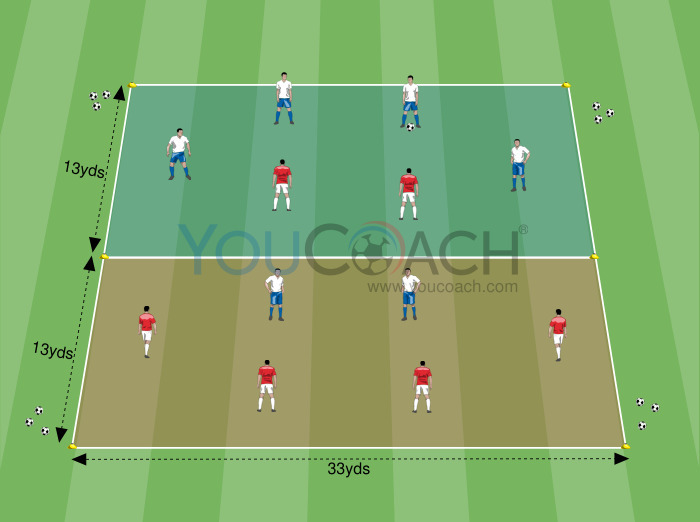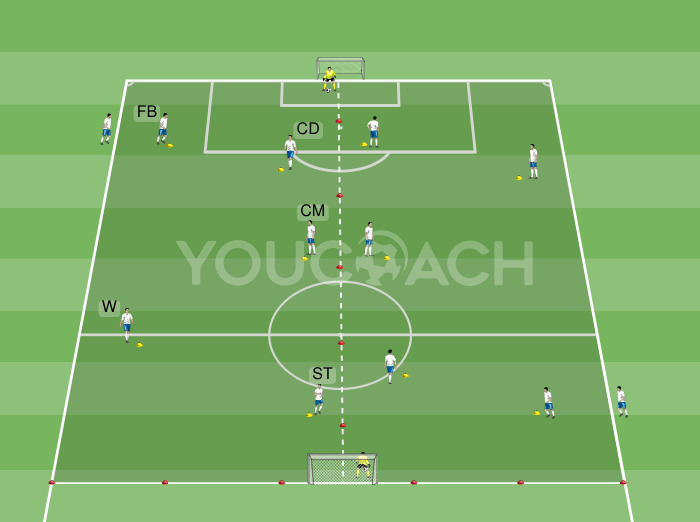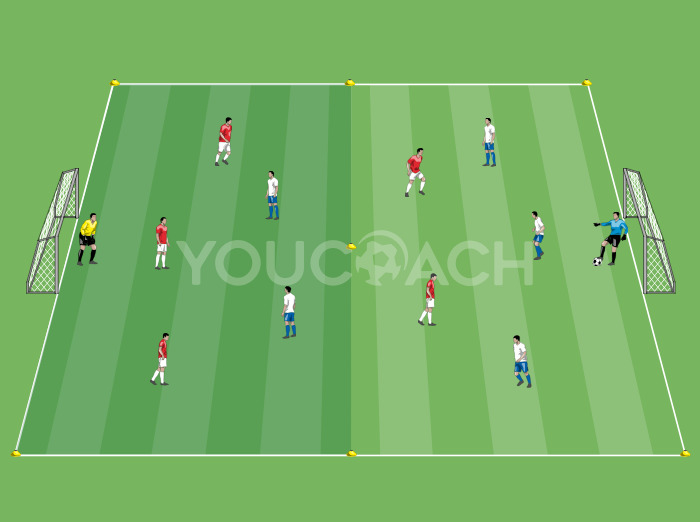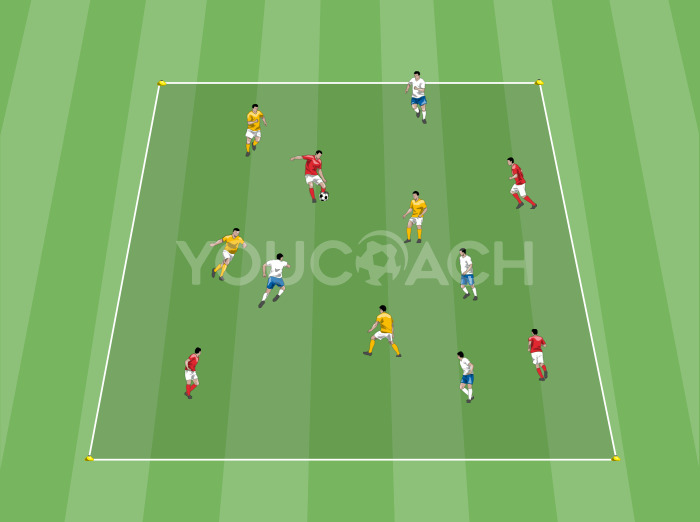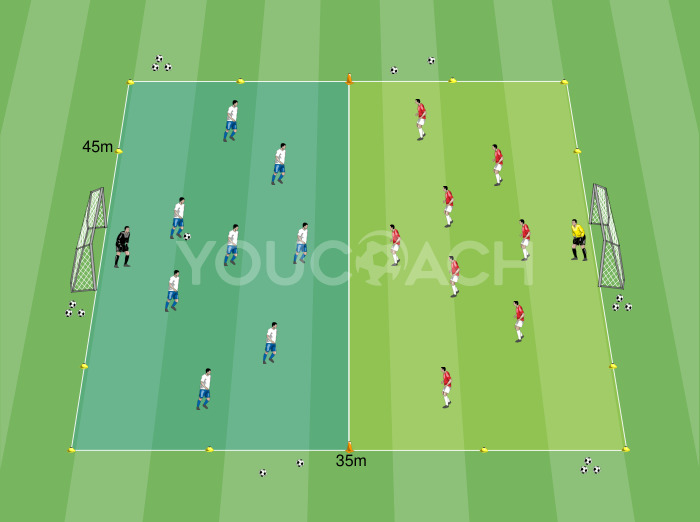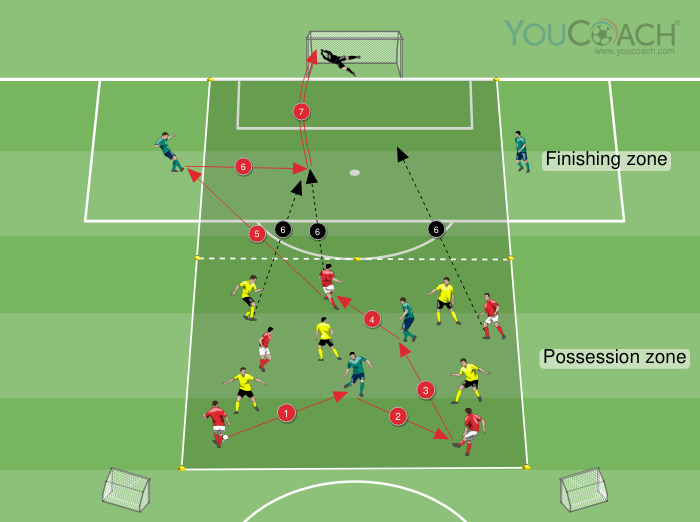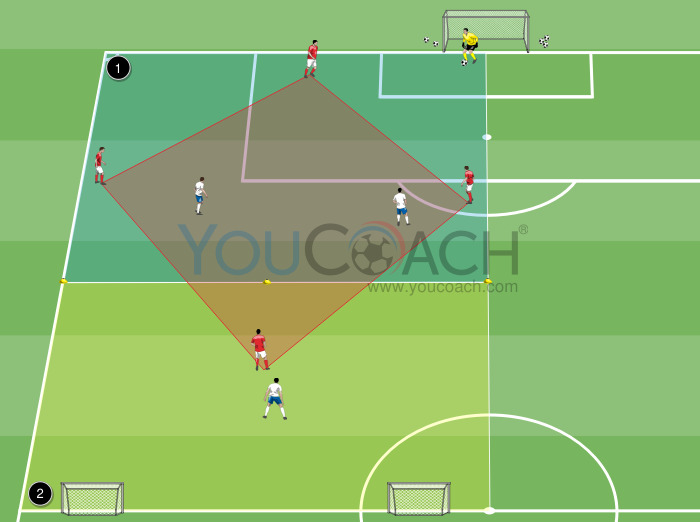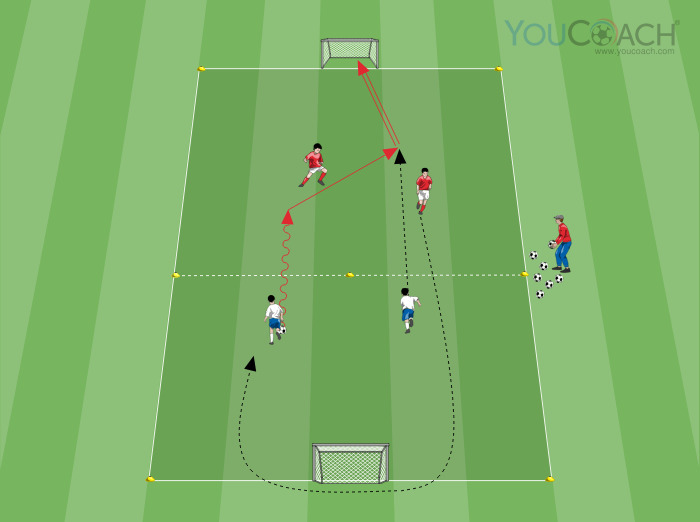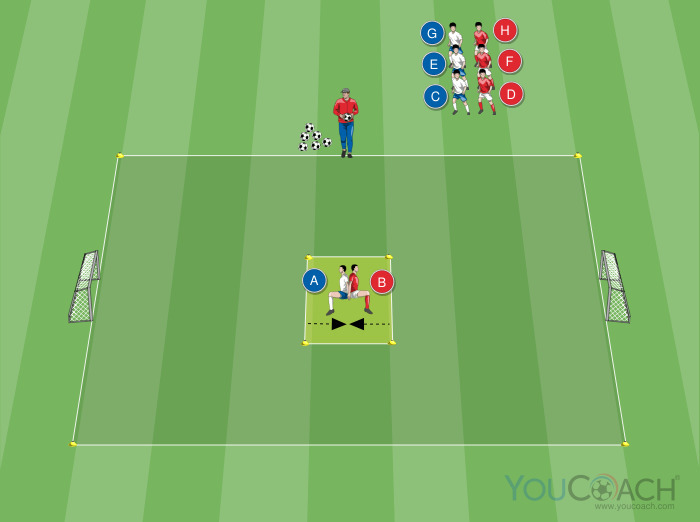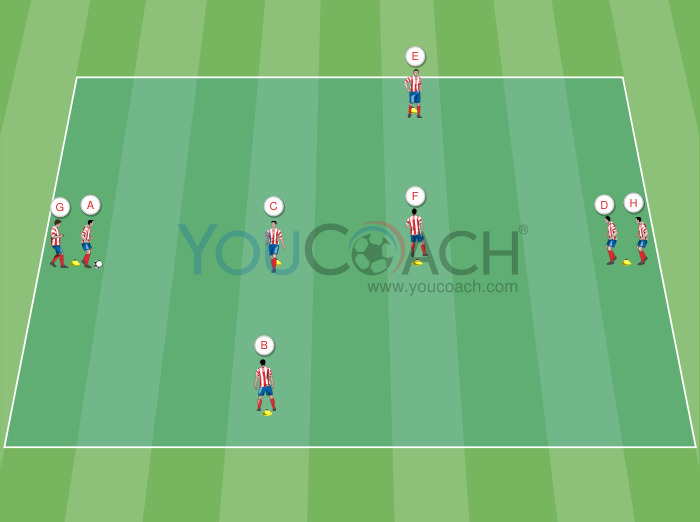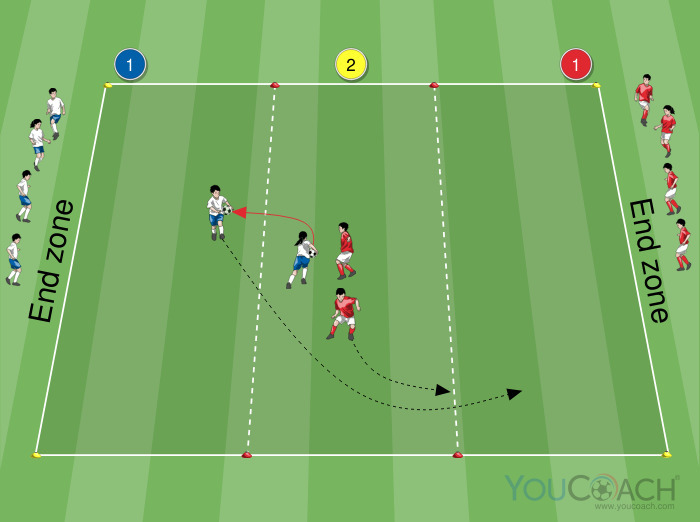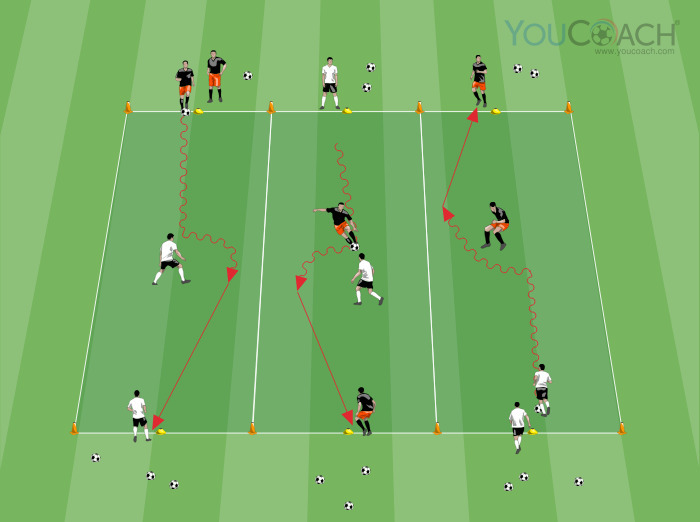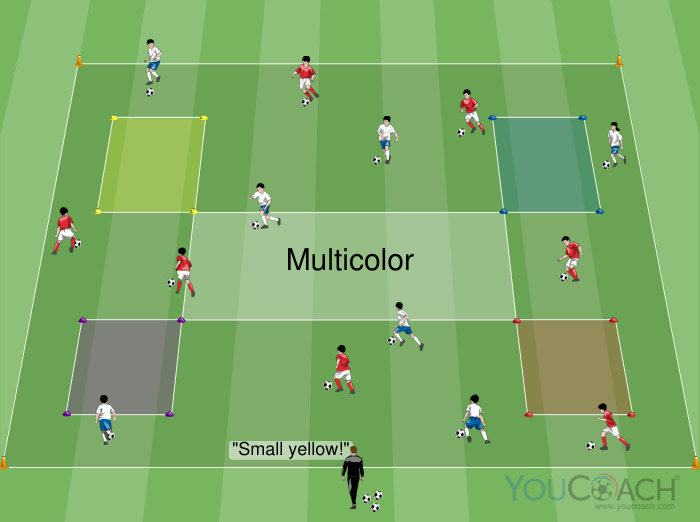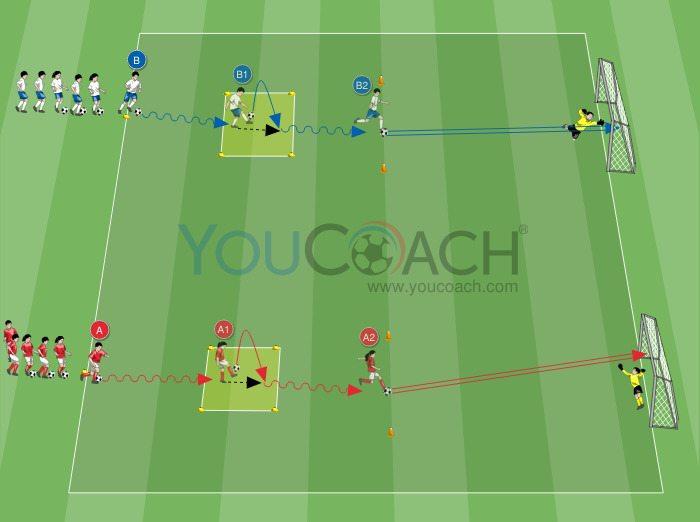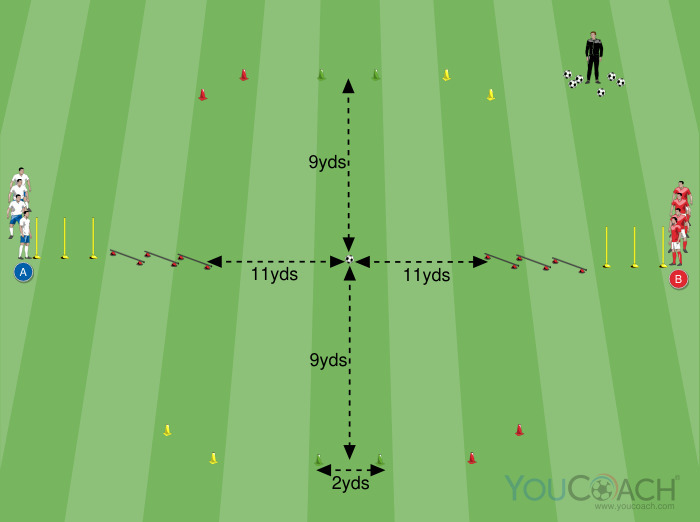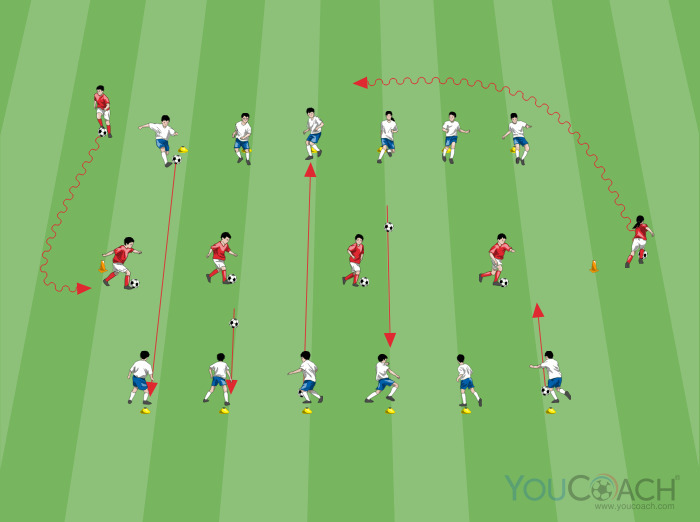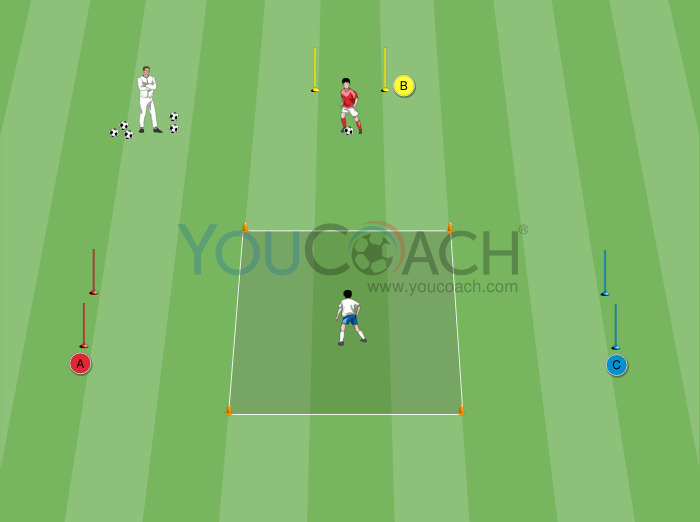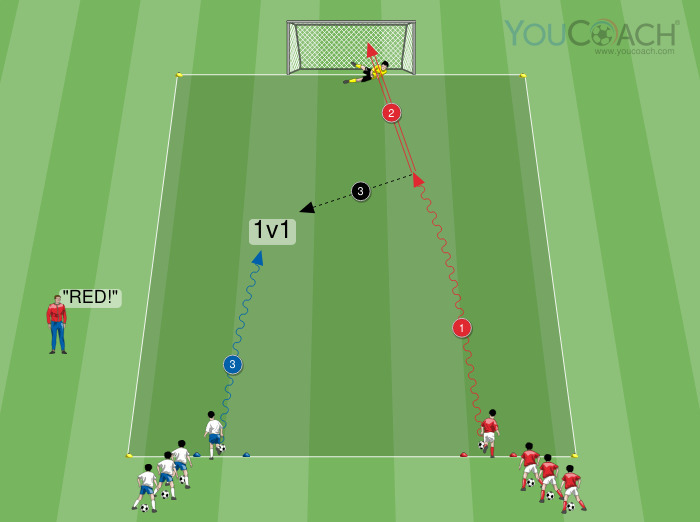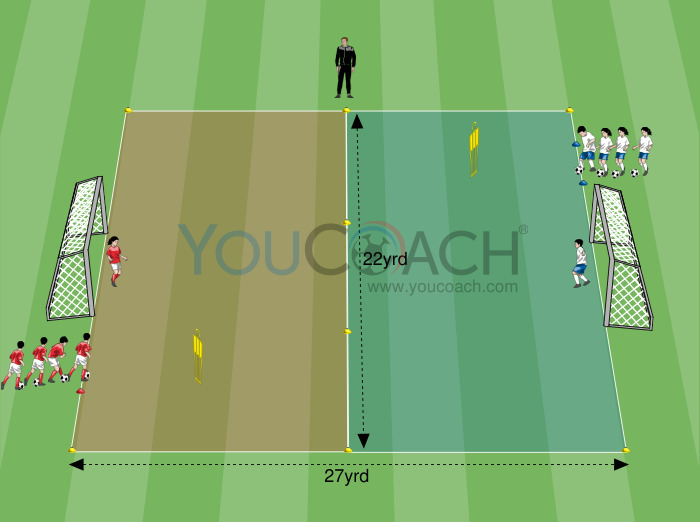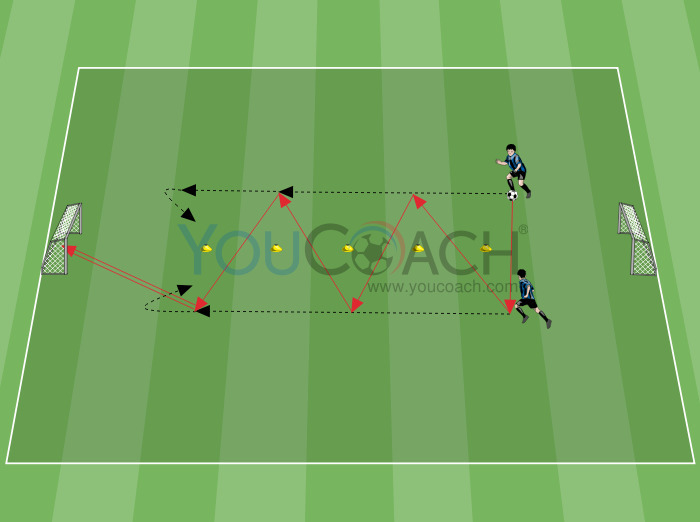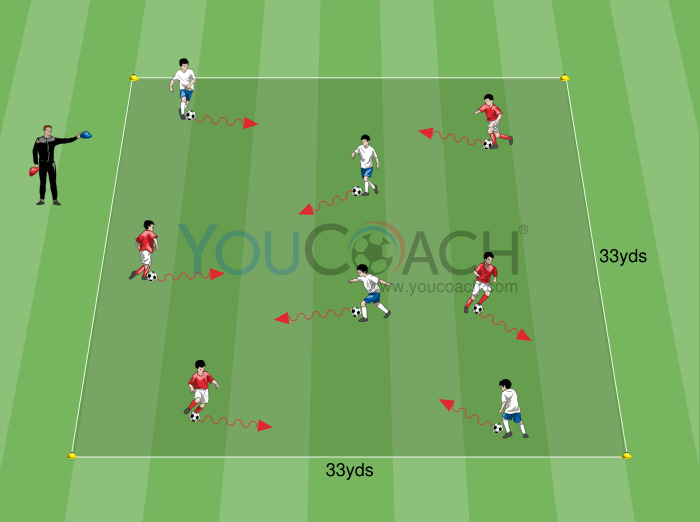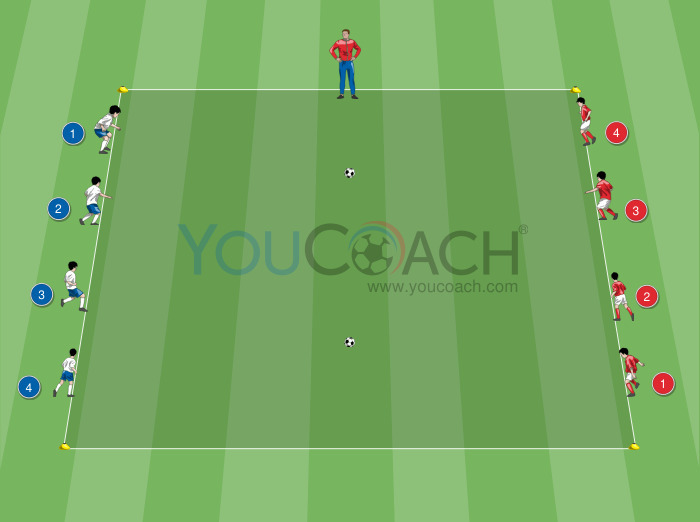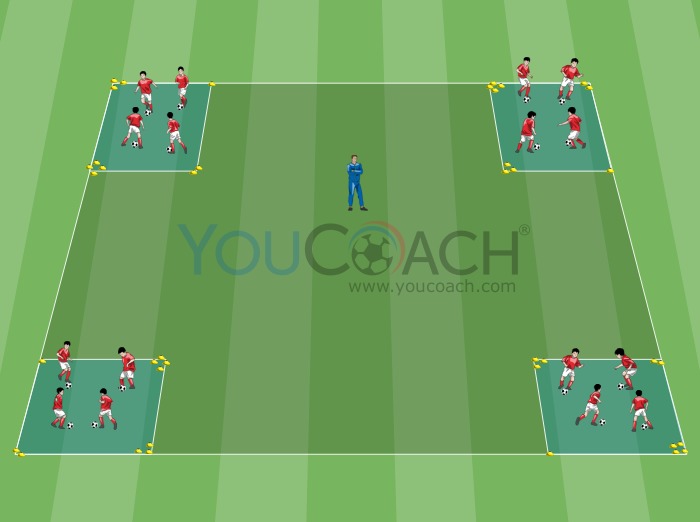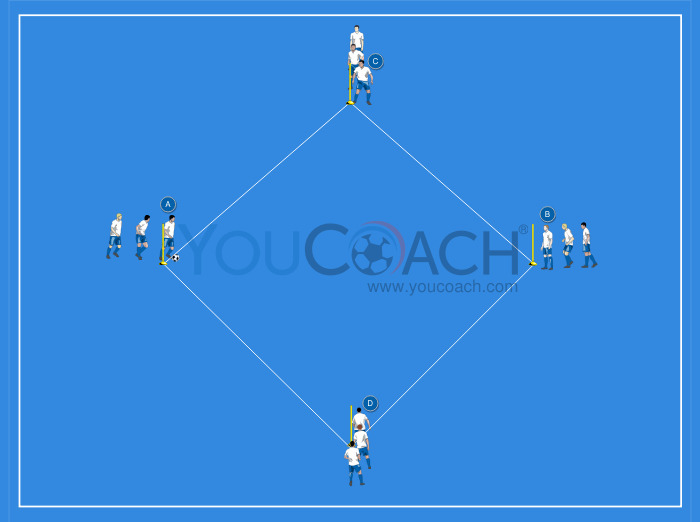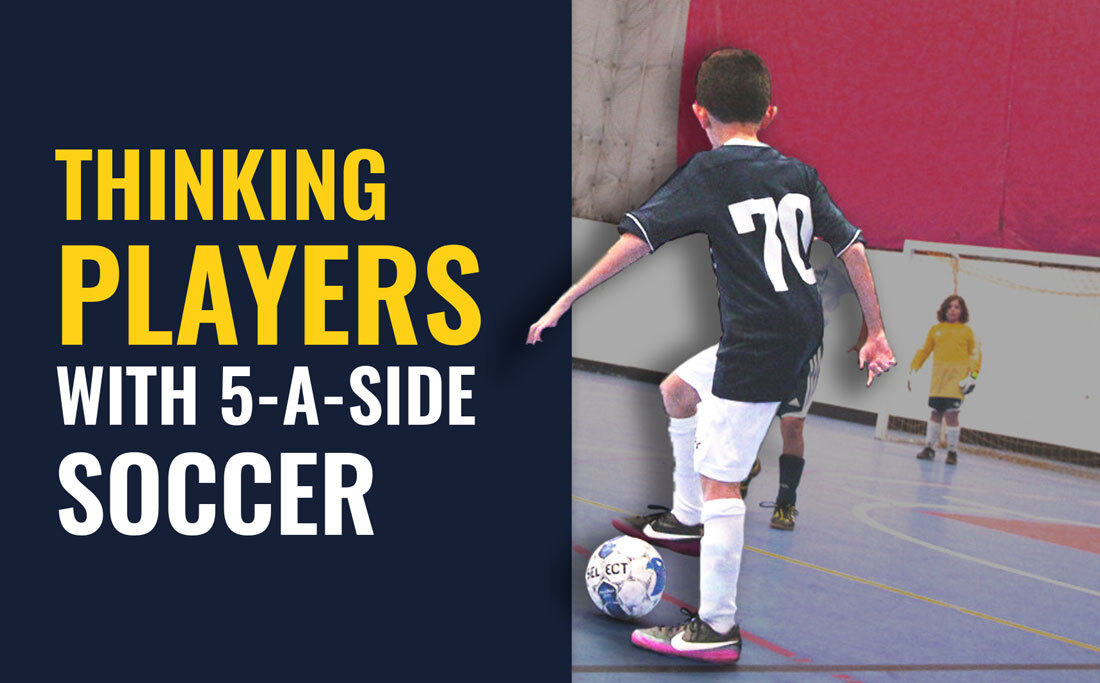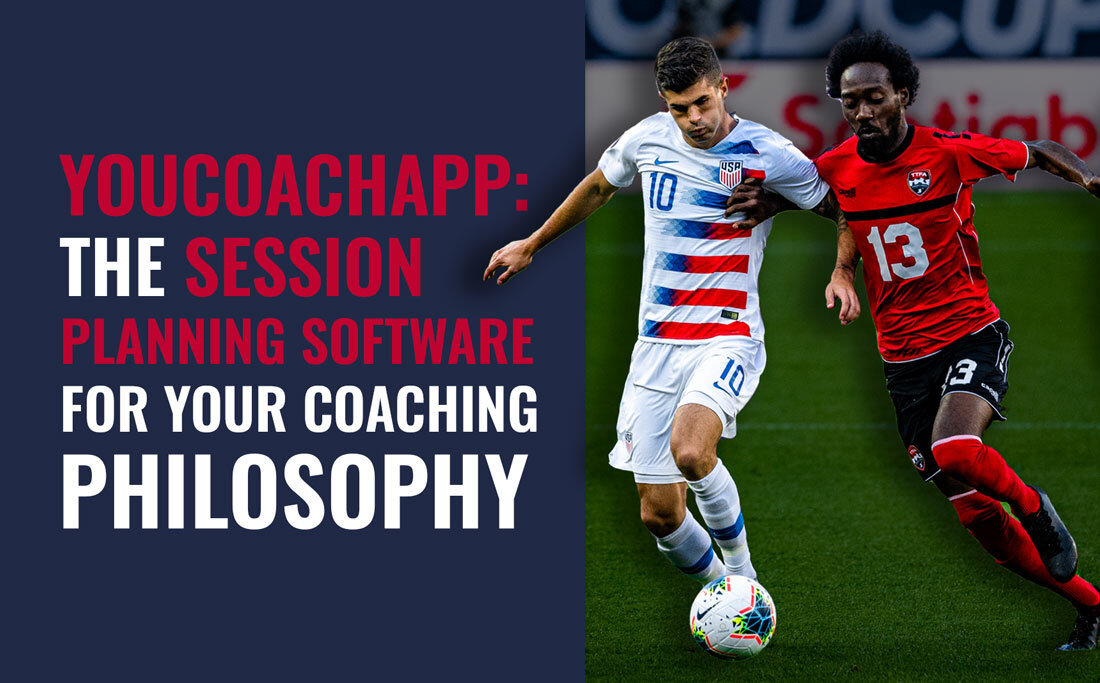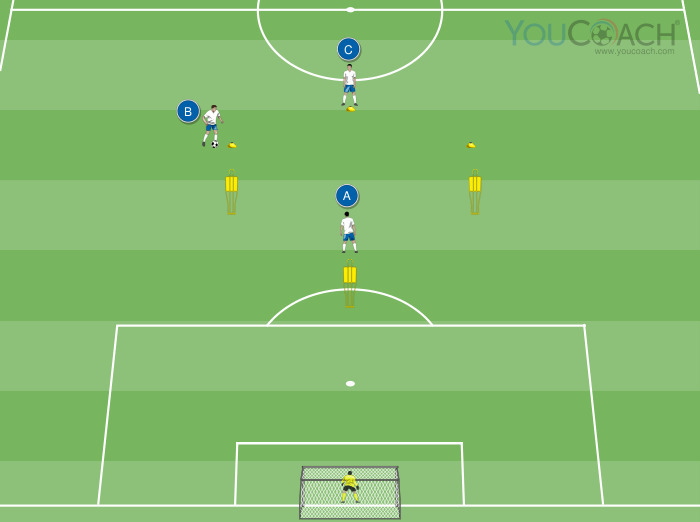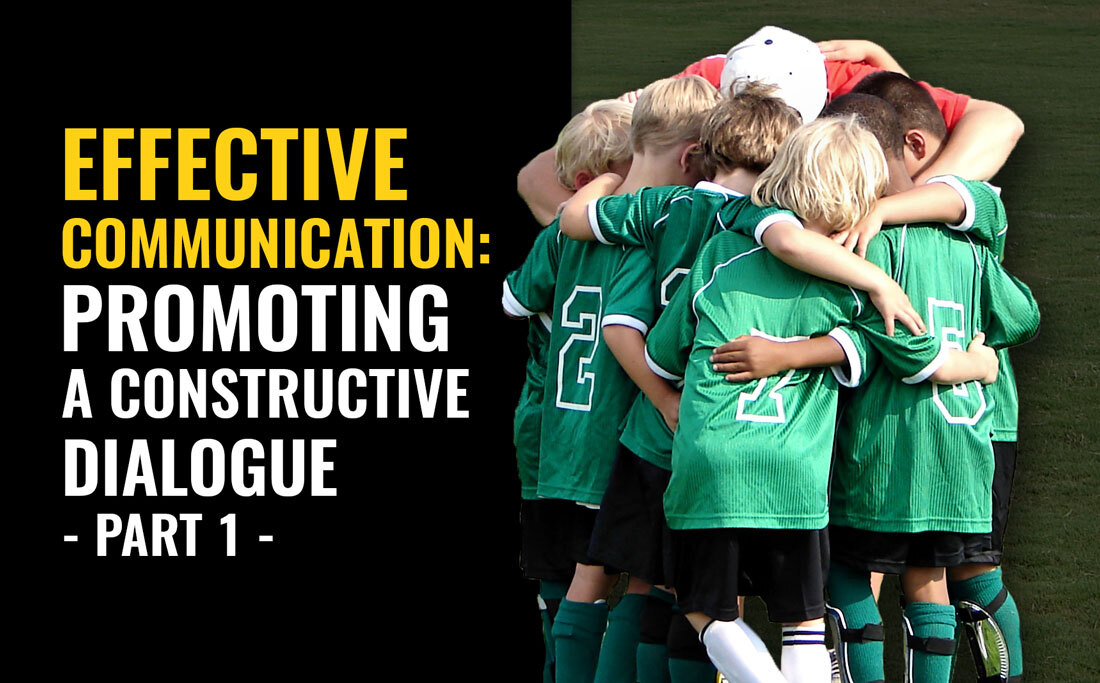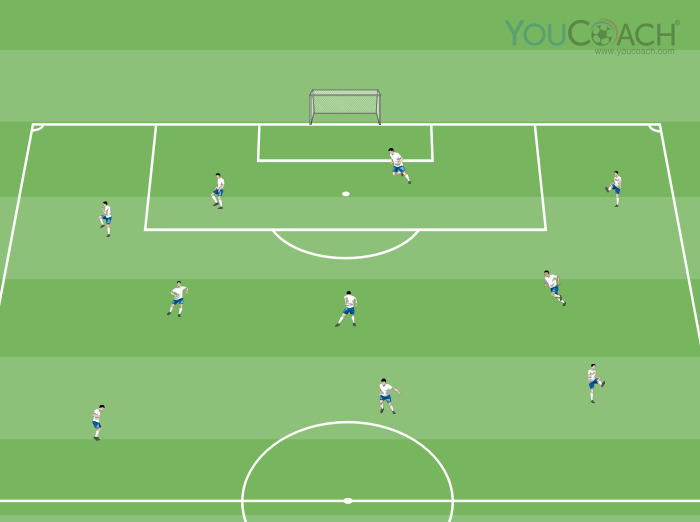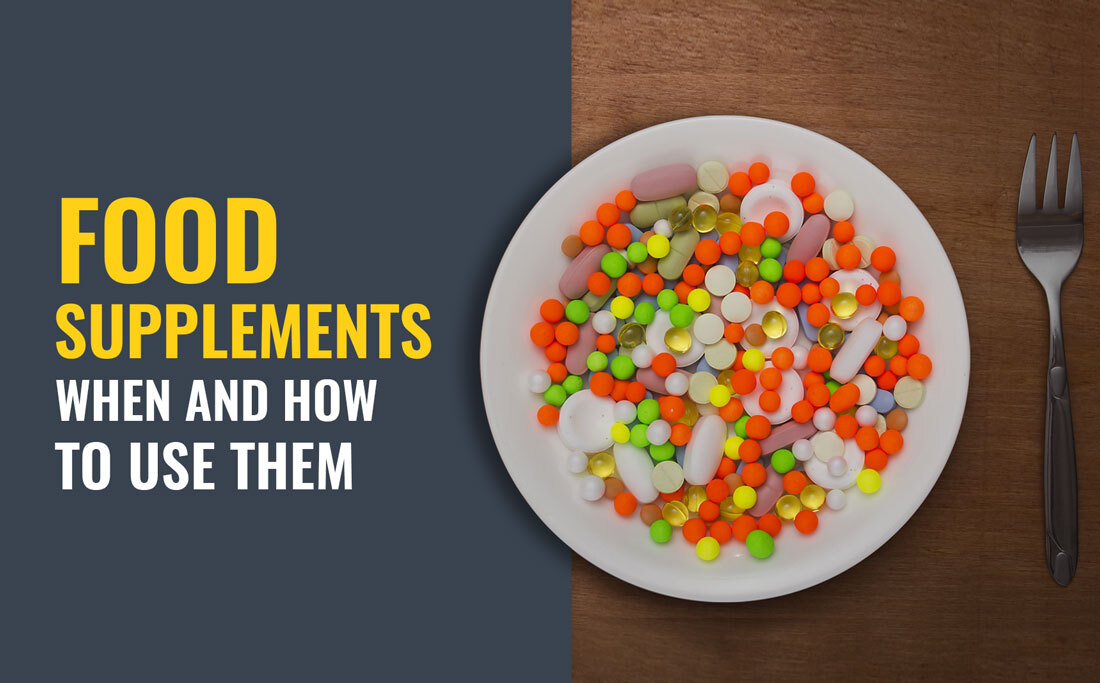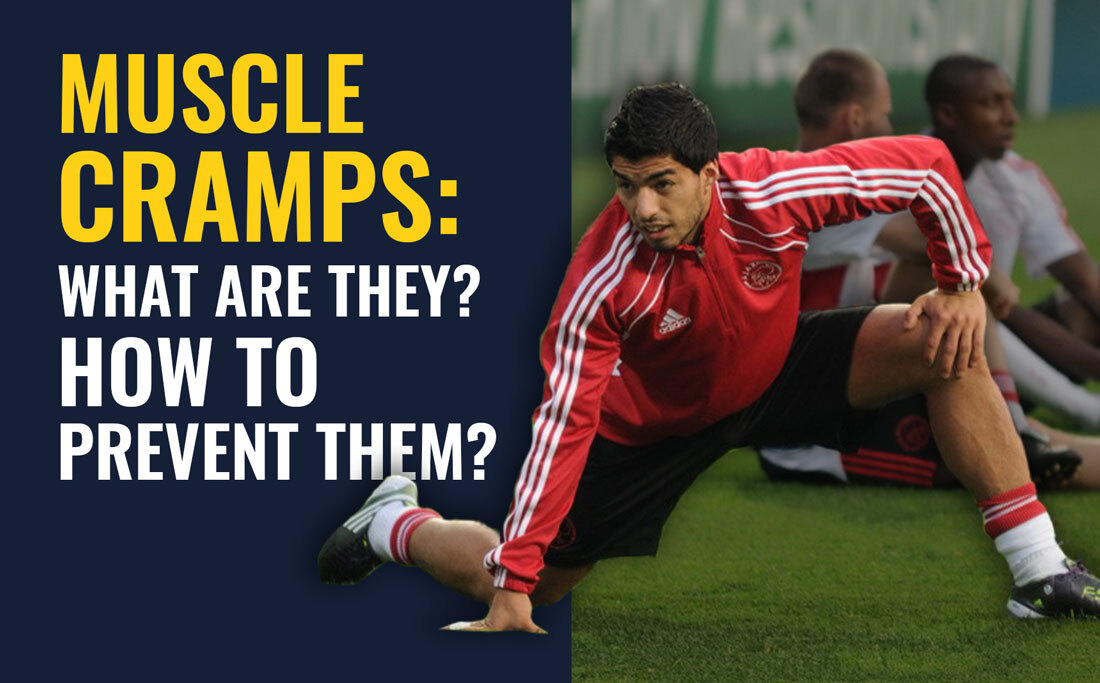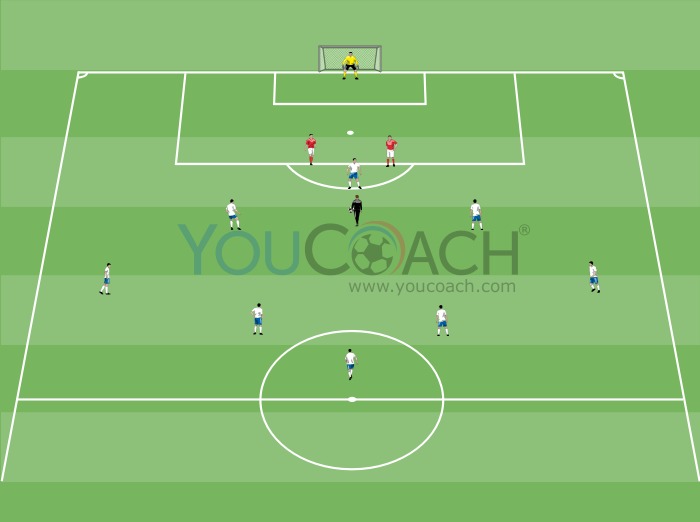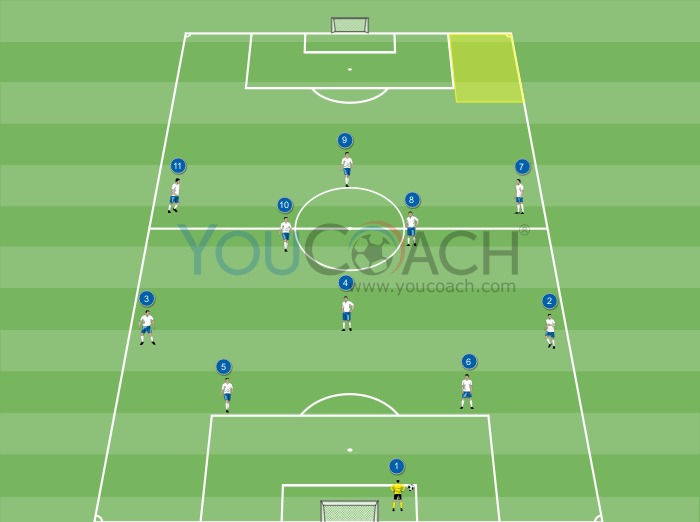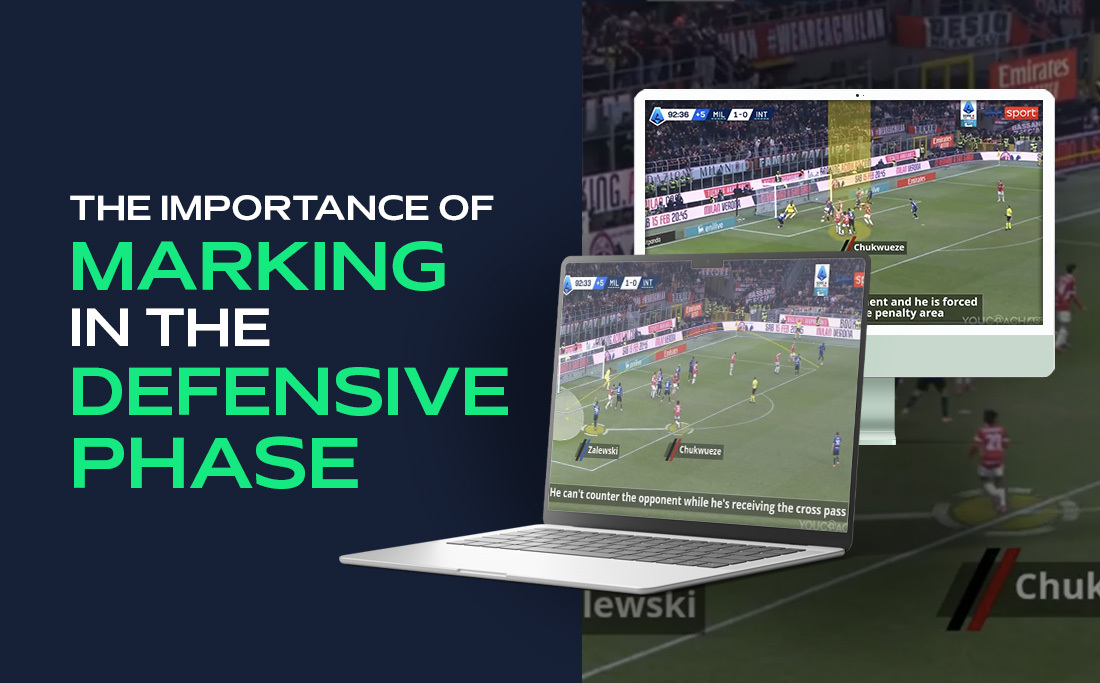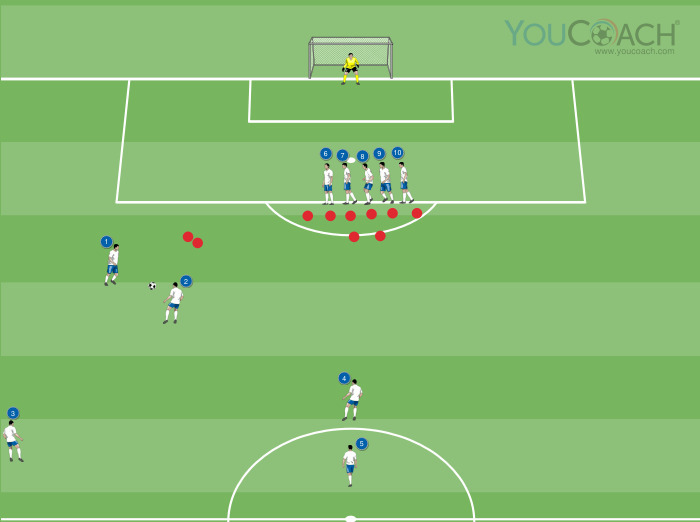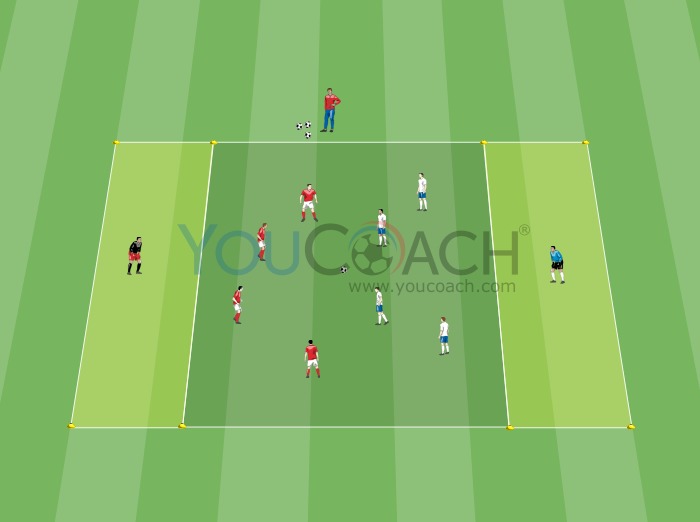How to save custom drills with YouCoachApp
How to save custom drills with YouCoachApp |
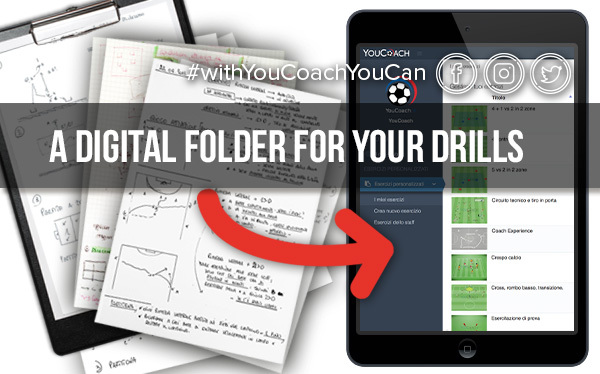
| Summary |
|---|
|
Let's see how to create, edit and use your custom drills with YouCoachApp. |
There are three key moments that define each coach's workweek, either professional or not.
- First: research phase, when you prepare and schedule your work. It is when you should ask yourself “Which objectives should I pursuit? Which drills do I choose? Should I create new drills?”.
- Second: carry out the activities, meaning the training session and/or the match. It is the most exciting phase, the one that brings your ideas to life on the field through the players.
- Third: evaluation phase, often dismissed but extremely important in order to adjust what worked more or less fine, which is inevitably linked to the first phase.
CREATE AND ORGANIZE YOUR CUSTOM DRILLS
In this article we will focus on the first aspect while getting to know a very important section of YouCoachApp: it is the menu item “Custom drills”, the last option in the app menu.
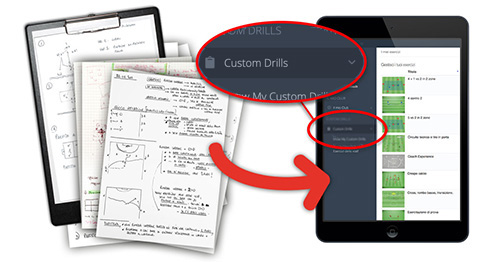
If you consider yourself creative, look at this section as a digital lab where you can give shape to your ideas and feel free to create drawings and drafts of all the drills that come to your mind.
If you are meticulous and punctual, imagine this section as a virtual notebook where you can collect your notes in a precise and safe way, a folder to which you can always add new drills.
One of the most fascinating aspects of coaching is this: you are always thinking about new drills, analysing every new idea and creating workouts that match your idea of soccer. The training sessions will then show what worked and what didn't, what needs to be improved and changed, what to keep and what to remove.
YouCoachApp ensures that each soccer coach improves their personal work's organization, which is necessary in any improvement pathway.
“Custom Drills” section includes all necessary features that allow you to:
- prepare complete drills, with all info you need;
- edit drills every time you want, adding all the details you need;
- save your drills in a safe, private place, without the risk of losing them;
- create your personal database;
- filter drills easily and quickly;
- view all drillls collected;
- use your personal soccer drills to create training sessions on YouCoachApp;
- access to your digital notebook on the app;
- share drills with your staff members.
Let's see how to create and gather all your custom drills on YouCoachApp.
"CREATE NEW DRILL" MENU ITEM: YOUR PERSONAL DIGITAL NOTEBOOK
Click on “Create new drill” to enter and customize a new drill.
You will be asked to fill in some required fields and other optional fields (red and blue in the picture): in this way you can make the best of the drill on YouCoachApp and you will have a really complete description for each drill. The result will be a clear and organized database that can be used easily.
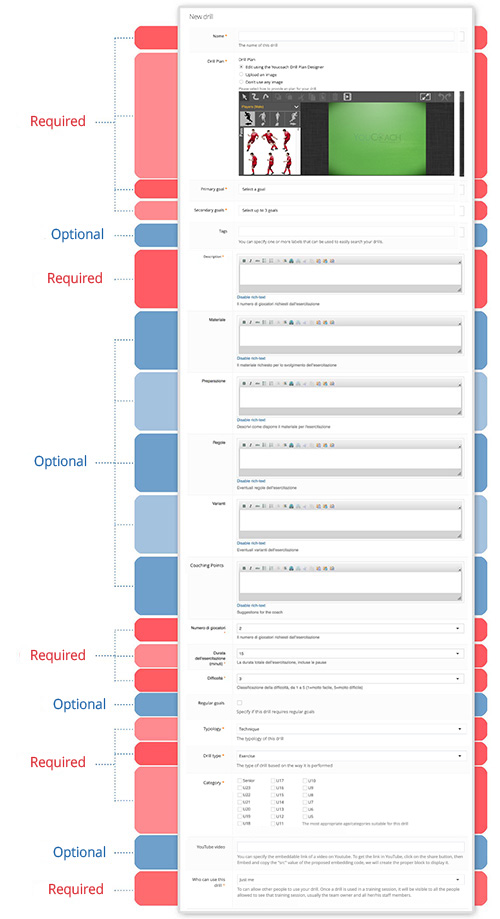
The required fields are:
- name of the drill;
- drill plan: you can use YouCoach Drill Plan Designer to customize your drills with training mannequins, various material, fields and much more, or you can upload a picture from your computer. If you are working from your smartphone, you can upload a picture from your gallery. You can also choose not to upload any picture;
- primary and secondary goals: you can select them from the same list of goals used to plan your sport season and to set up your training session;
- description: short or detailed, it is up to you;
- number of players to display;
- duration of the drill (it varies from a minimum of 1 minute to a maximum of 30);
- difficulty of the drill (1=very easy, 5=very hard);
- typology: is it a technical drill, a tactical drill, a drill for the goalkeepers?;
- drill type: choose from the drop-down menu among technical circuit, free game and many others;
- age group.
The optional fields are:
- tags, keywords: you can associate one or more labels to your drills, so you can retrieve them easily;
- material: do you need only markers or even cones, obstacles and poles?;
- preparation: how do you use the space on the field? how many different areas do you need?
- rules: are there any rules to execute the drill in the correct way?
- variants: what do you change in order to make the drill easier or more difficult? Are there alternative ways to execute the drill?
- coaching points: which suggestions do you give to your players? What do you need to look out? Which concepts need to be highlighted during the drill?;
- YouTube video: if you found an interesting video on YouTube and you'd like to link it to the drill, add it in this field and the app will show the video on the drill file (to obtain the video link on YouTube, click on "Share", then click on "Copy").
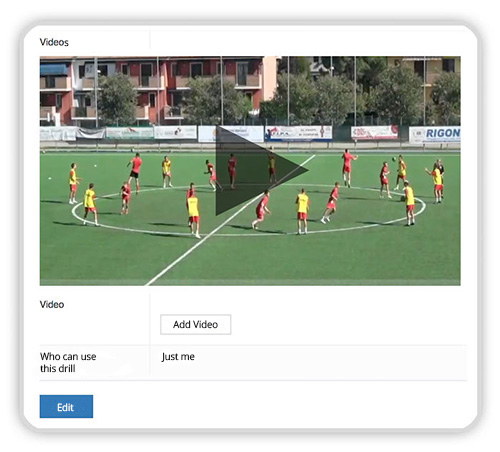
SHARE YOUR WORK, SHARE YOUR DRILLS
Special attention should be paid to the field at the bottom of the page, “Who can use this drill”.
Remember that all drills you create on the app are private and personal, so they cannot be shared if the owner doesn't give permission to do so (default setting for this field is "Just me").
By choosing “All the staff members of teams I'm collaborating with”, the drill can be shared with other people of the team's staff and will be displayed (but not editable):
- on the menu item “Staff Drills”,
- among the cards you can choose from to create a new training session (click on "Other filters", “Only exercises shared by my collaborators”);
- in every training session that include that drill.

Once you entered all the info, check if all required fields have been filled in, otherwise the drill cannot be saved.
"SHOW MY CUSTOM DRILLS": YOUR PERSONAL ONLINE DATABASE
On this page you will find a list of your drills and for each of them you will see:
- a preview picture;
- the title;
- the goals of the drill;
- keywords/tags that label that drill;
- buttons you can use to remove, edit or duplicate the drill.
On top on the right, you can use the “Search” feature to look for your drills by writing your tags (keywords) or the drill's title.
Title and keywords can be used as filters in the database even when you are planning a new training session (we explained how to create a training session in this article).
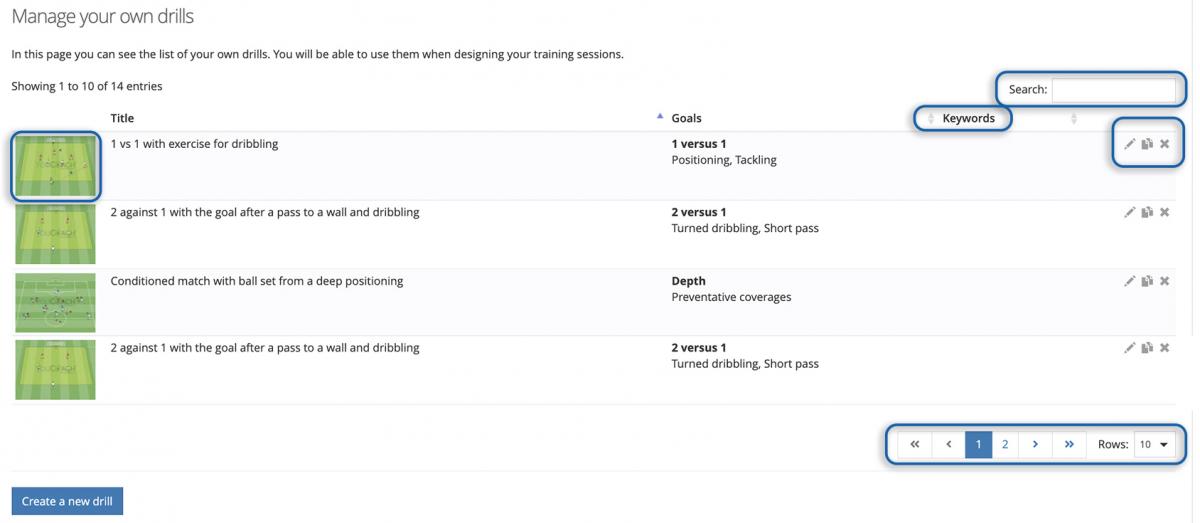
Clicking on each entry (or on the picture) you will access to the specific drill's page. To edit the exercise, click on the button “Edit” at the bottom of the page.
All the drills listed on this page can be used in your training sessions.
At the bottom of the page, the button “Create a new drill” brings you to the previous section.
Remember: this section is the folder that keeps all your notes and drills organized!
To go back to your season's management (training sessions, matches, qustionnaires, statistics...):
- click on “My teams” at the top right;
- choose the team you are managing.
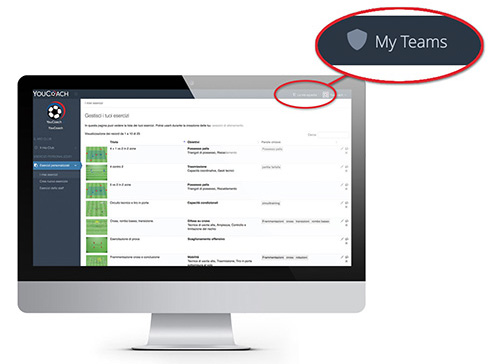
Are you even more curious about YouCoachApp now?