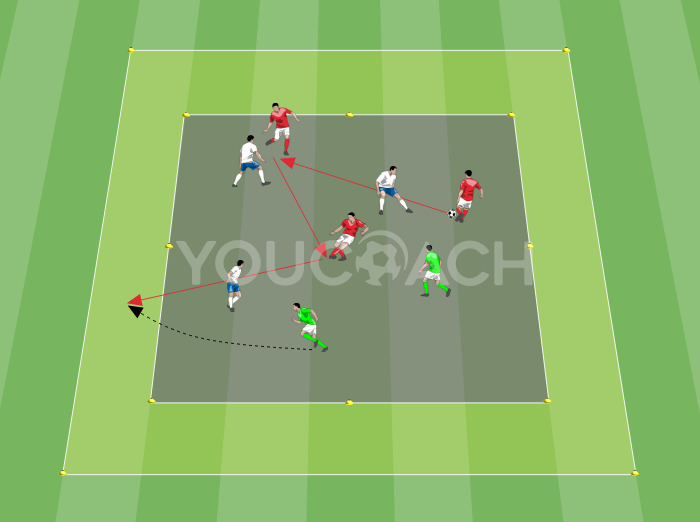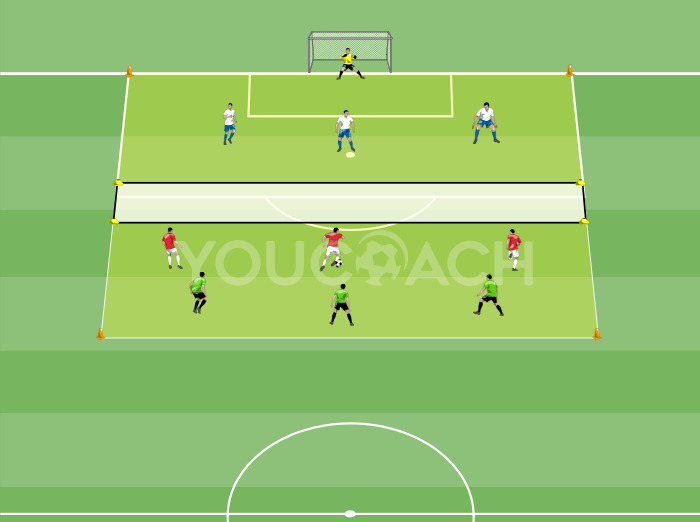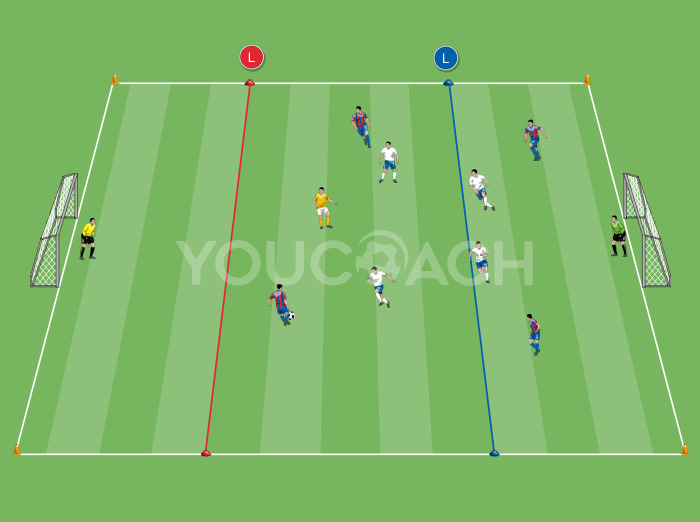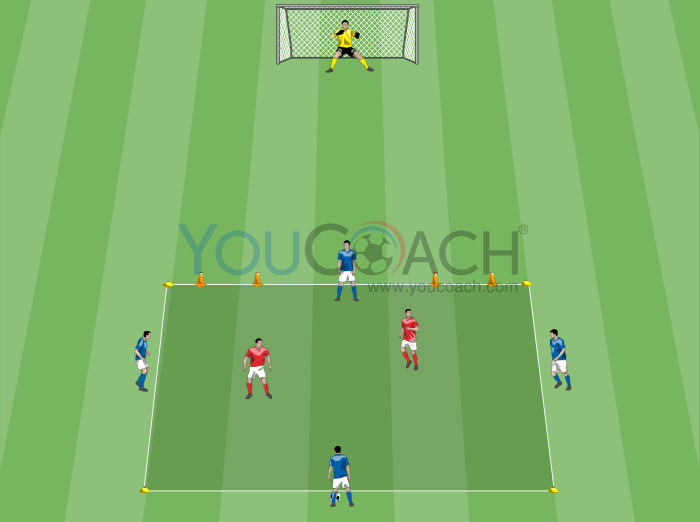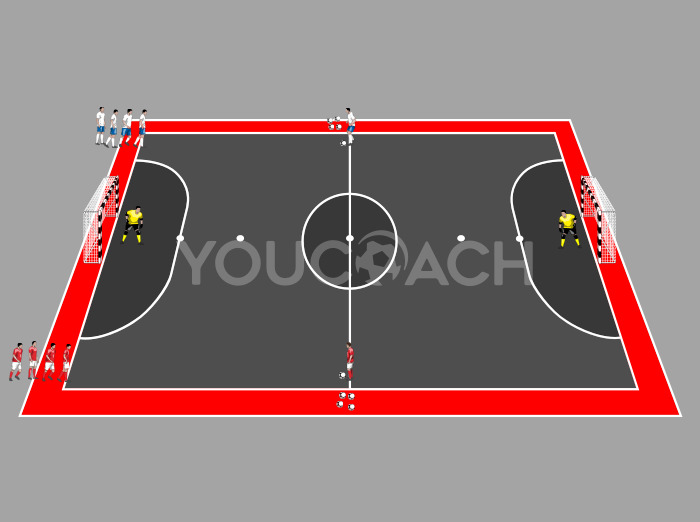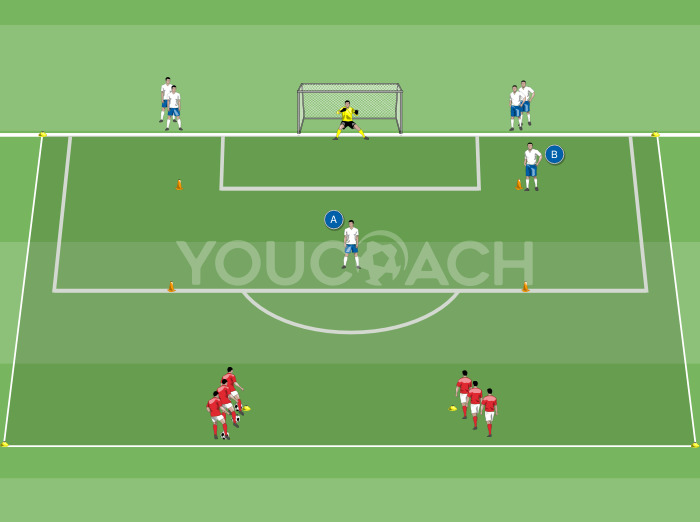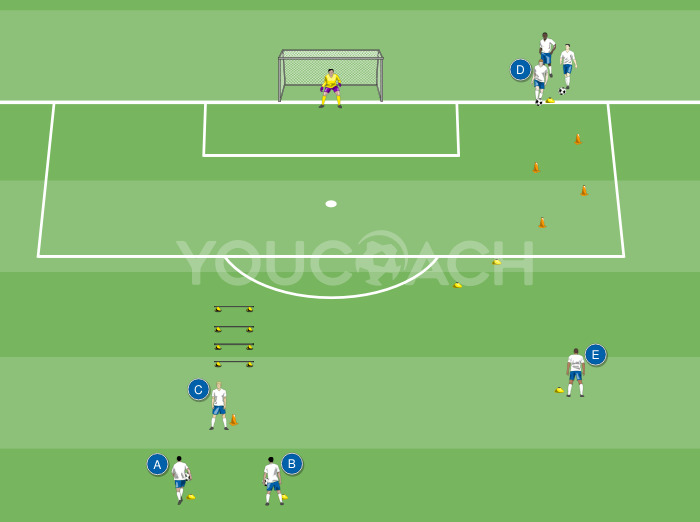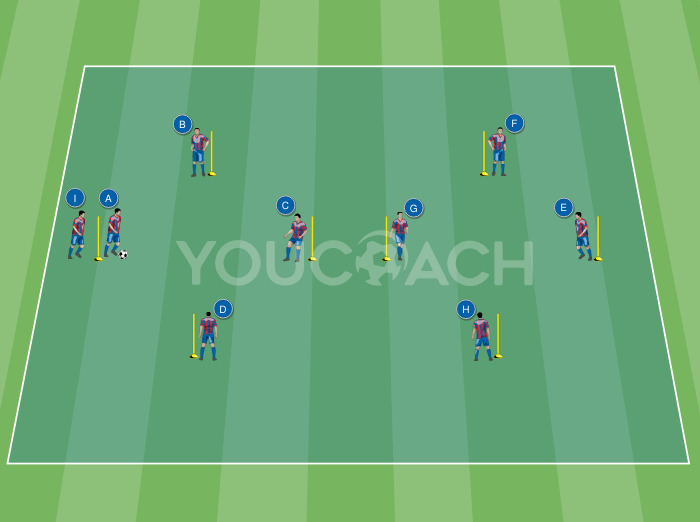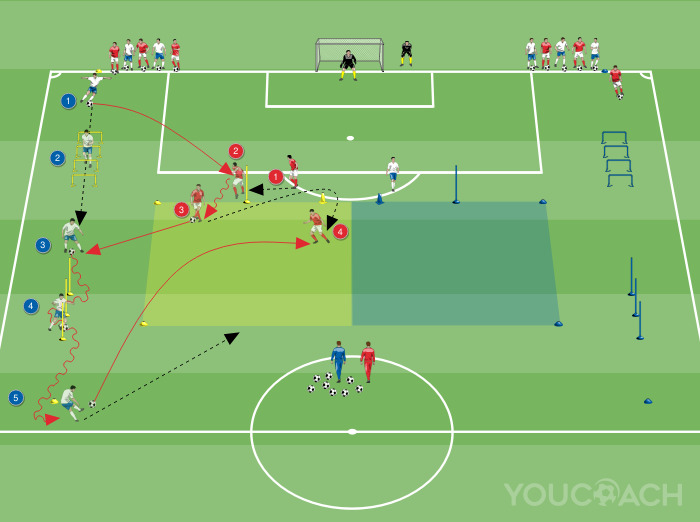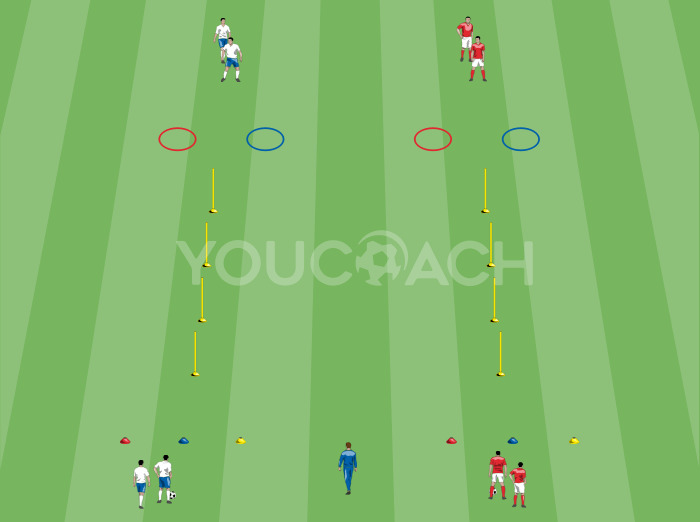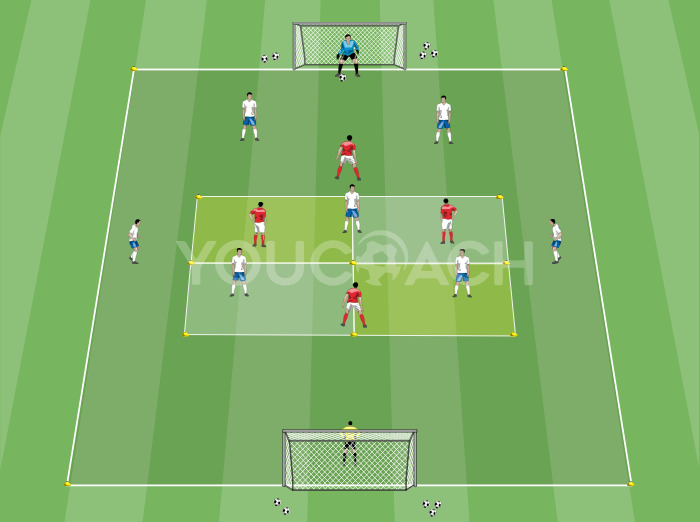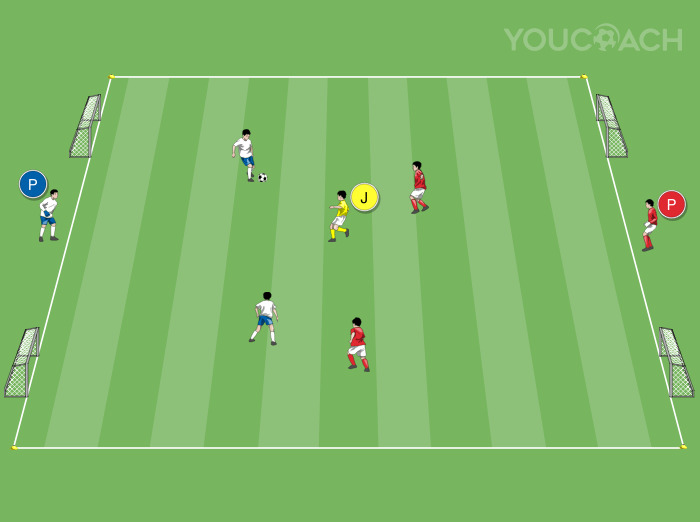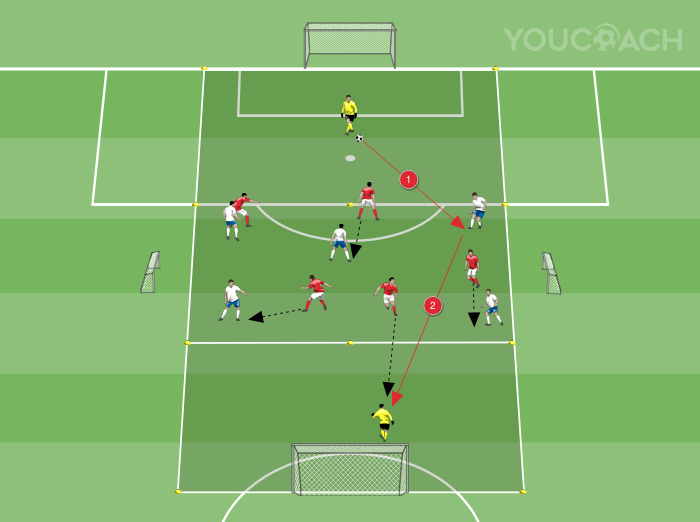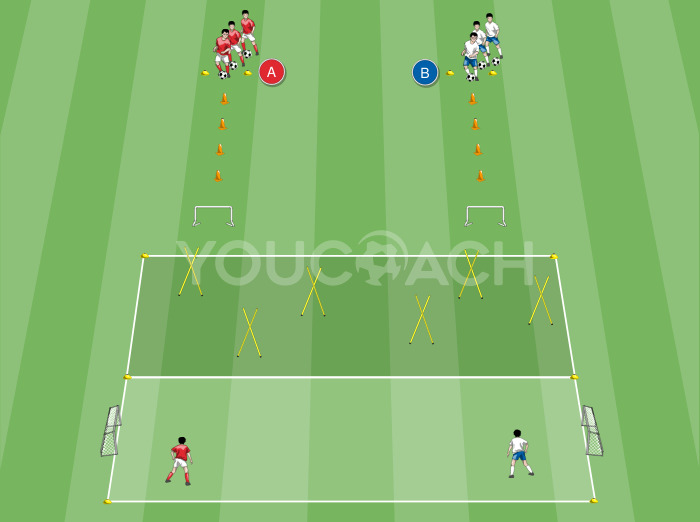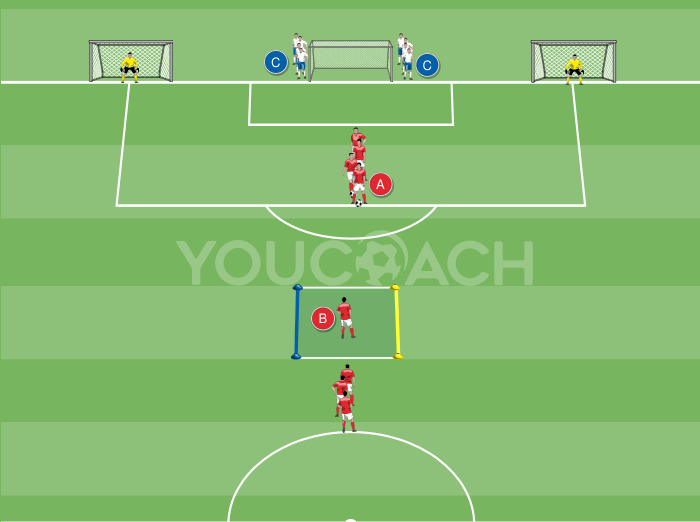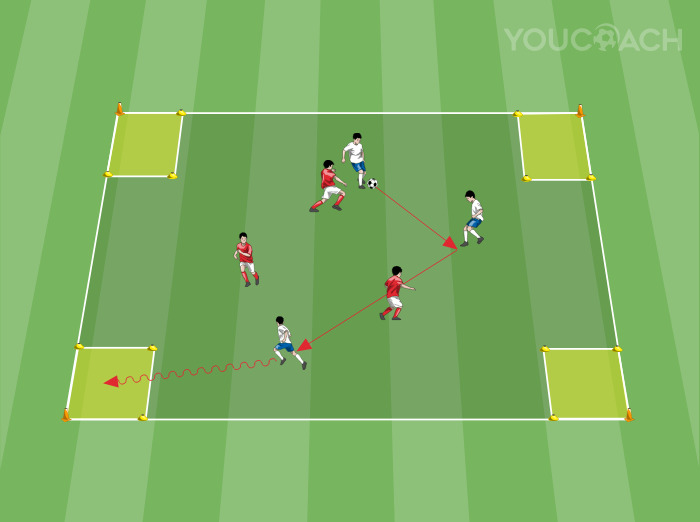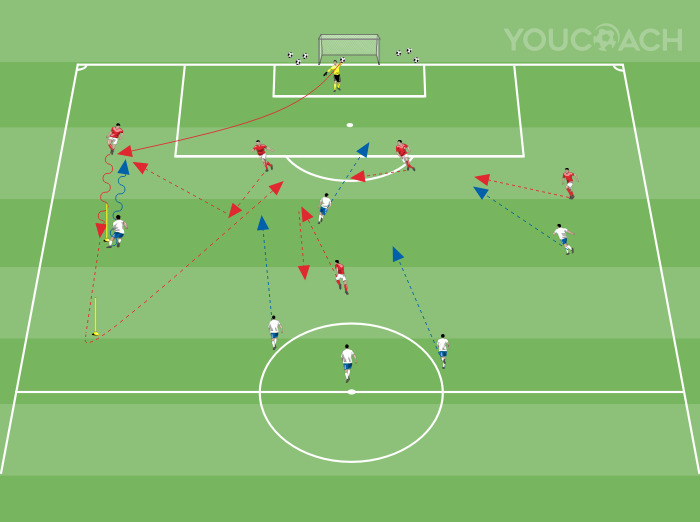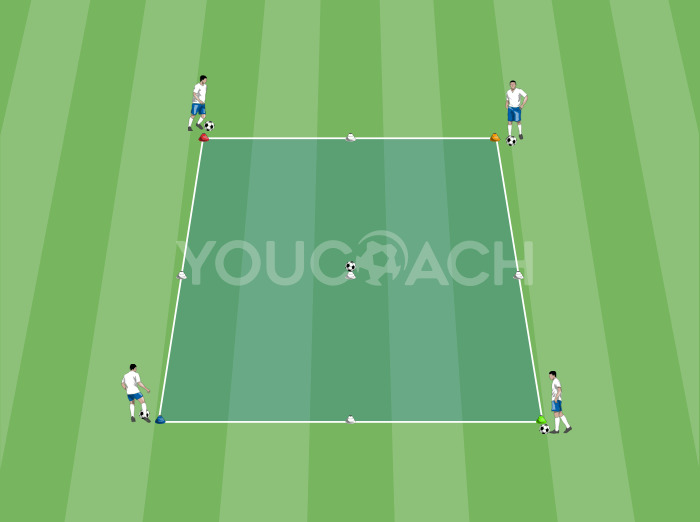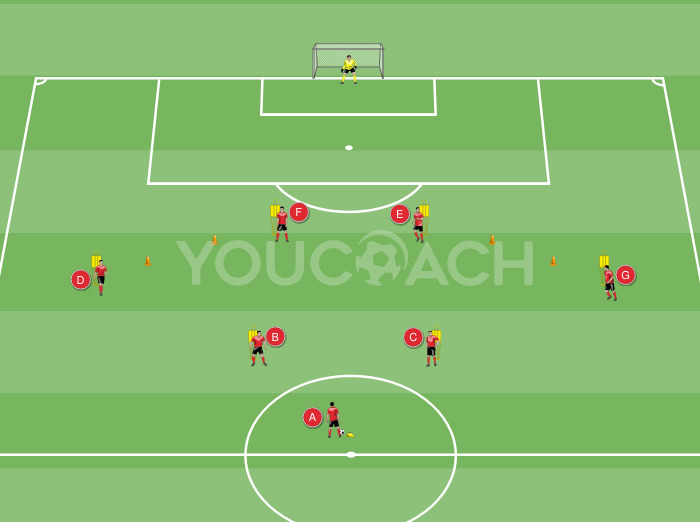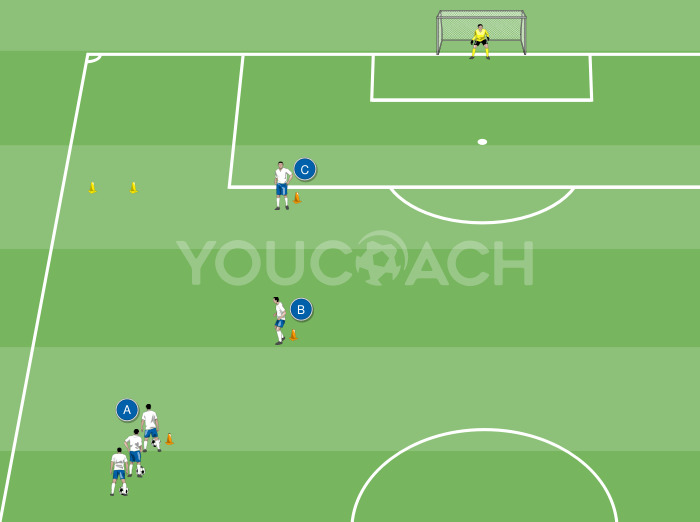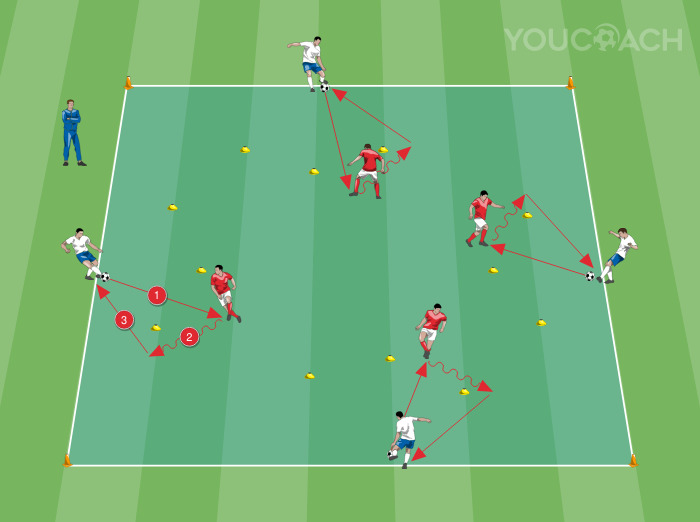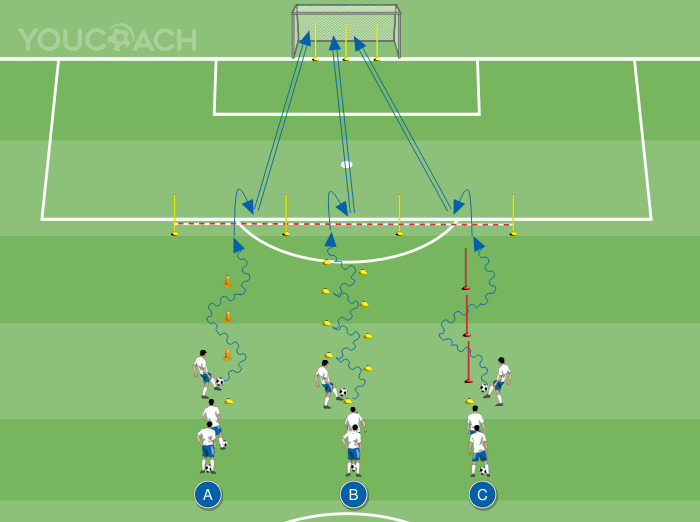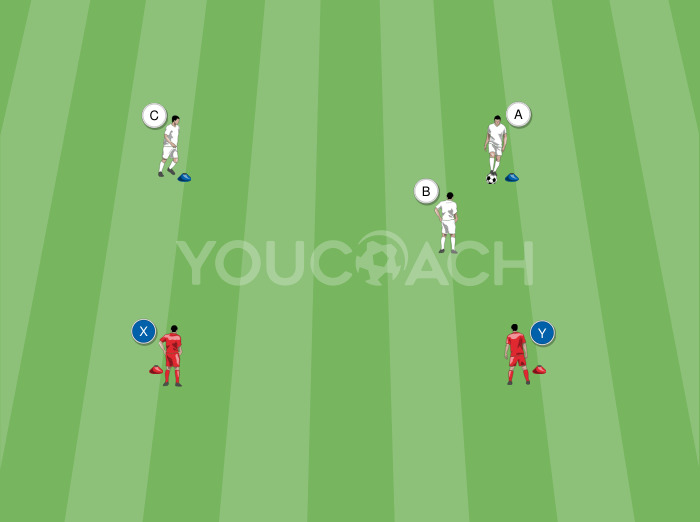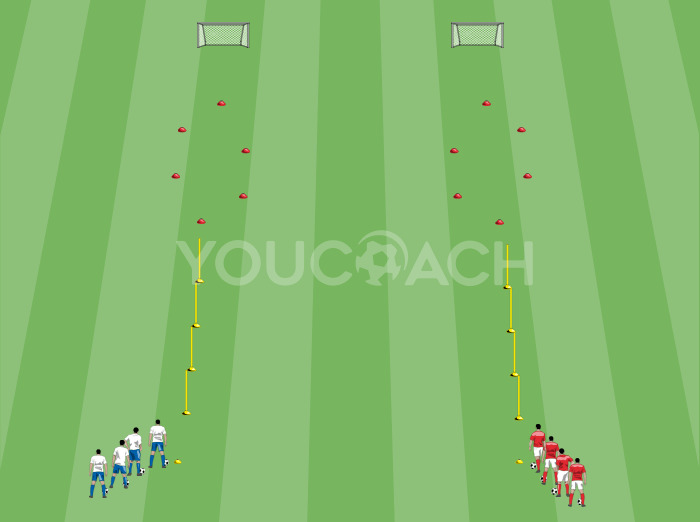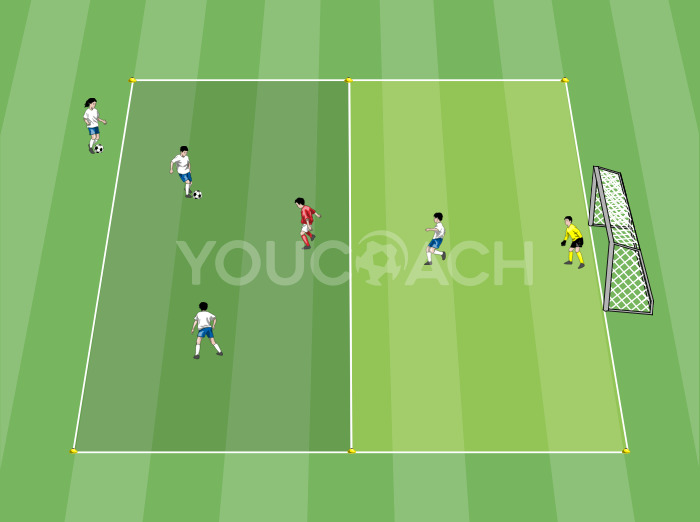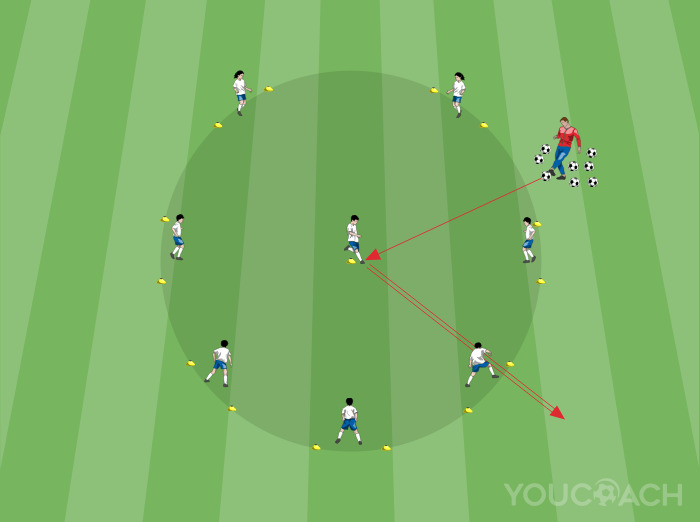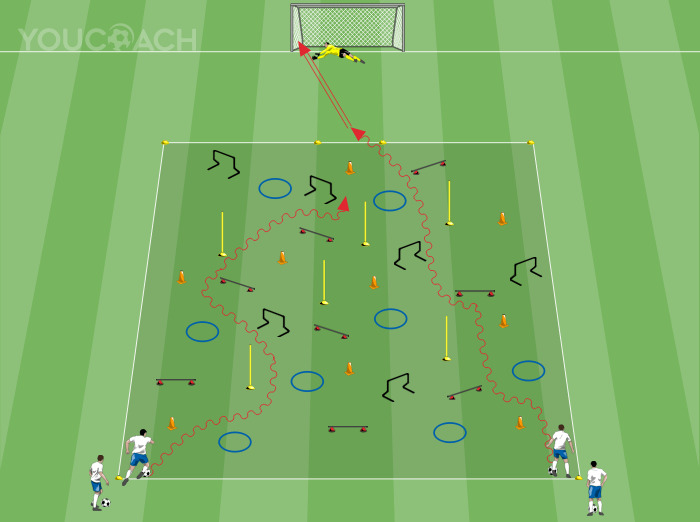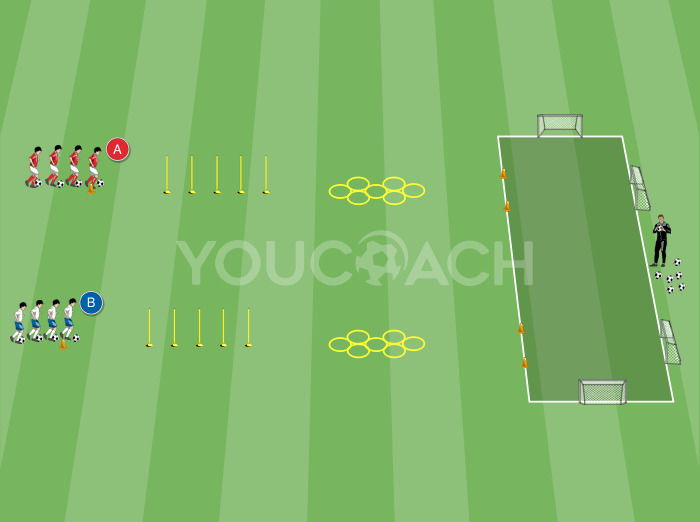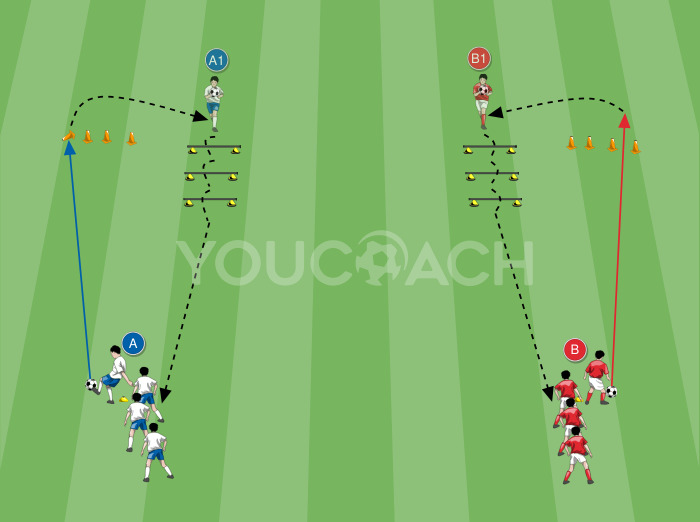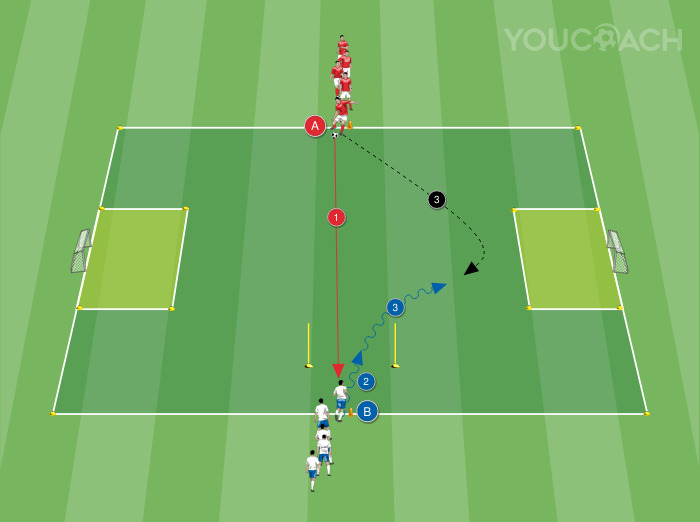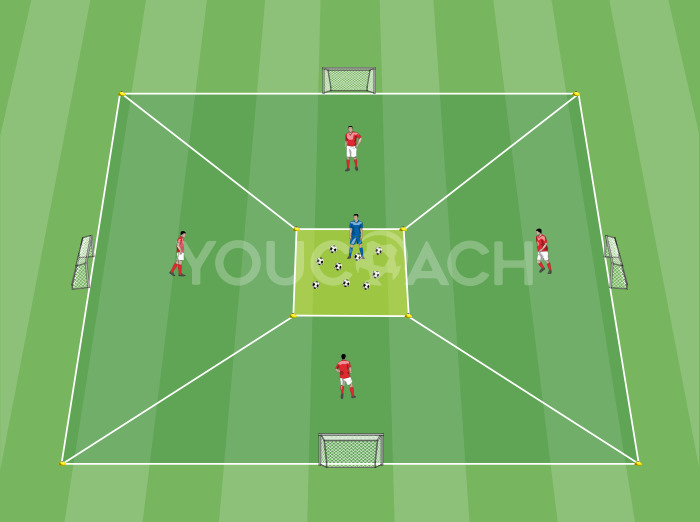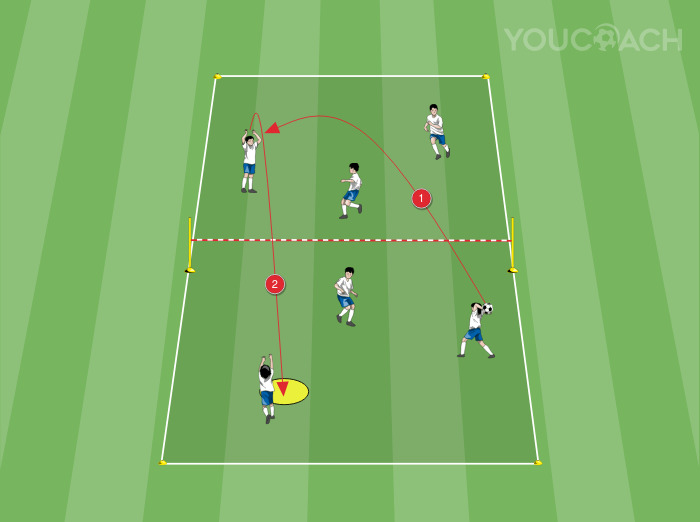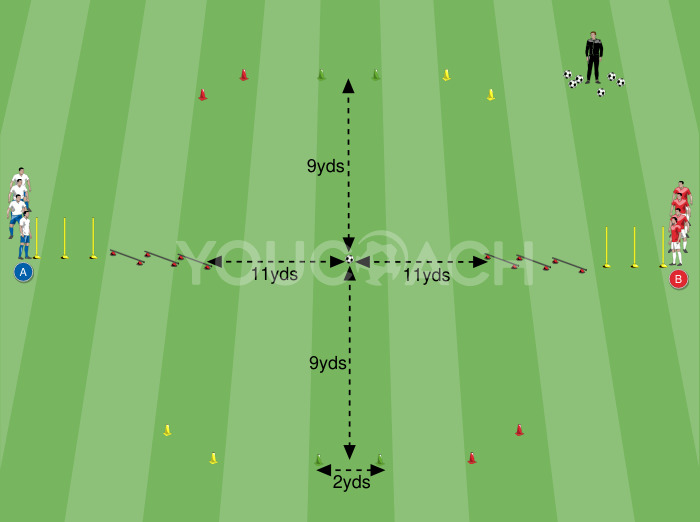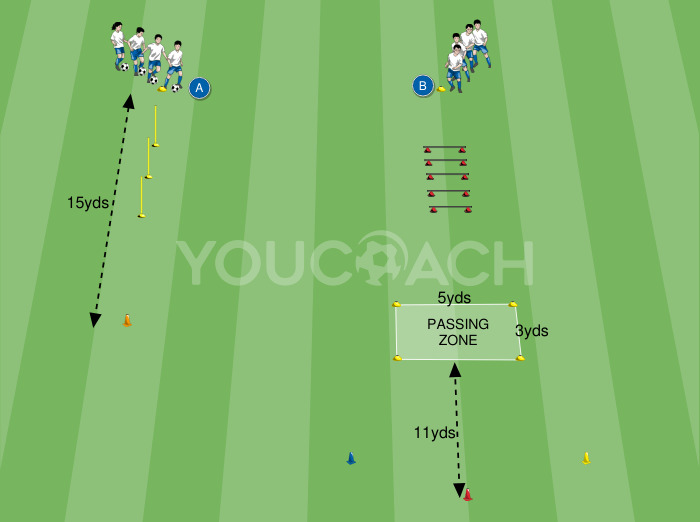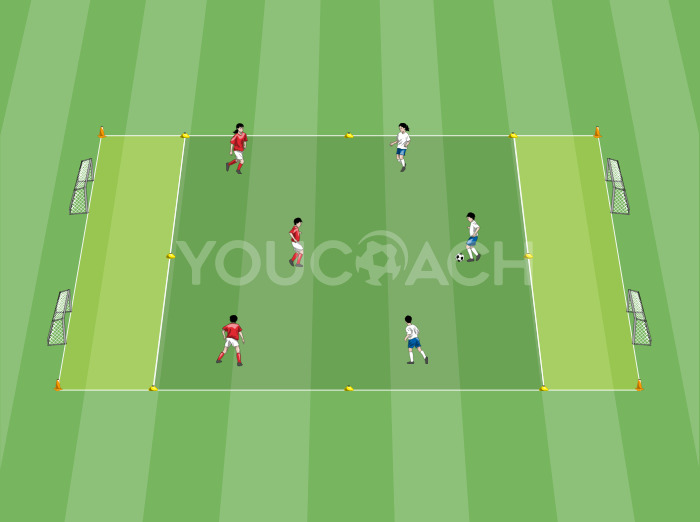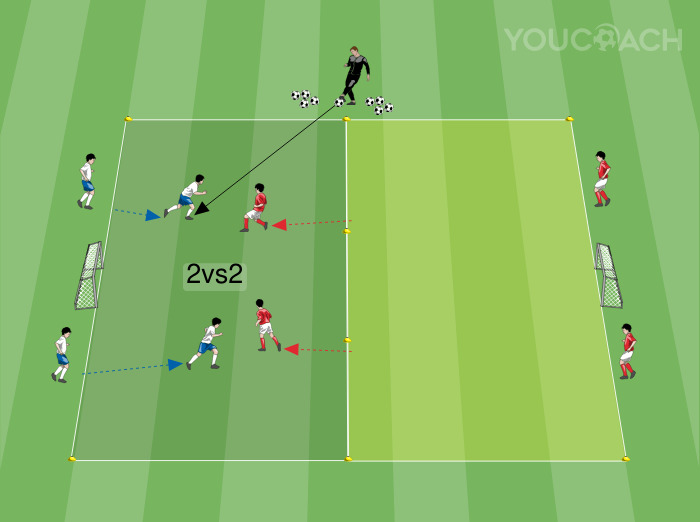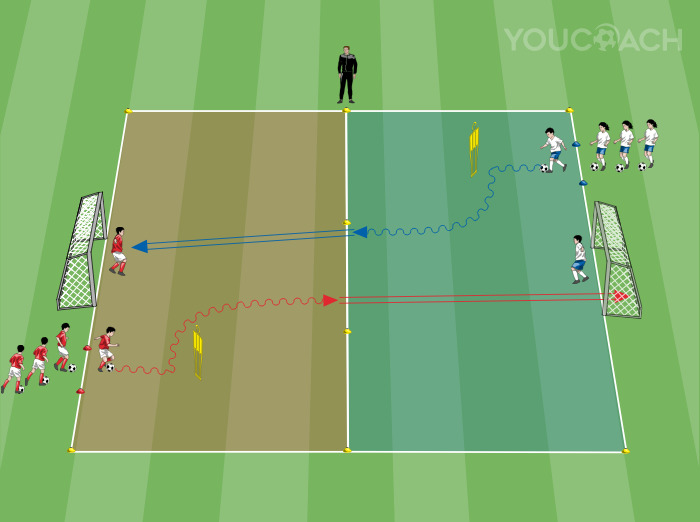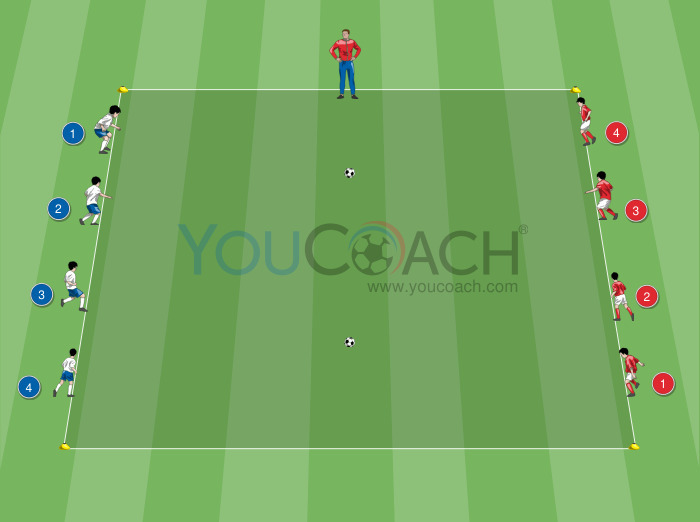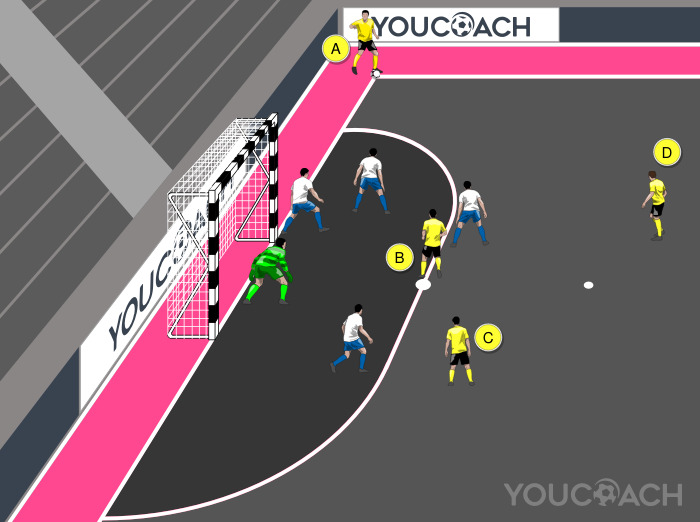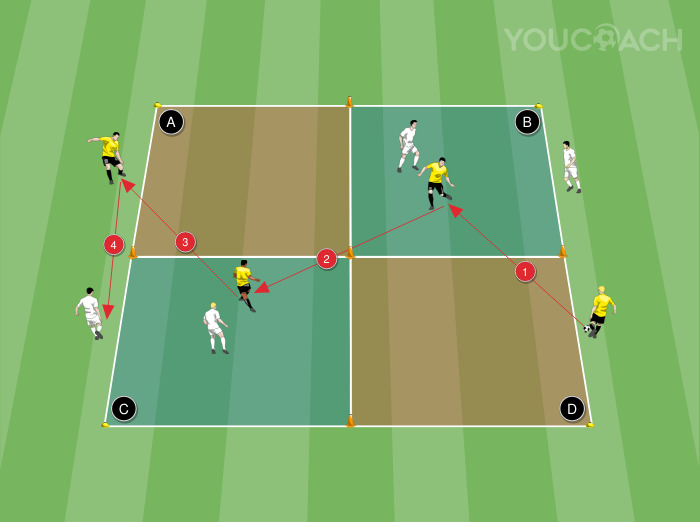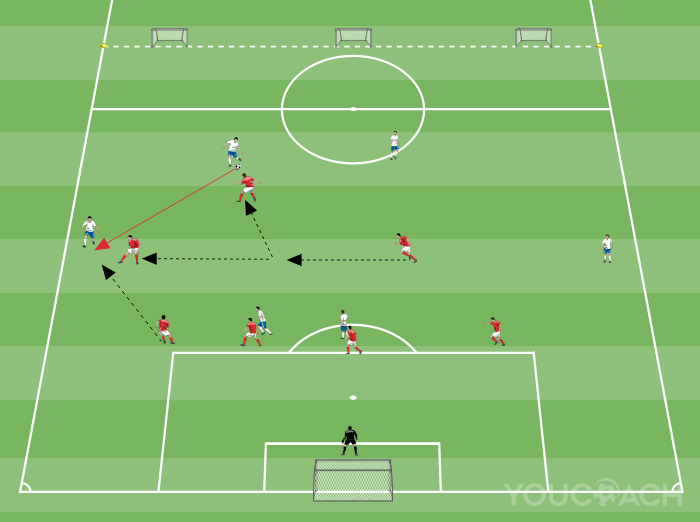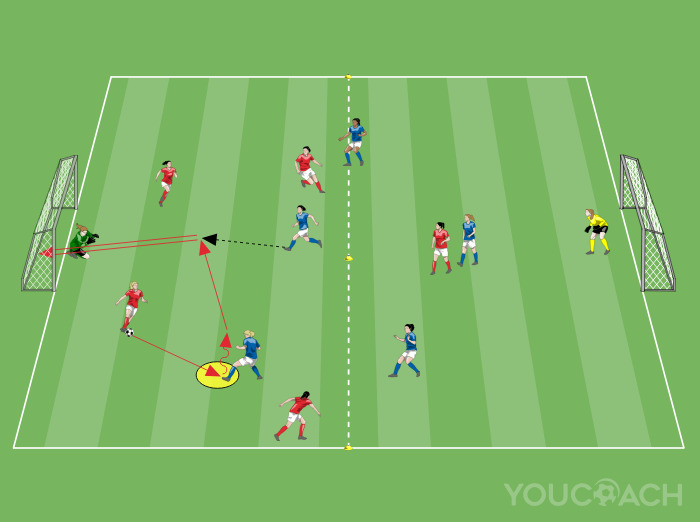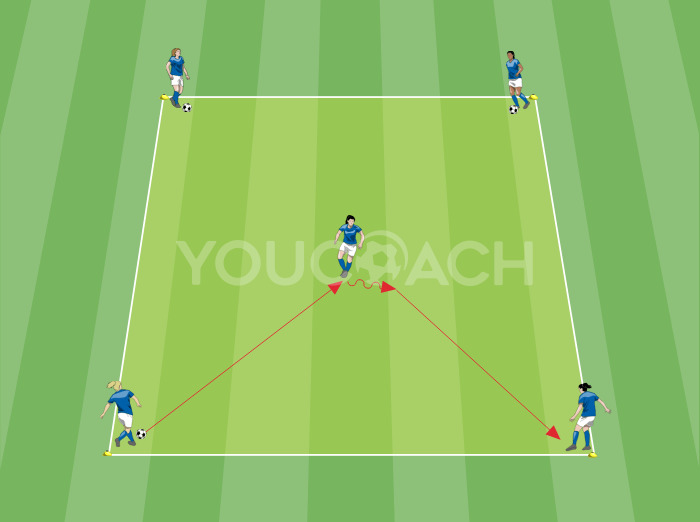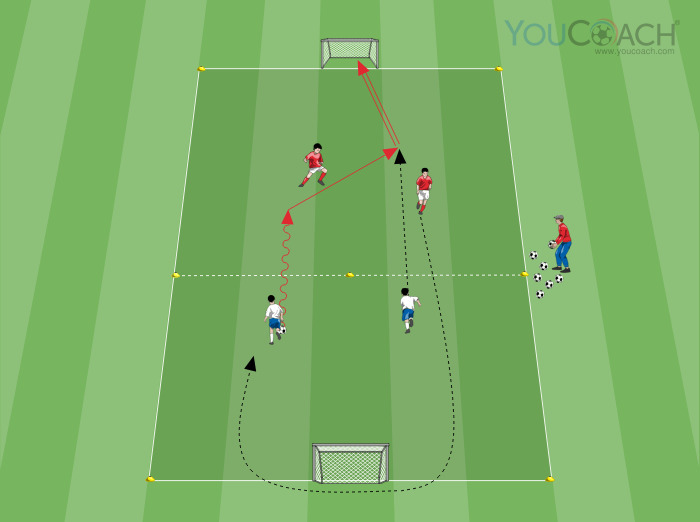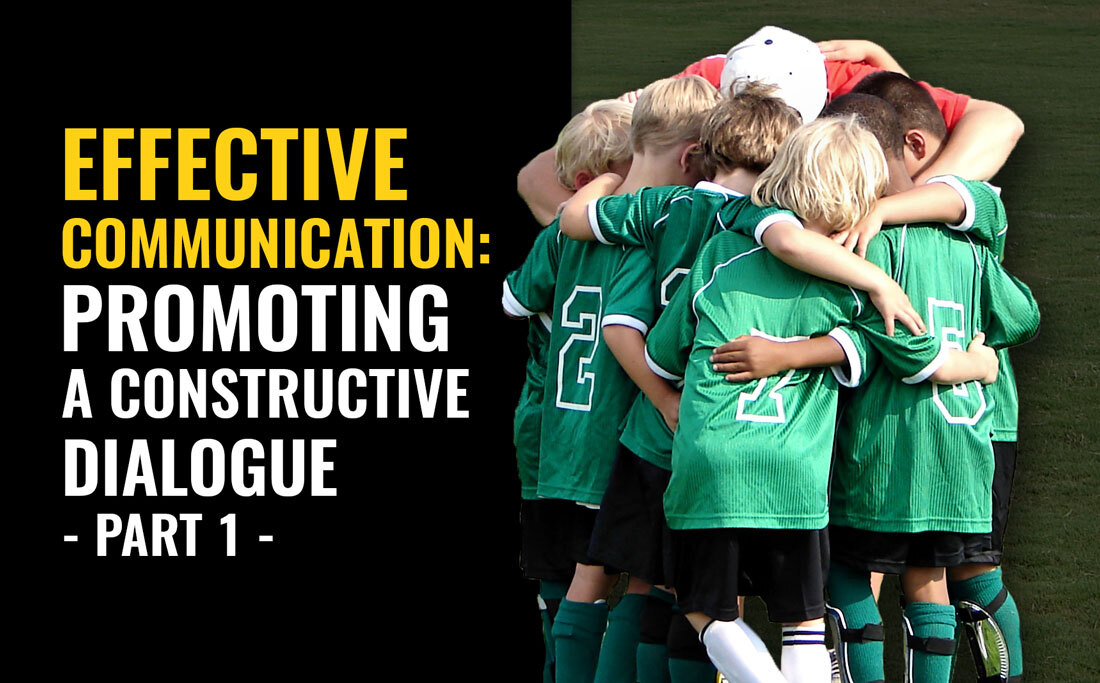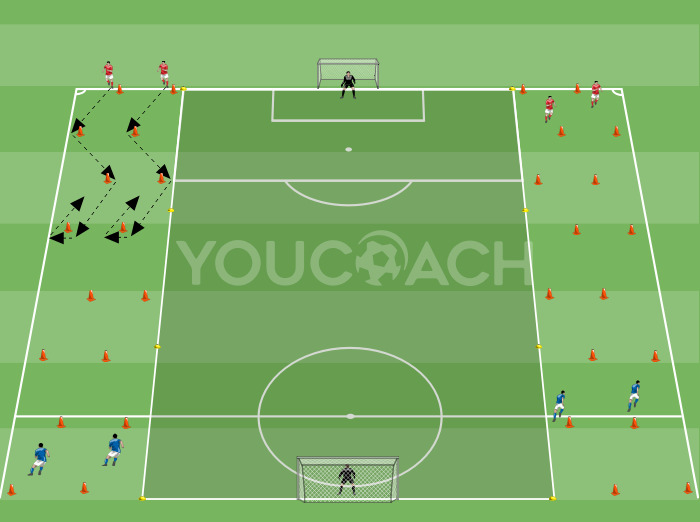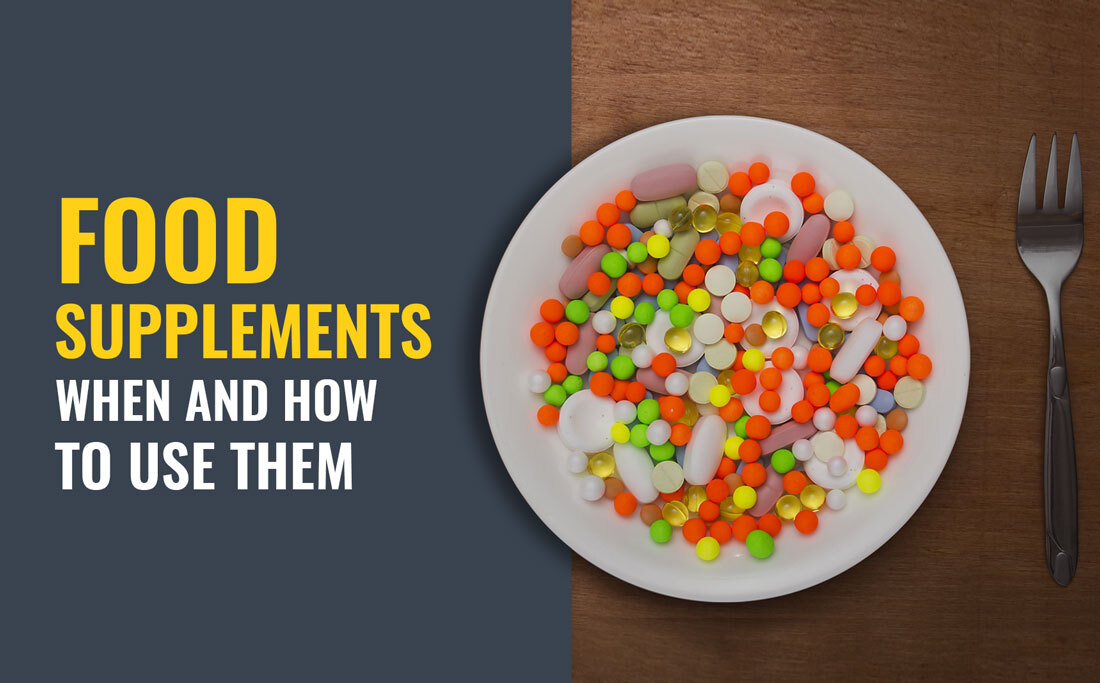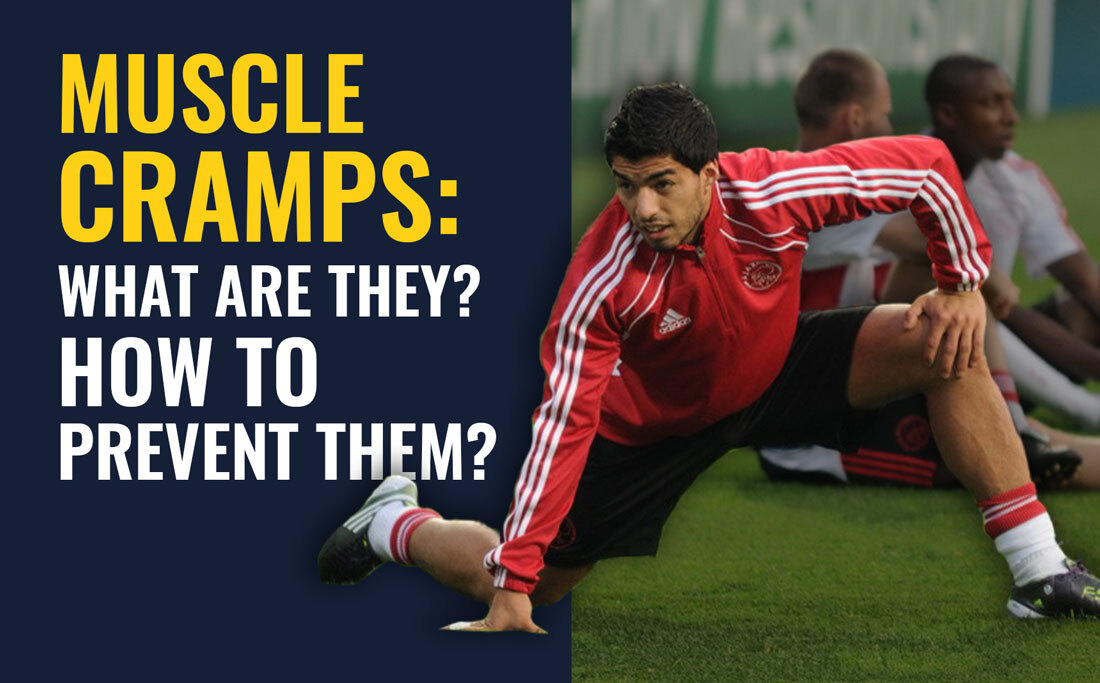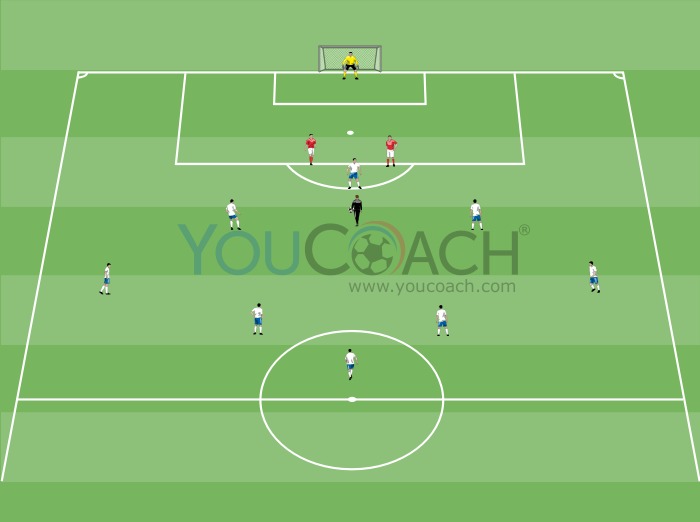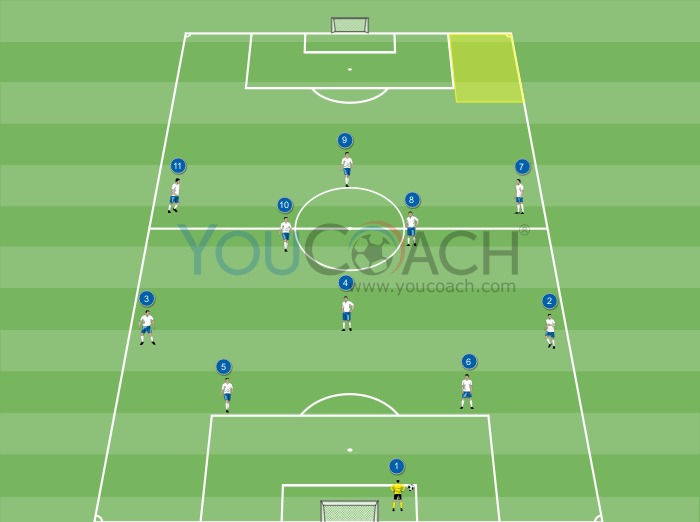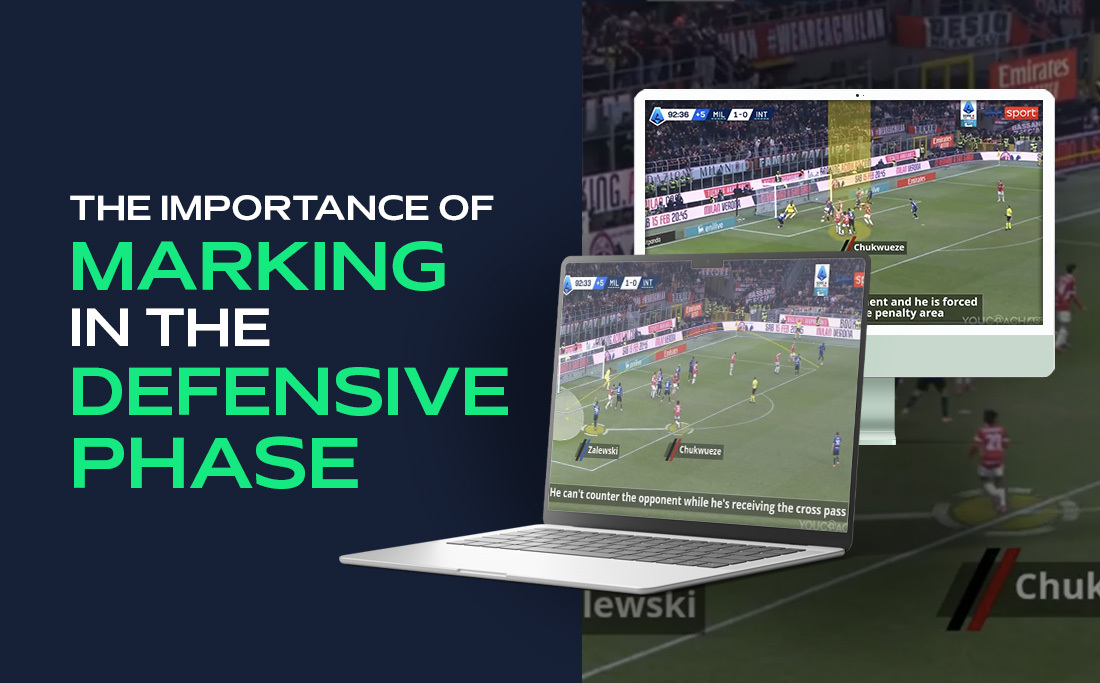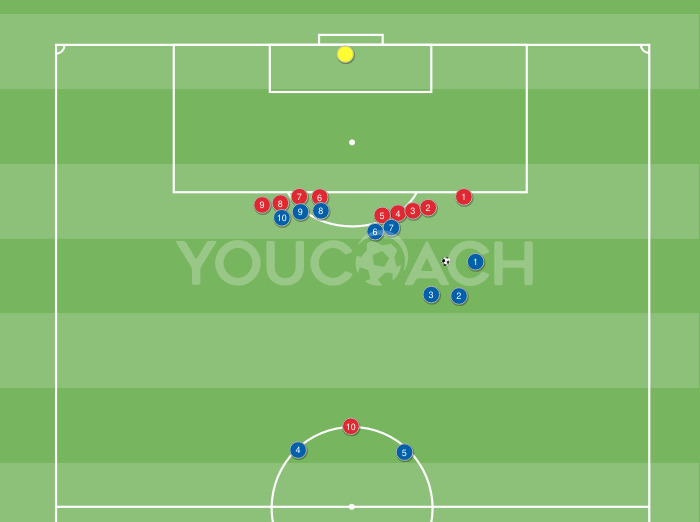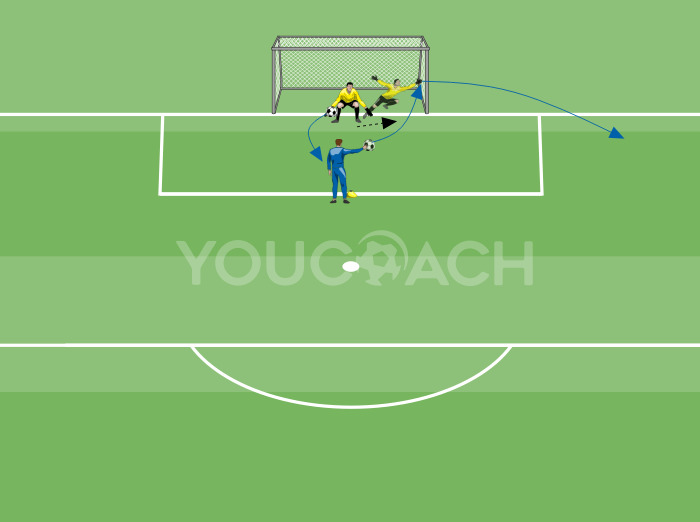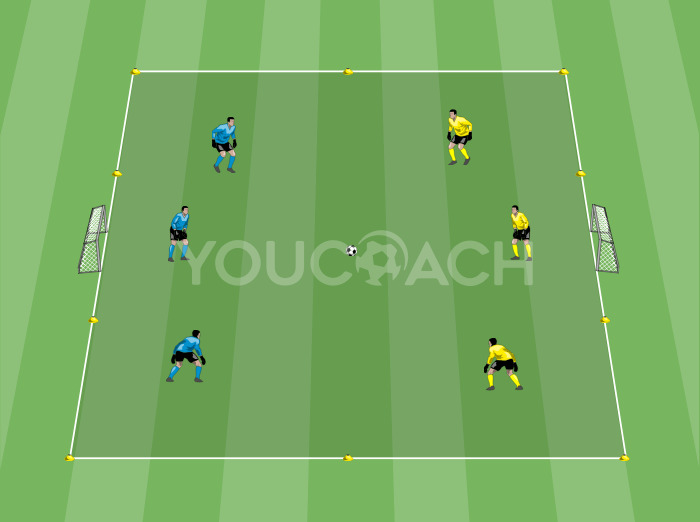How do YouCoachApp's questionnaires work
How do YouCoachApp's questionnaires work |
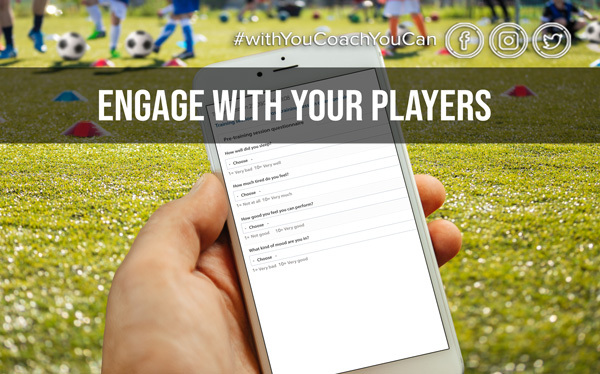
| Summary |
|---|
|
Let's find out how this interesting feature allows you to interact with your players |
Dialogue, debate, sharing. No matter what age group you coach, you know how important it is to effectively interact with your players. Relational skills (communication, management, organization etc.) are crucial for modern soccer coaches.
If on the one hand these skills are naturally required for individual interviews with single players or group interviews with the whole team, on the other the coach hasn't always the help of easy and intuitive-to-use tools to collect and optimize all information resulting from these moments of discussion.
If on the one hand these skills are naturally required for individual interviews with single players or group interviews with the whole team, on the other the coach hasn't always the help of easy and intuitive-to-use tools to collect and optimize all information resulting from these moments of discussion.
Often a coach can underestimate the importance of monitoring players feedbacks; they are a precious source of ideas in order to get to know deeply the team's impressions and to let important info surface to check the work on the field.
These thoughts lead to the “Questionnaires” feature, a new opportunity for the coach to collect players' feedbacks about practices and matches.
This article will show how questionnaires work and how to enable, customize and use them best.
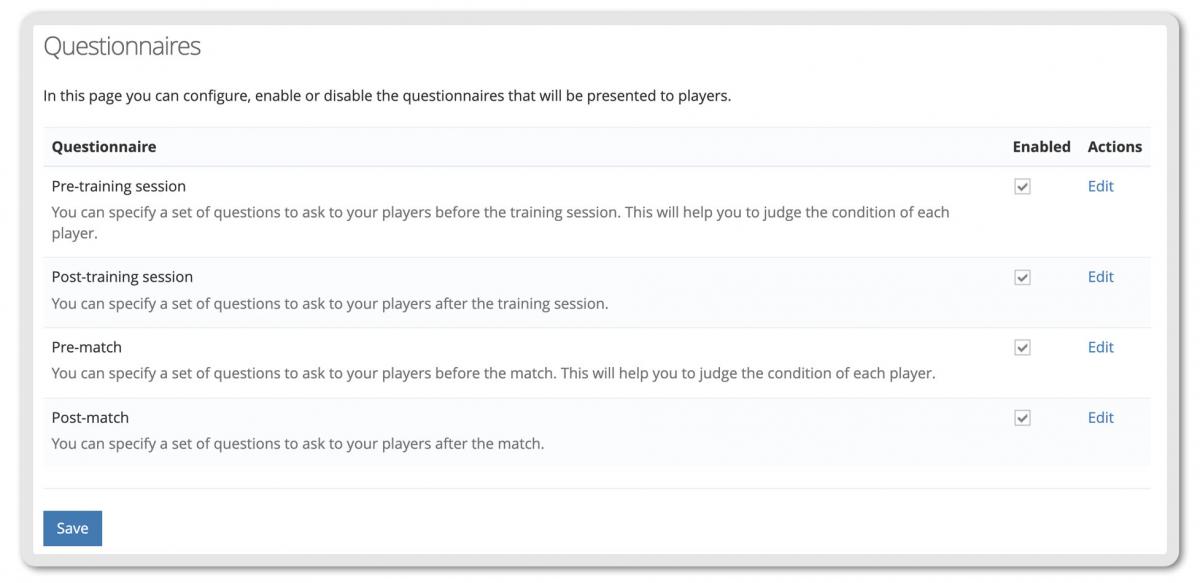

QUESTIONNAIRES FEATURE: INFORMATION FOR THE COACH
YouCoachApp's questionnaires can be of two types:
- pre/post workout questionnaires: if enabled, they will be sent automatically to players before or after a training session that is saved on YouCoachApp;
- pre/post match questionnaires: if enabled, they will be sent automatically to players before or after a match that is saved on YouCoachApp.
Both types include default questions set by YouCoach's staff: each coach can edit and customize them (keep on reading to learn how to do it).
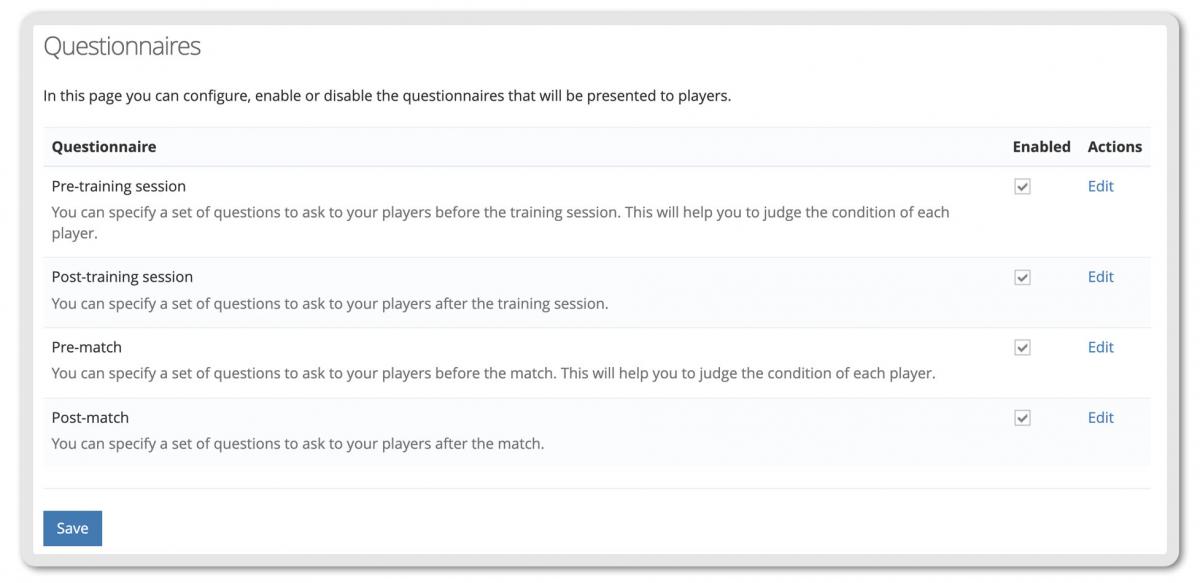
To use questionnaires you have to have taken these two steps:
- enable questionnaires from season settings;
- enable players to fill in questionnaires from each player's personal profile. This means that the essential precondition to use questionnaires is having put in the whole team in the app.
There is no questionnaires' “sending” feature: once enabled, they will be sent automatically each time there is a scheduled training session or match on the app. The coach only has to decide whether to enable them or not; you can enable, disable and enable them again at any time.
QUESTIONNAIRES FEATURE: INFORMATION FOR PLAYERS
What does each player's profile show and how do players fill in questionnaires?
After accessing to YouCoachApp, the player's screen will show a pop-up that asks to fill in pending questionnaires.
Clicking on the specific questionnaire, the player can answer the questions.
Right now there is no direct notification system, it only works at the app log-in. Players need to access to the app to see the notification pop-up.
Now let's see how to enable/disable questionnaires, how to edit them and read the answers given by the team.
HOW TO ENABLE AND DISABLE QUESTIONNAIRES
Questionnaires can be enabled and disabled from two paths, both valid.
- Path #1: “Settings” - “Season details”. In this case, questionnaires are enabled at the beginning of the season when you set up all the details about the sports season (more info here).
- Path #2: “Settings” - “Questionnaires”. Questionnaires can be edited from the dedicated menu item on the app.
HOW TO EDIT QUESTIONNAIRES
If you need to edit the default questions, you can edit the questionnaire from the menu “Settings” - “Questionnaires”, then click on “Edit” on the specific questionnaire you want to modify. The page that opens will allow you to create the questions you need to ask to your players.
The field “Short name” is for a quick identification of the question and will be used as the title of all the results collected for that question.
We suggest to create very specific questions and to choose the appropriate response for each of them. You can use both open-ended and closed-ended questions, you can add new questions or reset the default ones.
In the end, click on “Save” at the bottom of the page.

HOW TO ENABLE PLAYERS TO FILL IN QUESTIONNAIRES
Players will be able to fill in questionnaires only if the coach gave them permission to do it.
It is necessary to:
- click on “Team Players”
- click on “Players Access”
- click on player's name
- click on “Edit Access” and enter player's e-mail address
- check the box “View Training Sessions” to enable pre-/post- workout questionnaires for that player
- check the box “View Matches” to enable pre-/post- match questionnaires for that player
- click on “Invite player” if it is the first time you are doing it; if you need to update these permissions click on “Save”.

The same steps must be repeated for each player.
Remember to use the same e-mail that the player used to register to the website YouCoach. If the player is not registered, they will receive an e-mail with a link to a registration page.
For all the other details about players access, you can read this article.
HOW TO SEND QUESTIONNAIRES
As stated above, there is no sending feature: enabled questionnaires are automatically sent by YouCoachApp for each new match or practice created on the app.
Post-match questionnaires will be sent only to the players who competed.
WHERE TO READ QUESTIONNAIRES' ANSWERS
Individual answers are collected in each player's profile; YouCoachApp saves the answers and transforms them into graphics that are easy to read and ready to be used by the coach. To see these data you need to:
- click on the menu item “Team Players”
- click on the profile of the specific player.

To see aggregate statistics, you have to click on the specific session or match.
Discover a new way to interact with your team: try YouCoachApp's questionnaires!