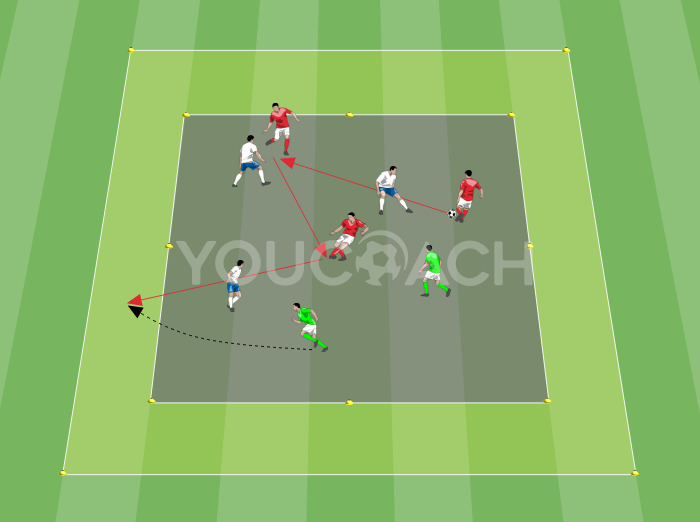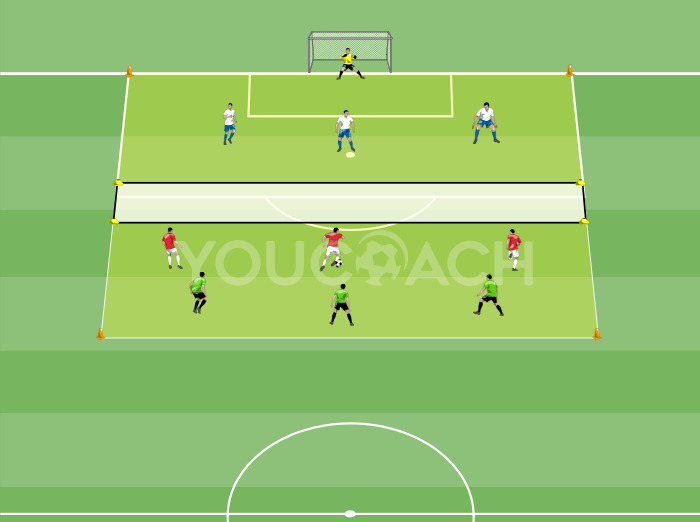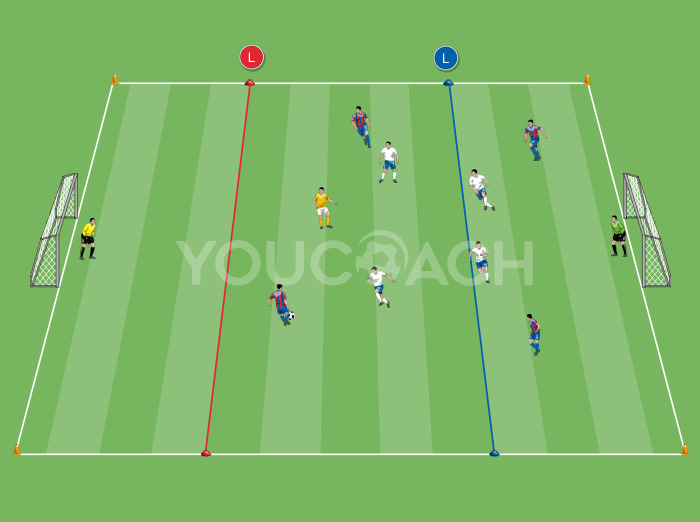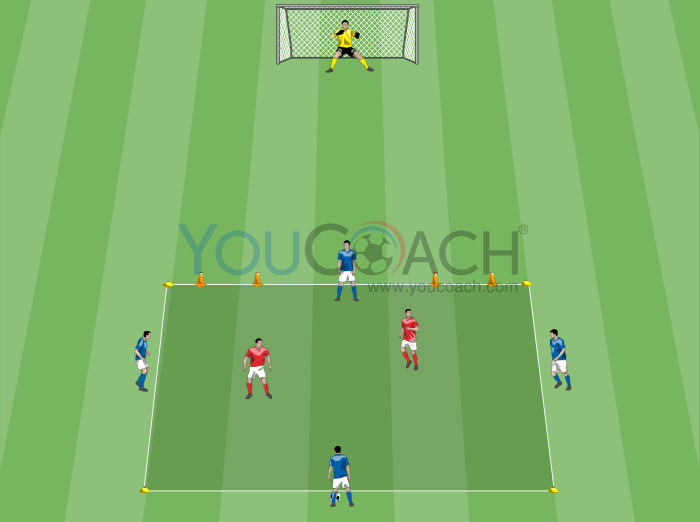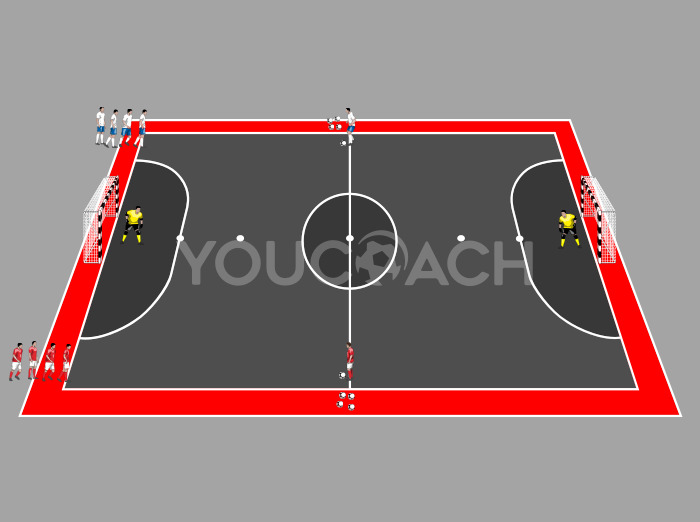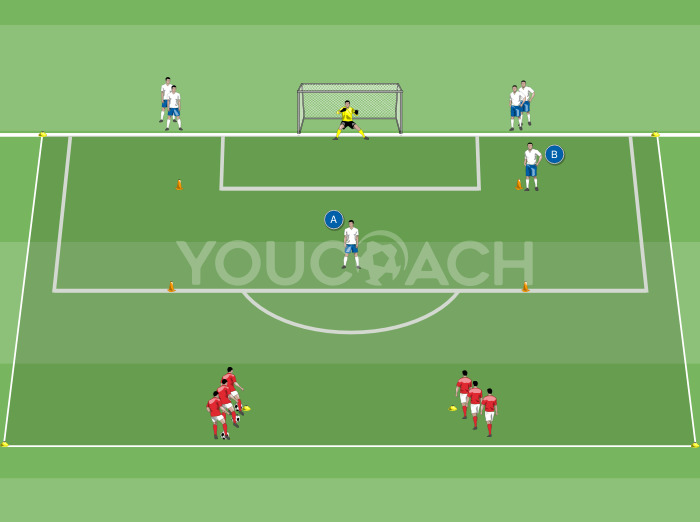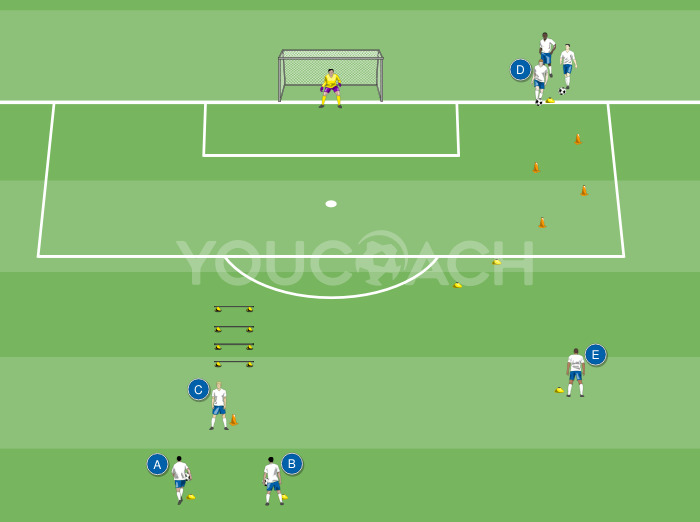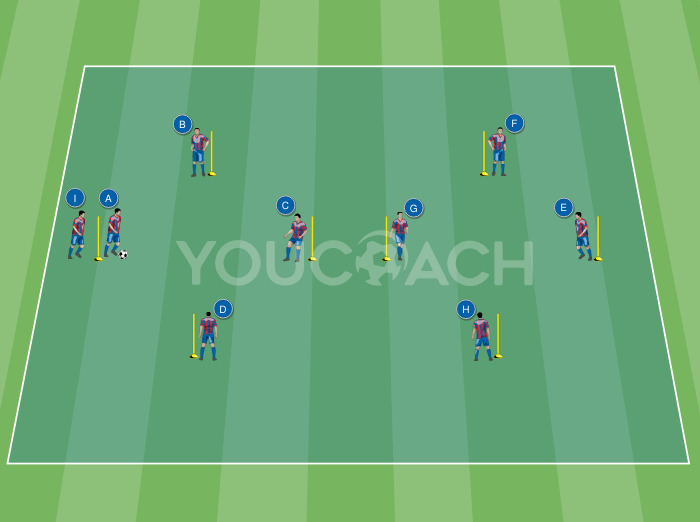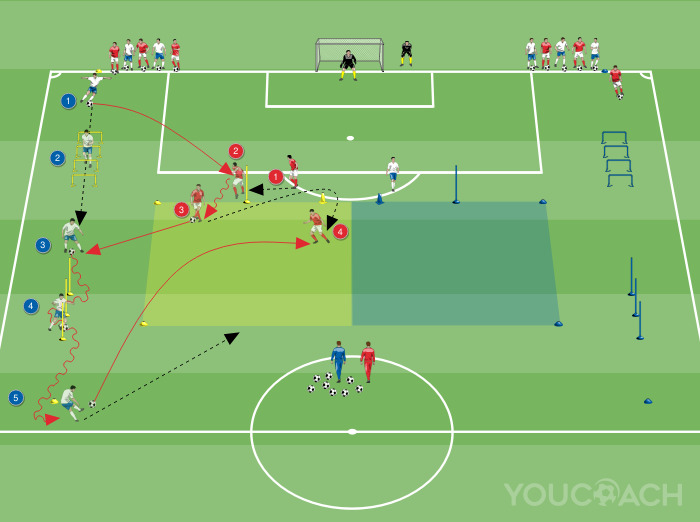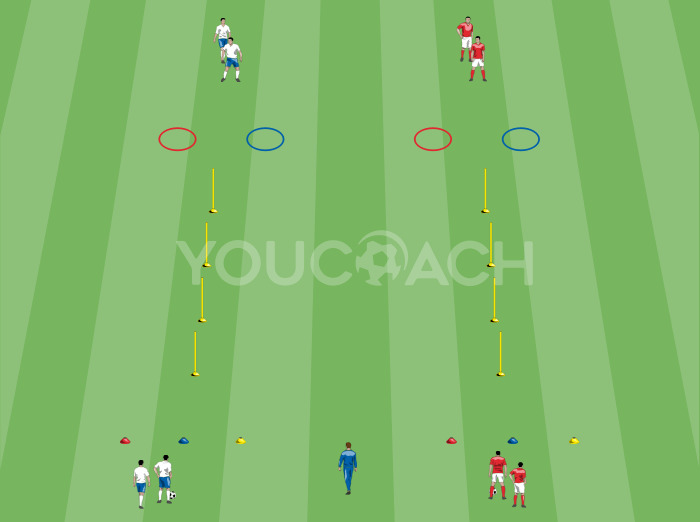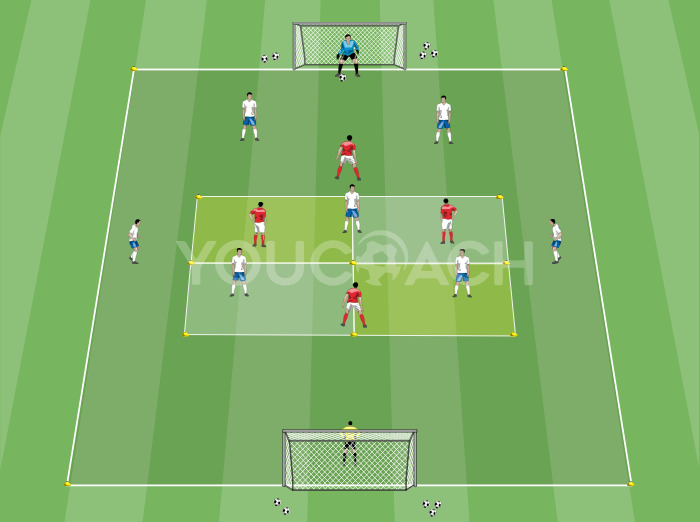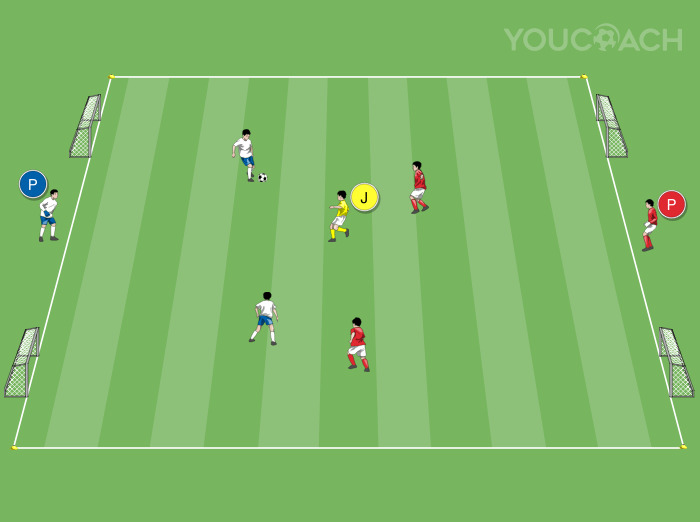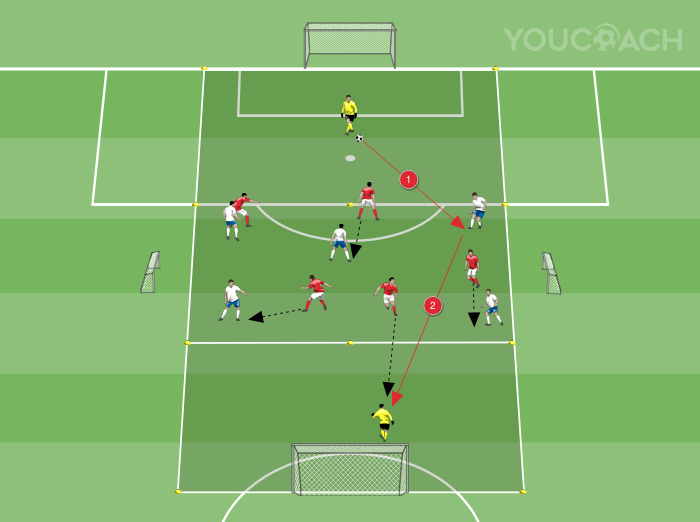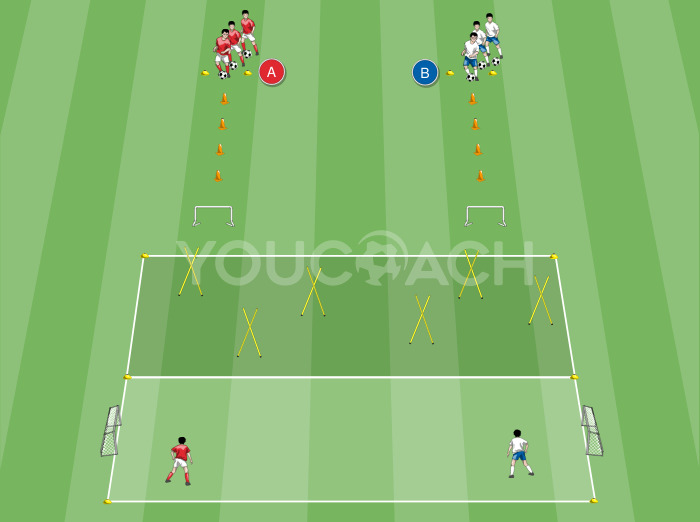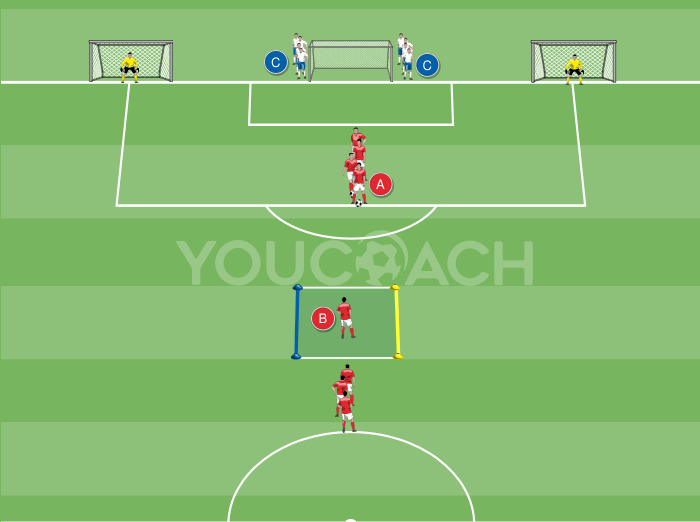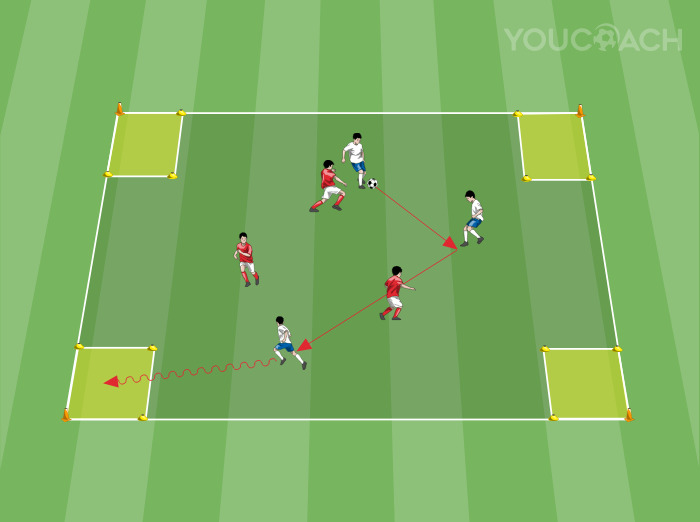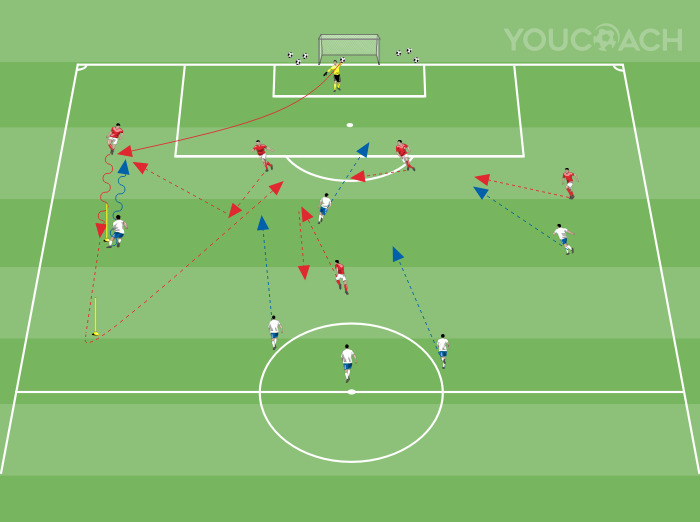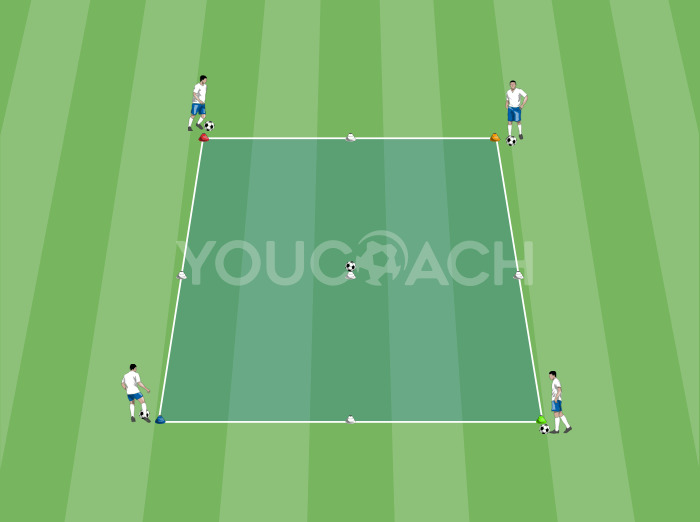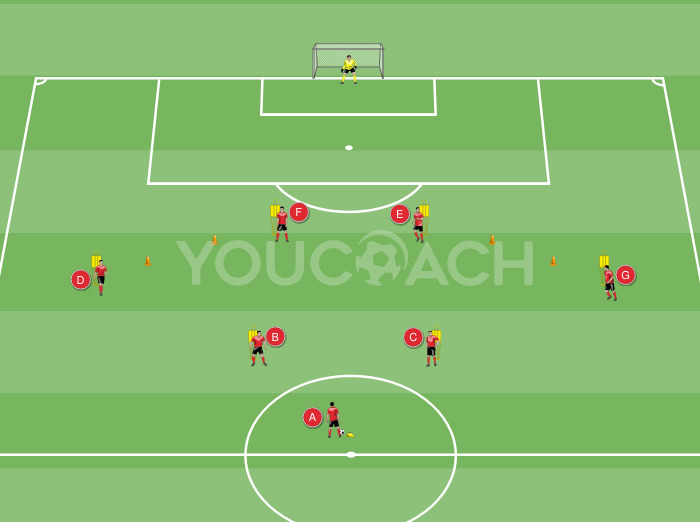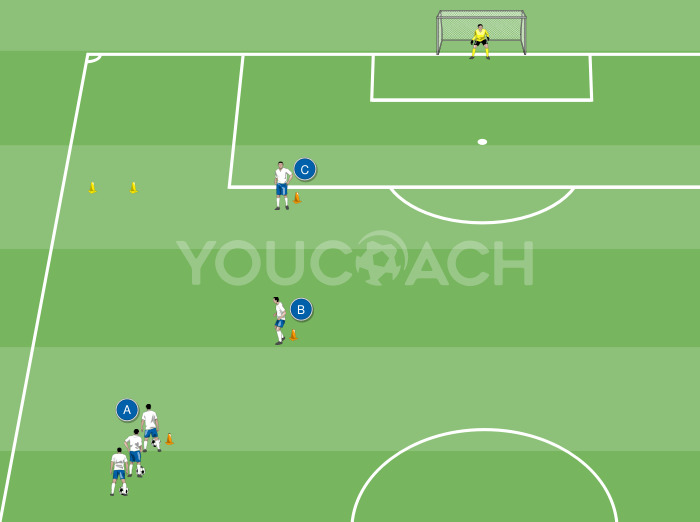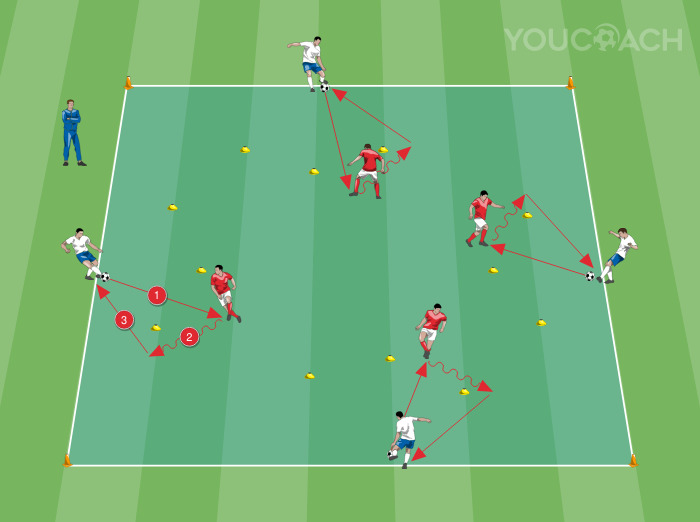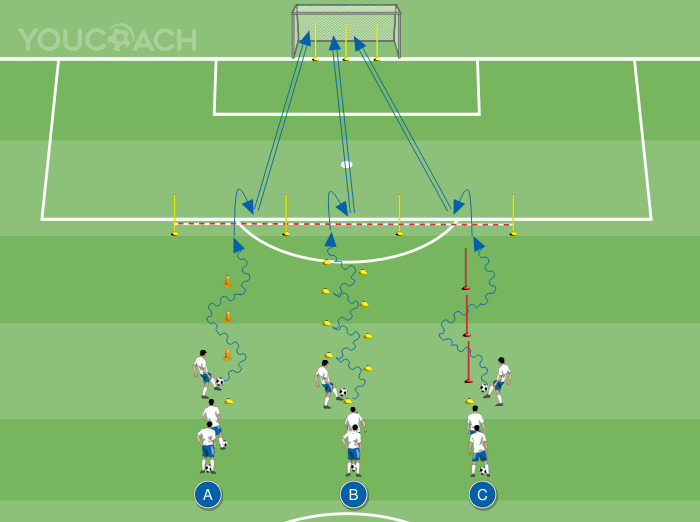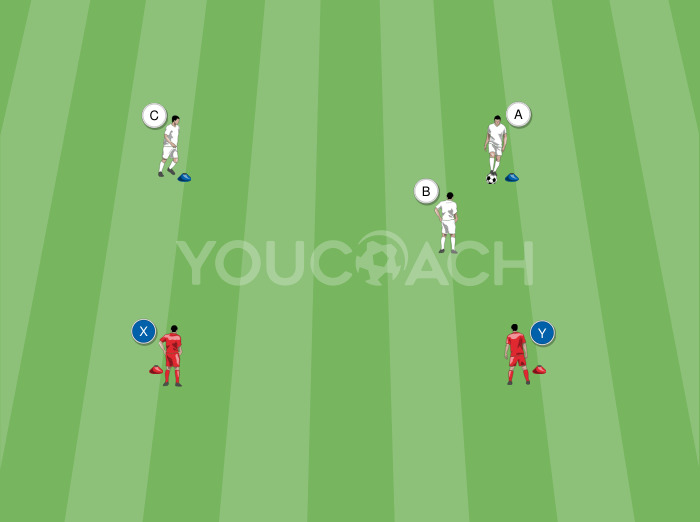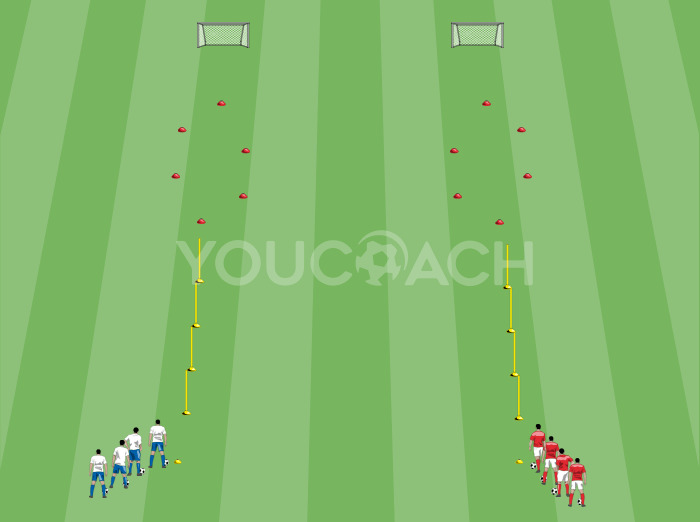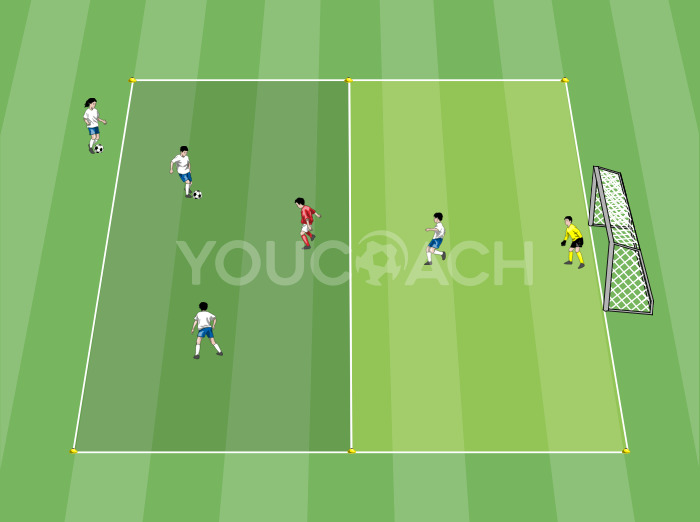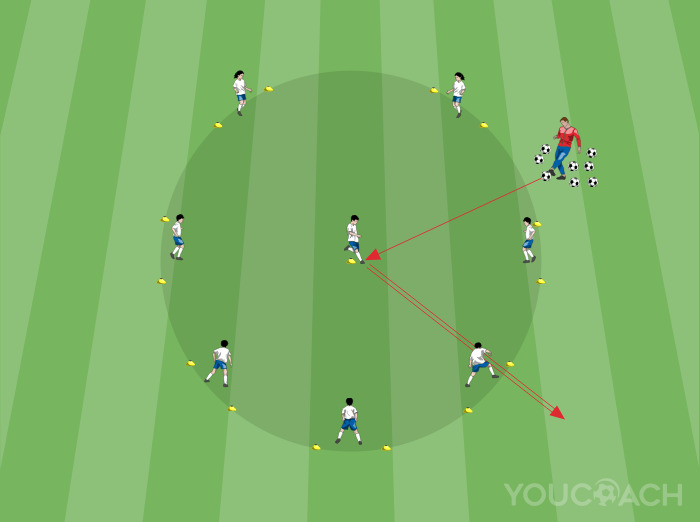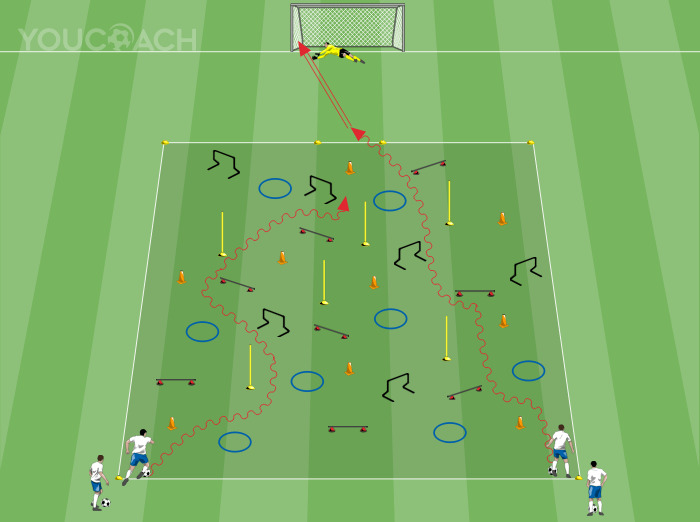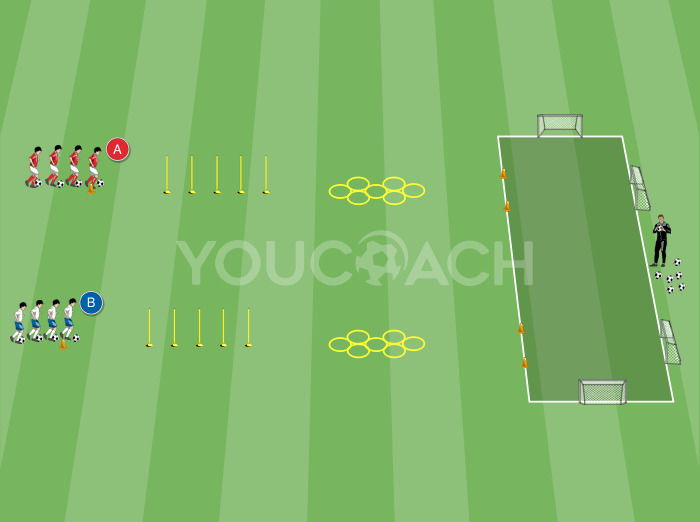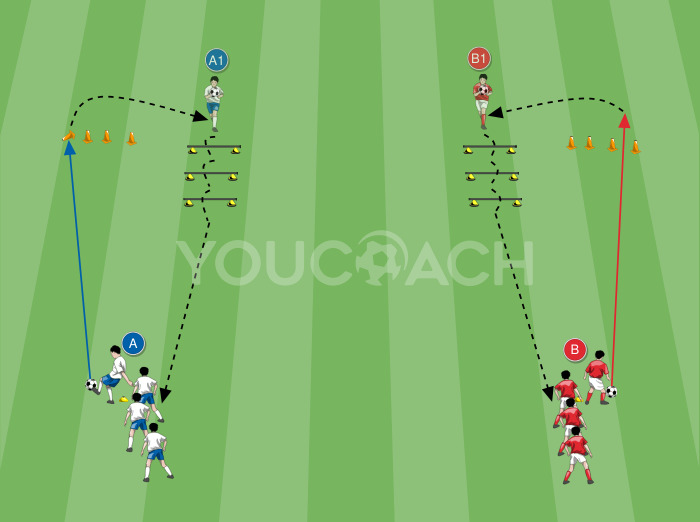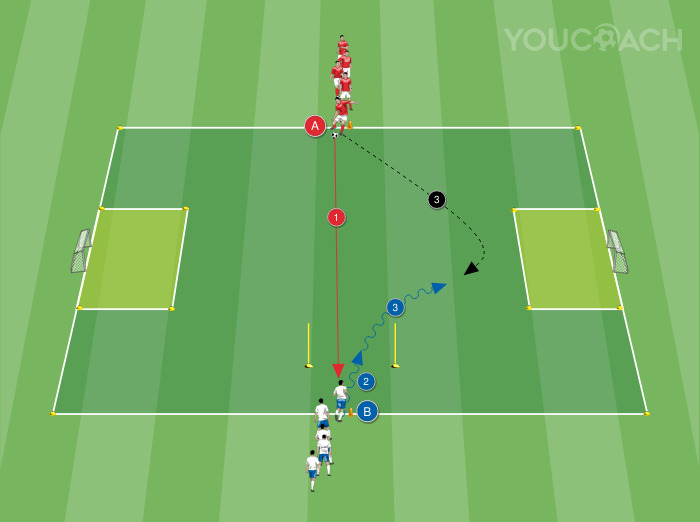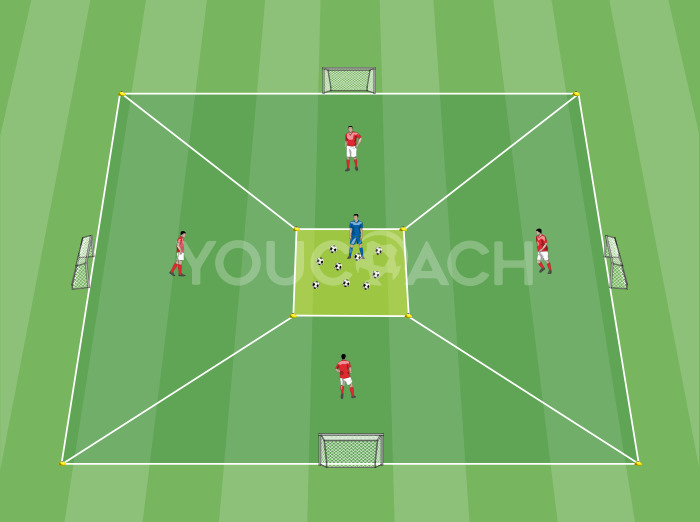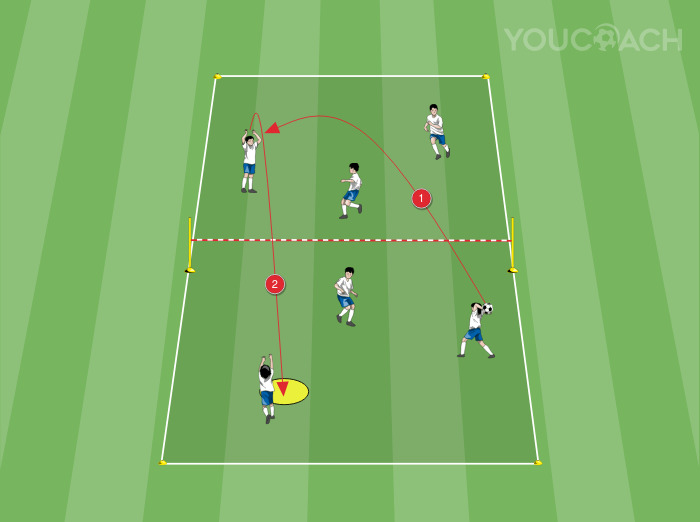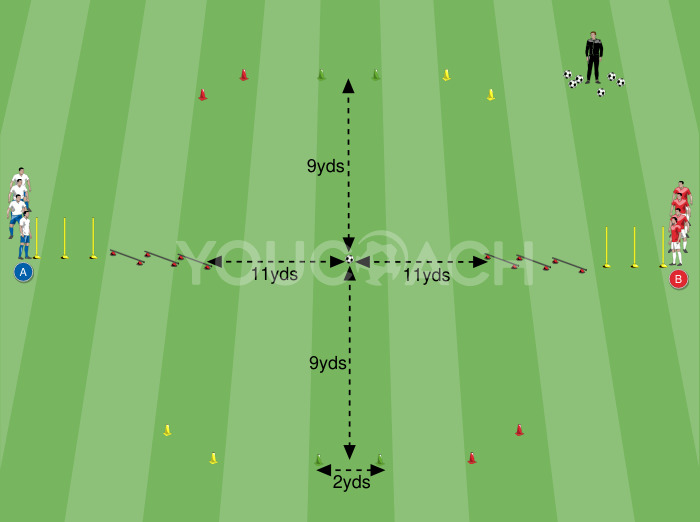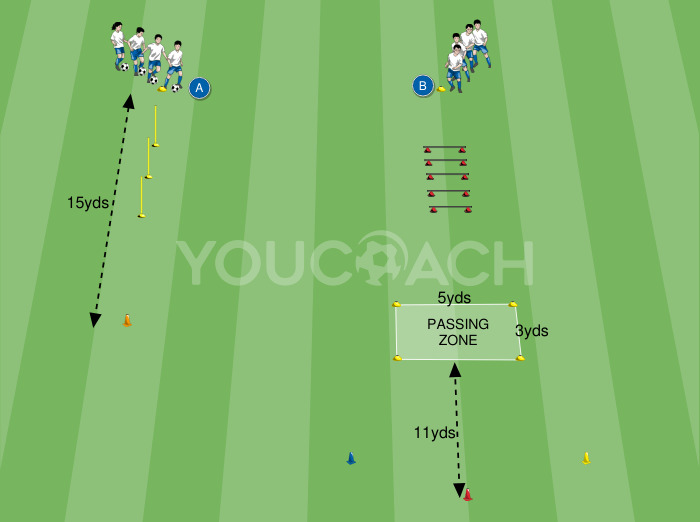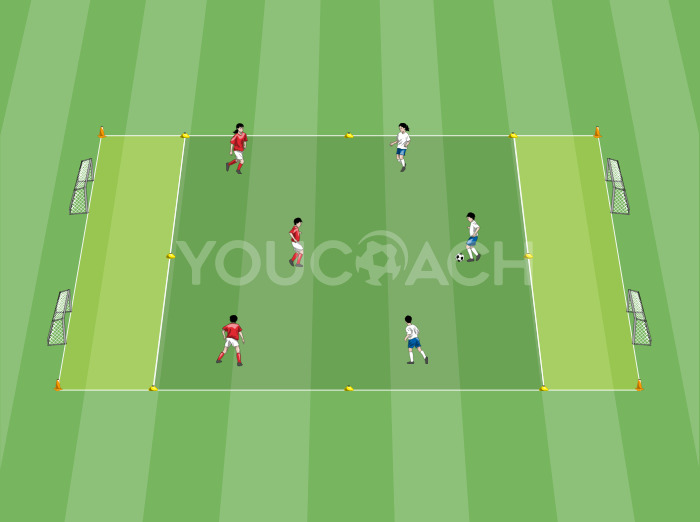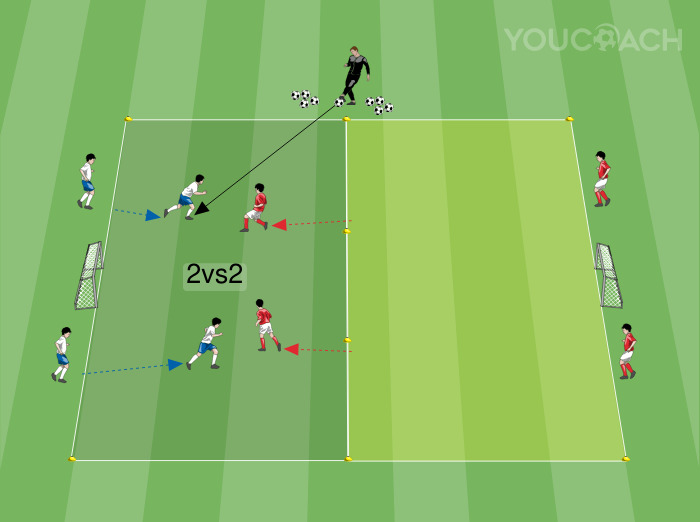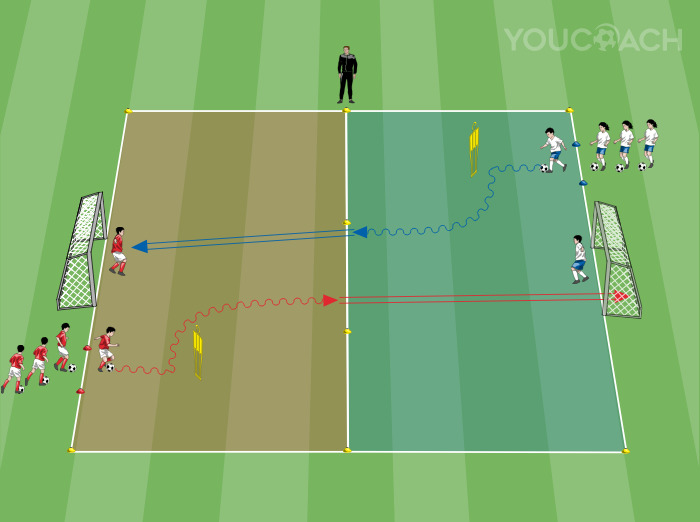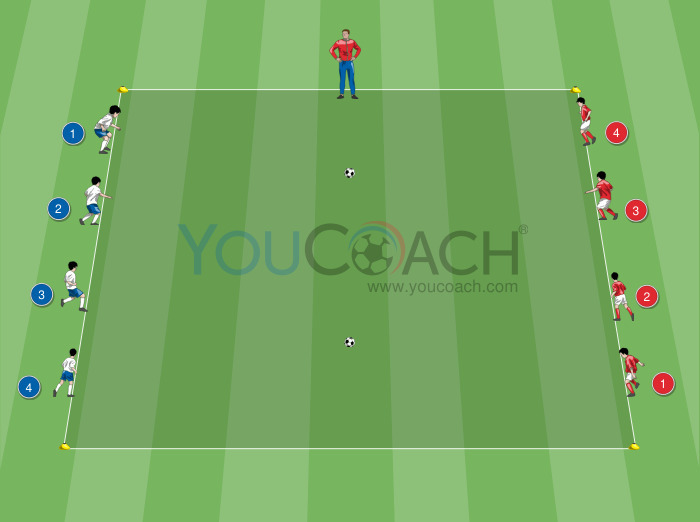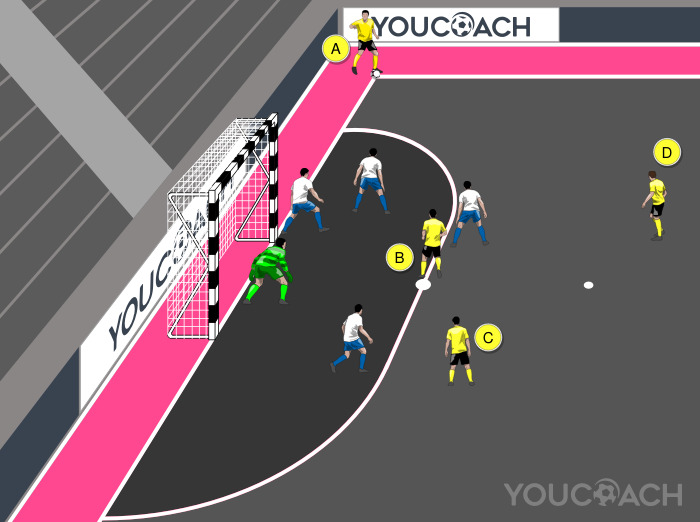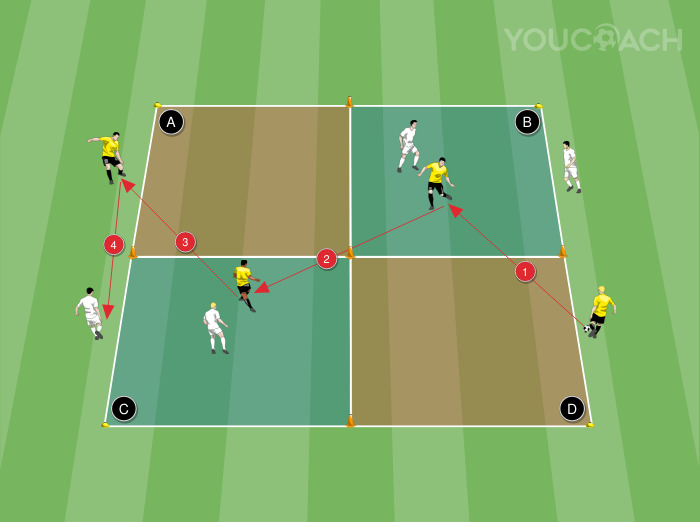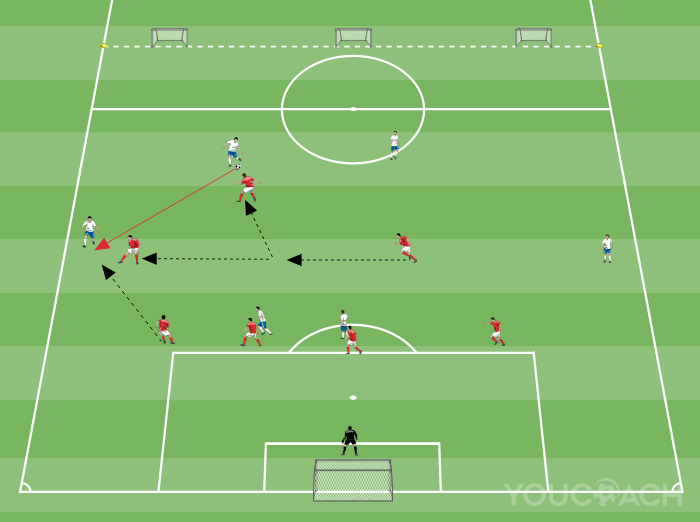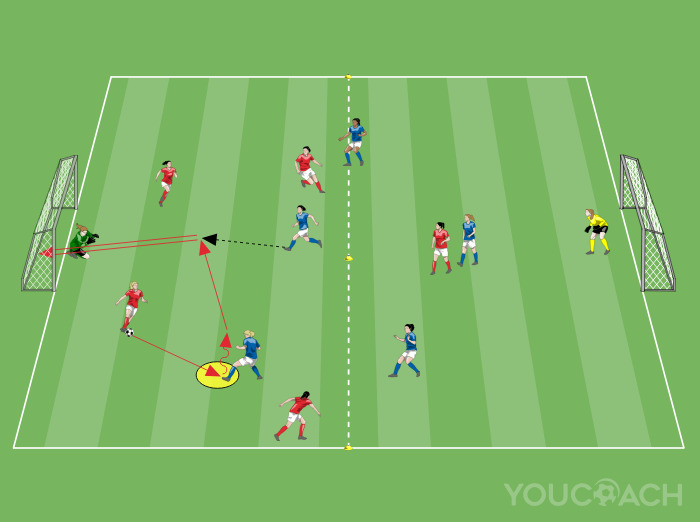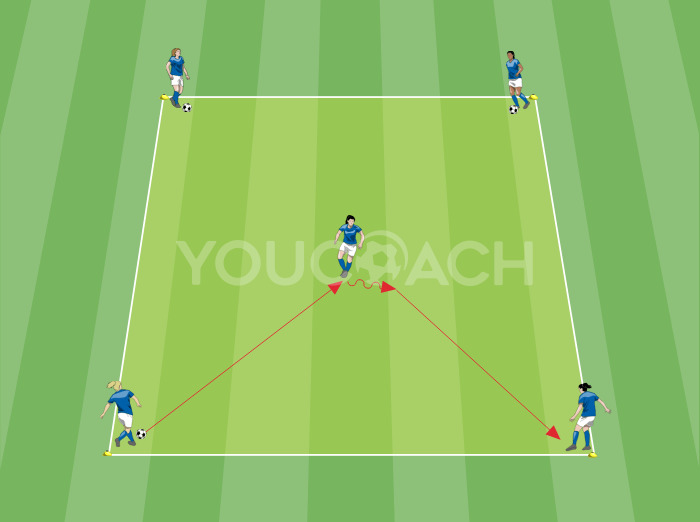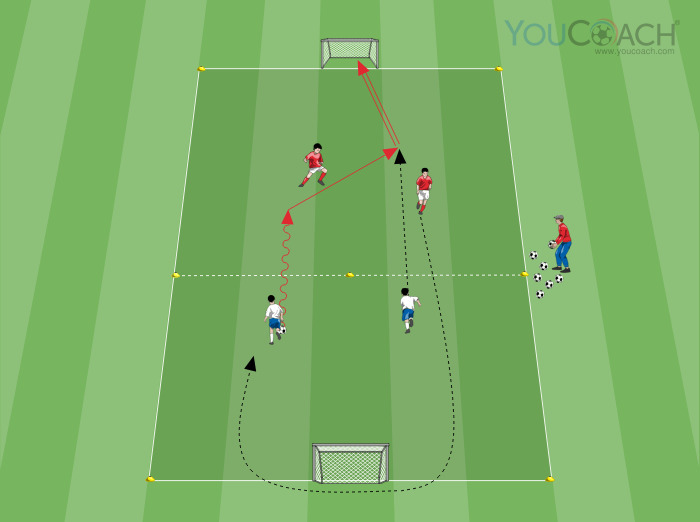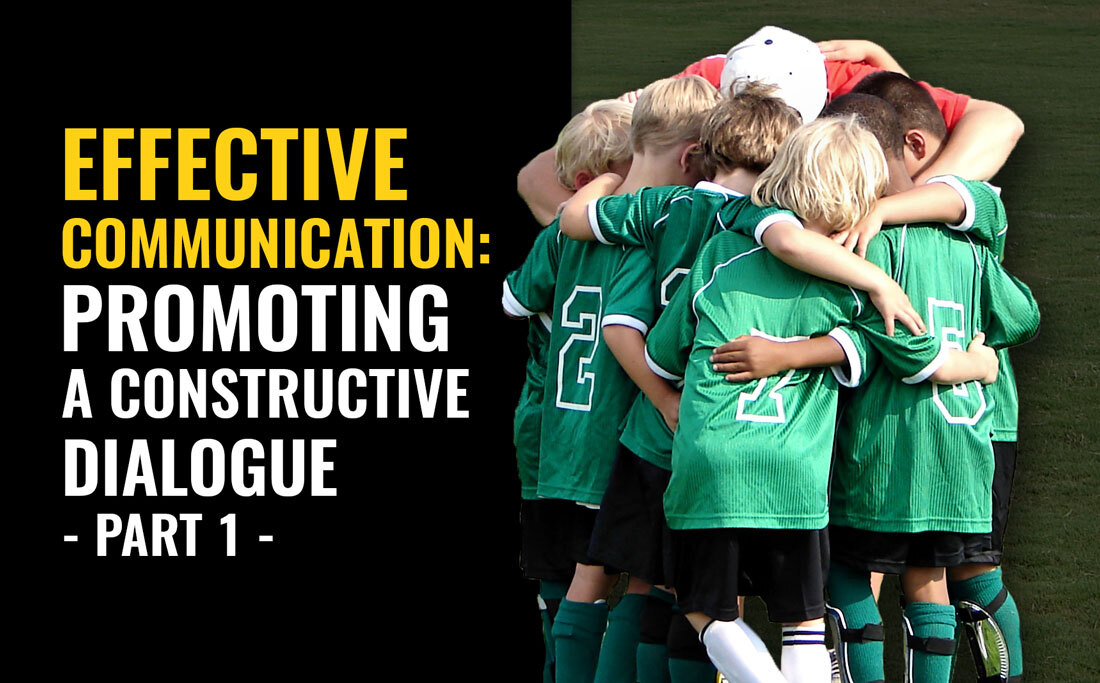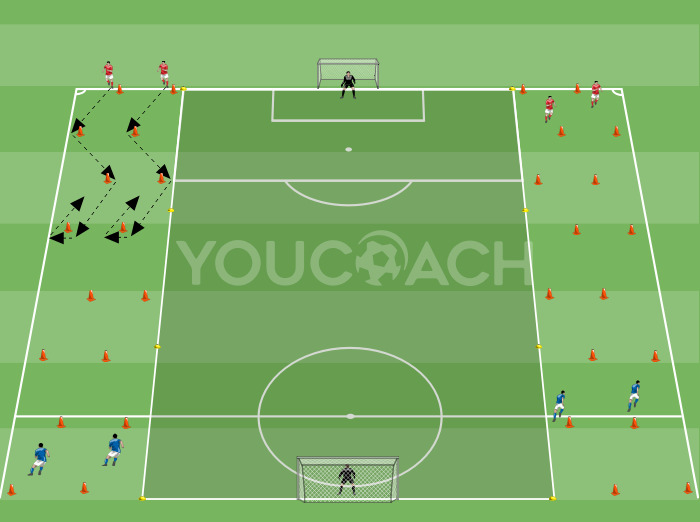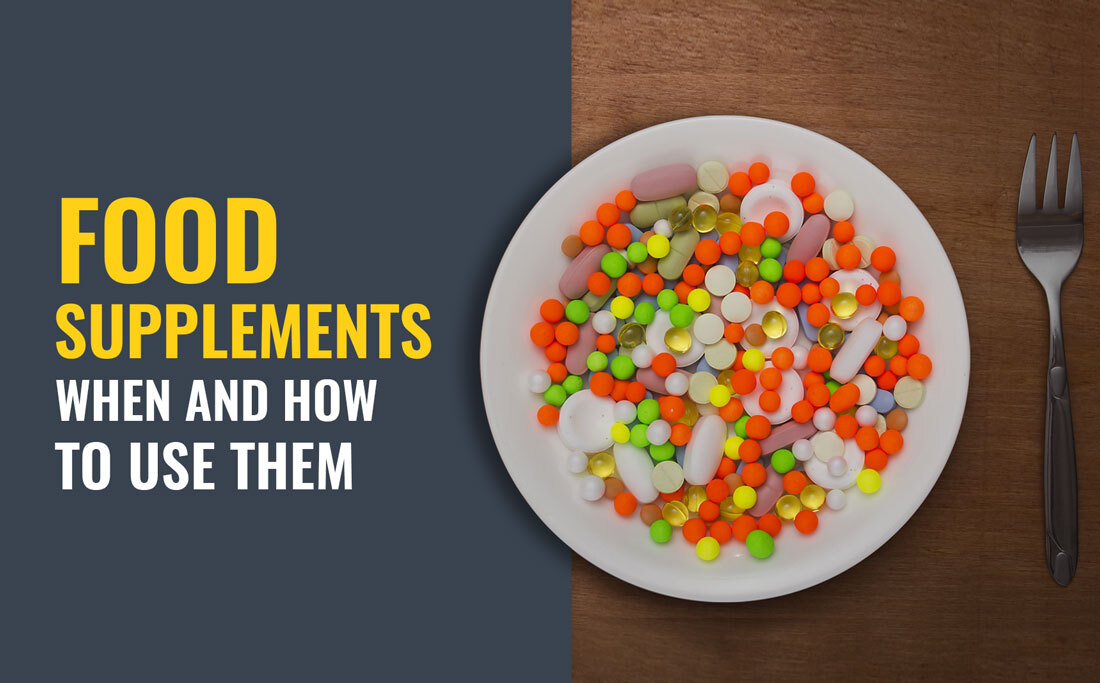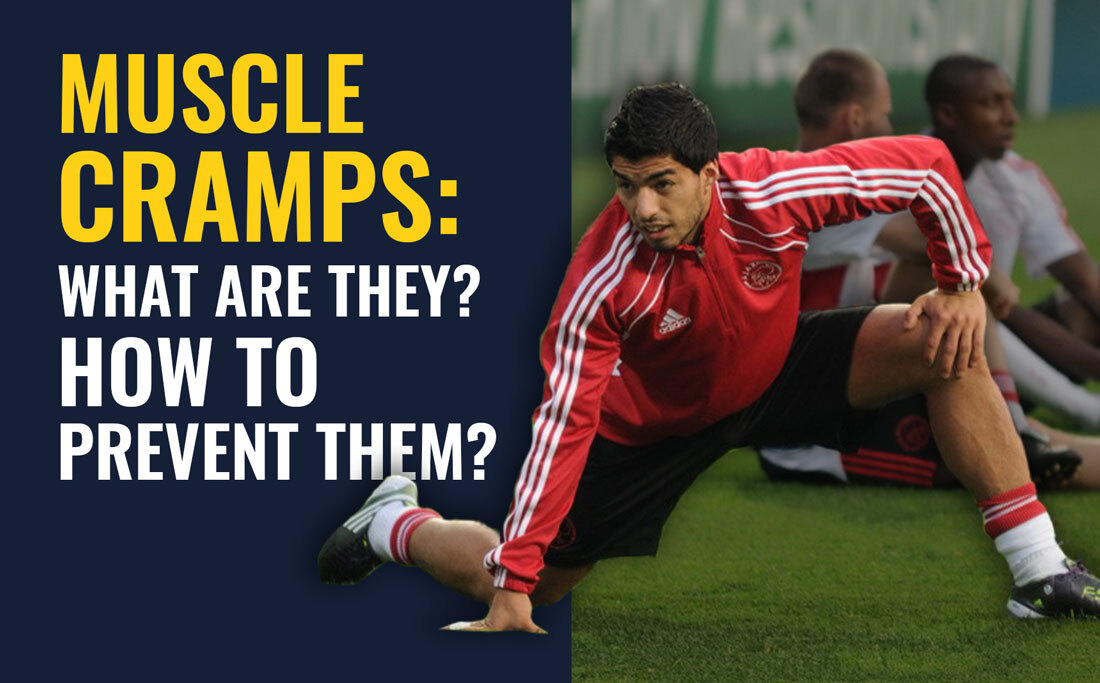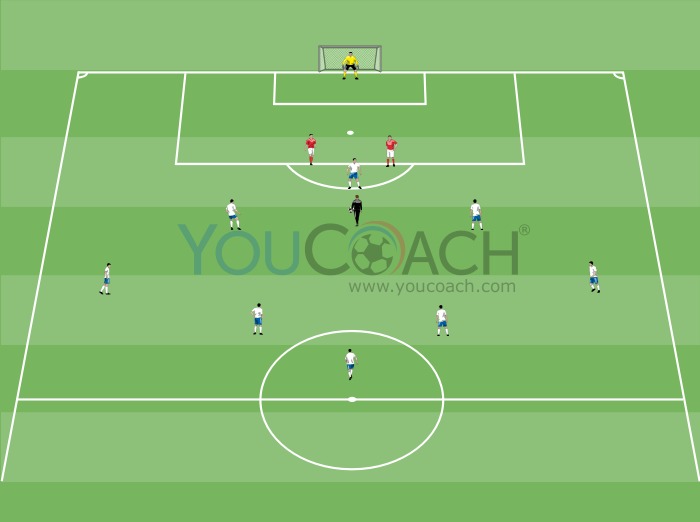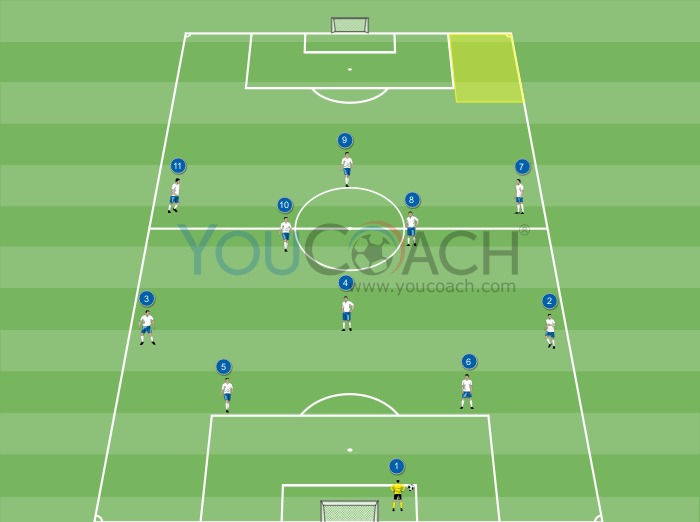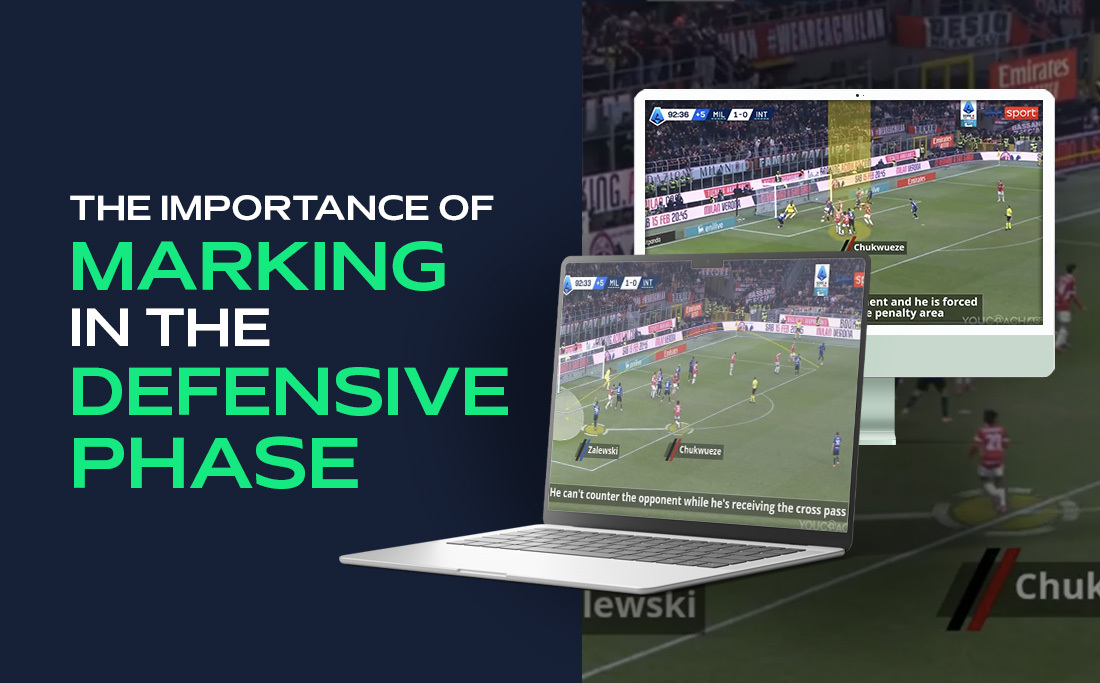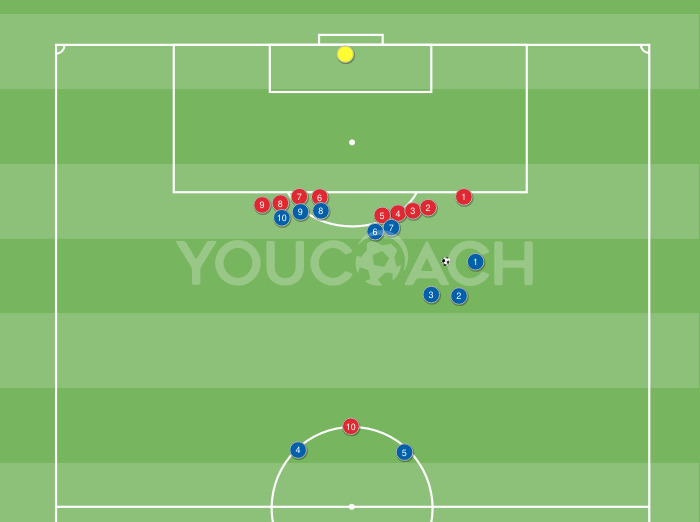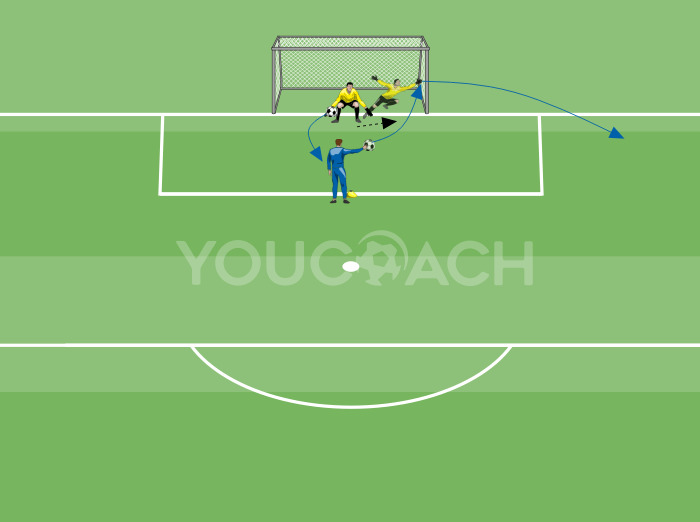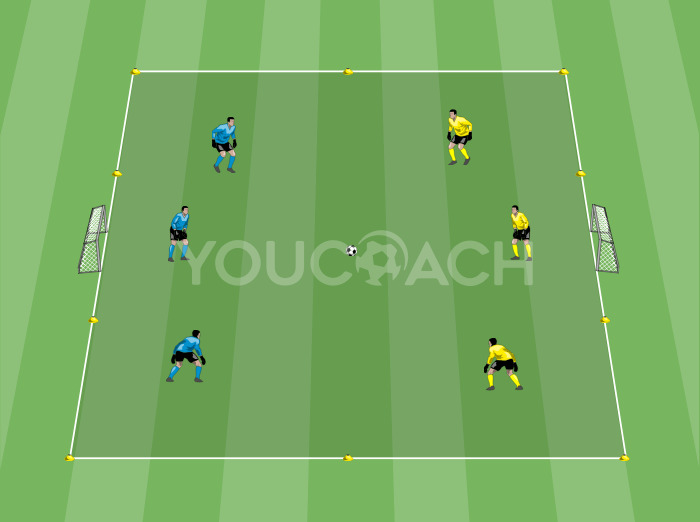6 features you need to know to create a training session with YouCoachApp
6 features you need to know to create a training session with YouCoachApp |
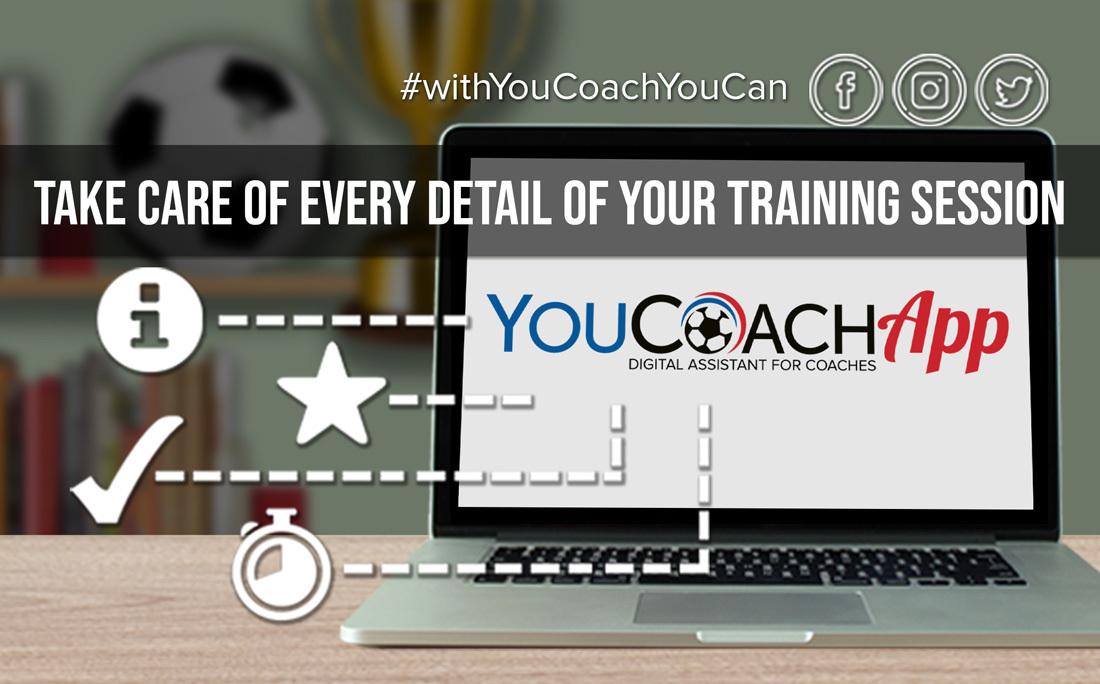
| Summary |
|---|
|
Let's find out which features help, facilitate and improve soccer practices' creation with YouCoachApp. |
YouCoachApp is the web app developed to help soccer coaches plan their entire sports season, sharing their work with the staff and with team's players online. The ideal tool for the coaches who want to simplify their work approach and transform messy notes into an always available digital agenda.
We explained how to set up a soccer practice with YouCoachApp in less than 5 minutes in this article.
Today we get into detail of the New Session feature, the beating heart of the app, the screen used daily by all the coaches that chose our web app to set up and schedule training sessions.
Do you consider yourself a true YouCoachApp expert? Then test yourself! Are you a first-time subscriber? No problem, but be careful: these are some of the aspects that will make you appreciate this app even more and will make you be no stranger to it.
Here are five features you need to get to know: setting up your training sessions will become easier, well-organized and enjoyable.
“Which drills suit today's sessions the most? How do I choose them?”
AUTOMATIC FILTER
When in doubt, YouCoachApp comes to the rescue.
Once you select the practice date, YouCoachApp optimizes database drills search with the objectives you set up.
This means that the screen that shows all the "cards" will be automatically updated, showing in the top positions the most relevant drills for that specific cycle's goals.
The further you go in the database, the further you get from your cycle's objectives.
To find out more click on the icon “i” in the filters area.
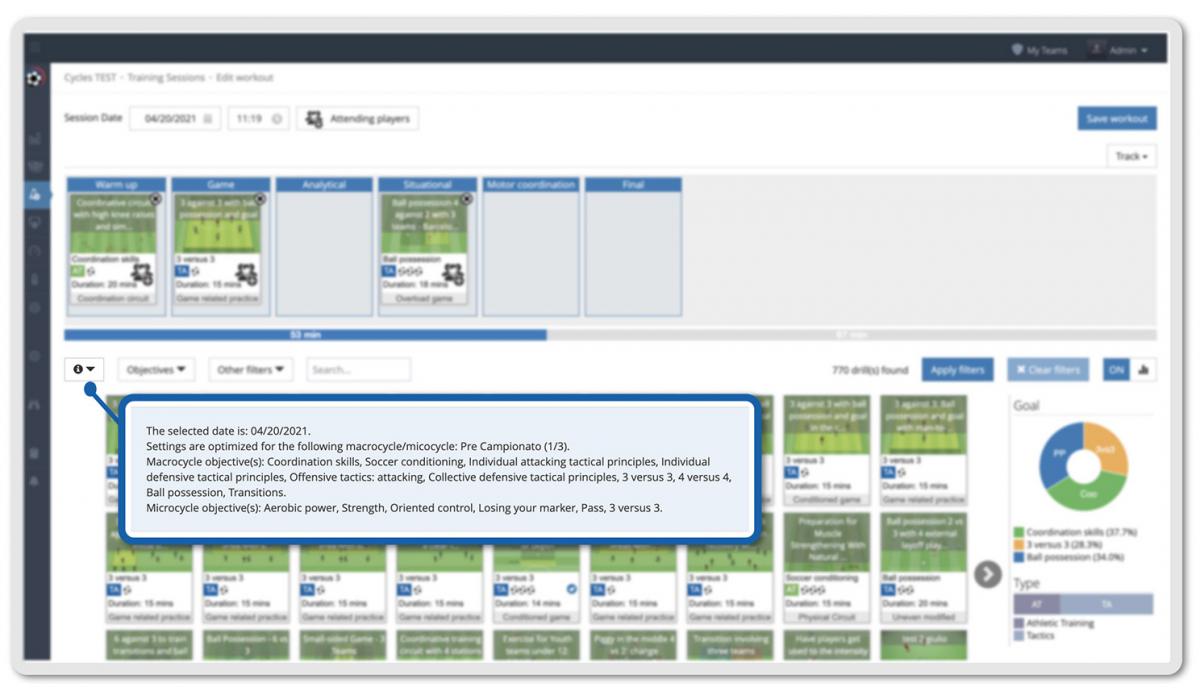
“This drill is interesting. Can I use it on YouCoachApp?
FAVORITE DRILLS
If you are reading this article, you probably already visited our website and seen some of our drills. With your subscription to YouCoach, you can use all your favorite drills you find on the website to set up your soccer practices! How? It's easy and convenient.
Next to the picture inside each article, click on “Add to favorites”.
Now you need to go to YouCoachApp to create a “New Session”: click on “Other filters” and check the box “Only my favorite drills”.
And voila, here are your drills ready to be used. Don't forget to click on “Apply filters”. Only then YouCoachApp will select the filters you chose.
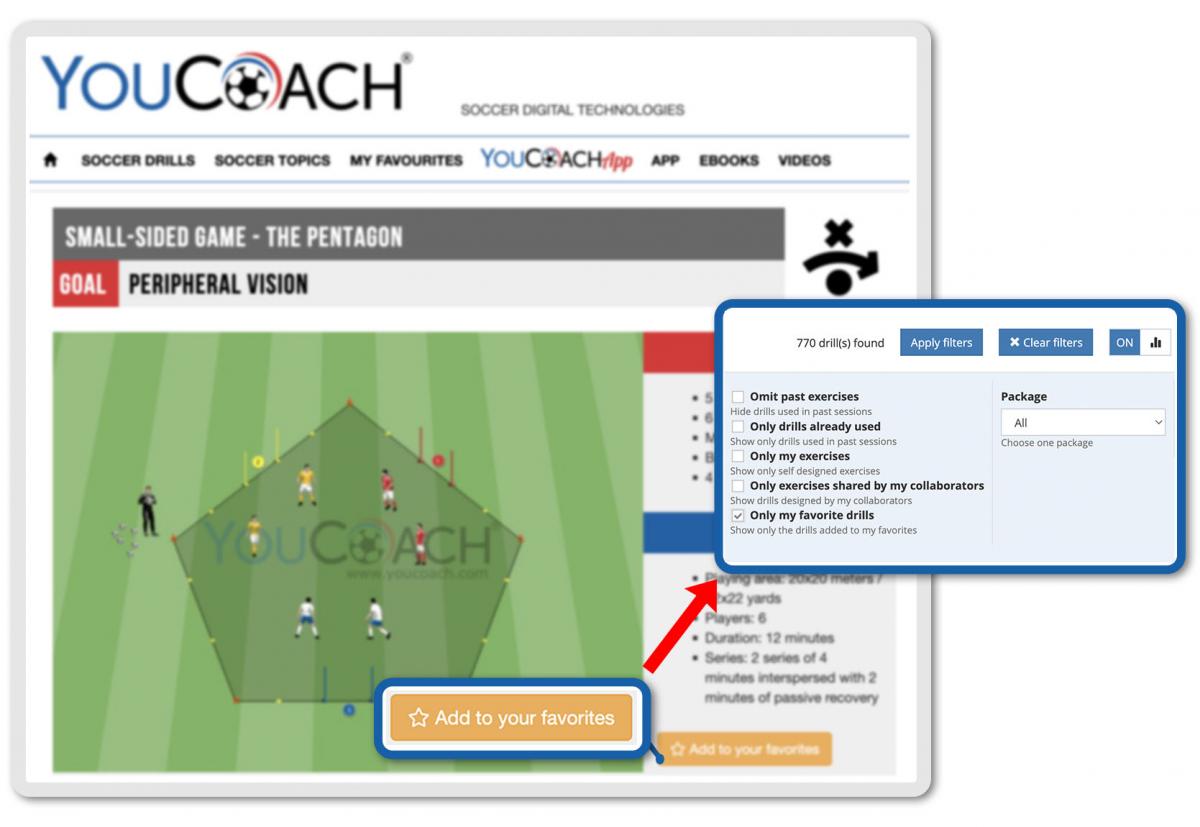
“This drill is interesting: I'm gonna make it last longer!”
DRILLS' VARIABLE DURATION
How long should a drill last? Good question... It depends!
If it's too short it could be ineffective. If it's too long it could become boring.
Luckily, with YouCoachApp you can vary duration anytime you need to, and every training will be slightly different than the previous one.
After dragging a card into a phase, click on the icon with players and a “+”: from the tab that opens you can drag the blue dot to add or remove minutes from the drill you chose.
Did you already know this useful feature?
“I'd like to split the team into two groups and make them train with different drills, but simultaneously”
DIFFERENT DRILLS' SIMULTANEITY
This feature shows exactly how YouCoachApp has been developed to manage every detail of a training session.
Both in Youth and Adult teams, the coach often splits players into groups in order to do a specific work with other staff members. An example could be this one: two different drills to train the attacking players and the defensive players.
With YouCoachApp you can set two drills for the same phase of the practice, and you can also decide which ones have to be done simultaneously with different groups of players.
- Drag the first drill into the phase, then drag and drop the other one right next to it;
- Click on the icon with players on the second card;
- Check the option “Contemporaneous with the previous drill”.
Do the same for every drill you need to do simultaneously.
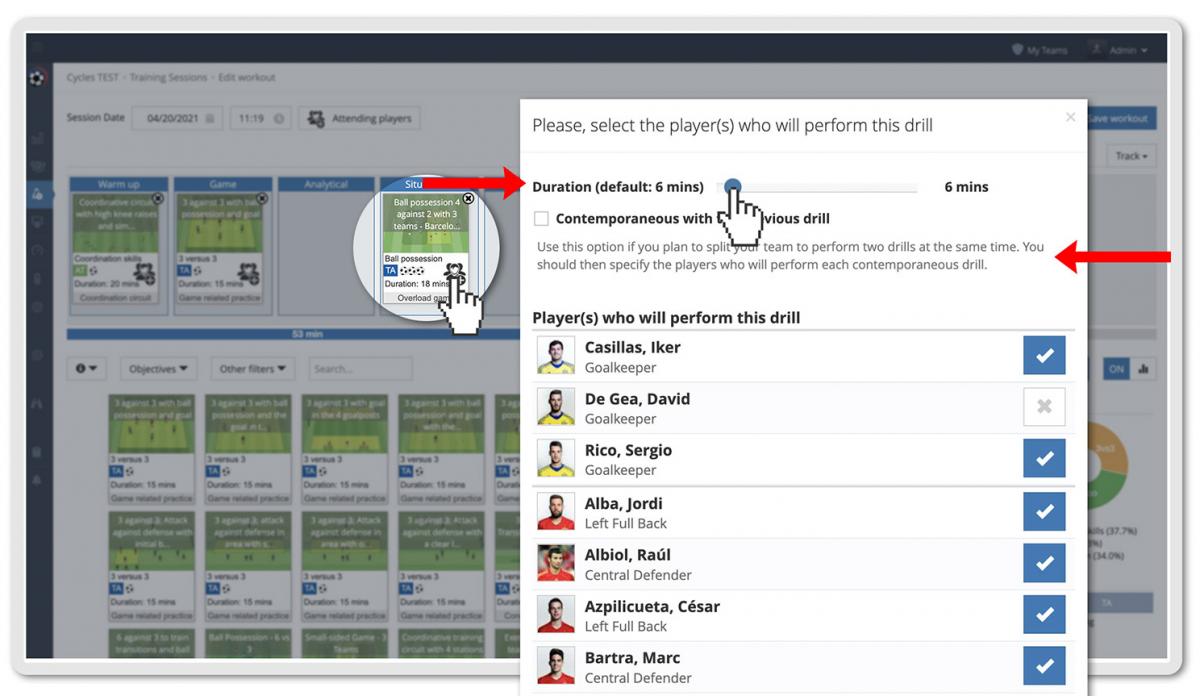
“For this phase I'd like to split the group like this:...”
SELECTION OF PLAYERS THAT PARTICIPATE TO THE DRILL
The choice to have two drills done simultaneously requires to split the team. This is why you can choose which players to assign to each drill: the steps to do it are the same as in the prevous feature. To choose players, check or uncheck them from the list.
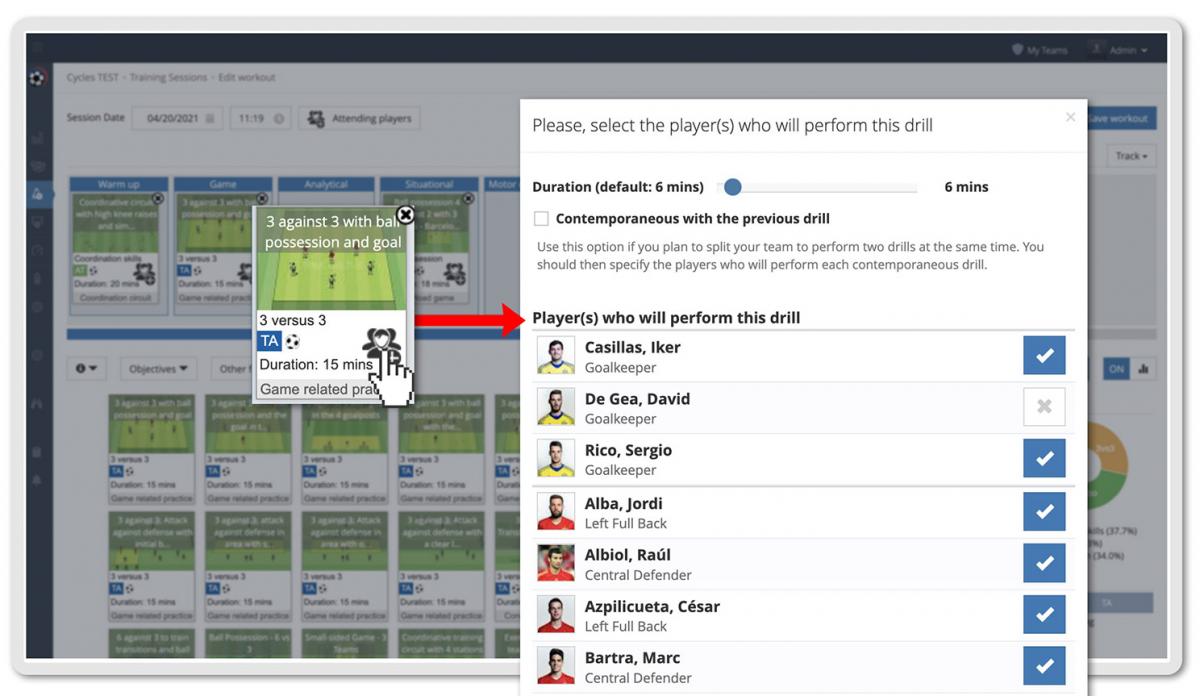
Different drills have different players, objectives, durations. Luckily, the app automatically updates all players' statistics for all the different groups.
CREATE DIFFERENT TRAINING PATHWAYS FOR THE SAME SESSION:
GOALKEEPER TRACK AND INJURED TRACK
GOALKEEPER TRACK AND INJURED TRACK
"Goalkeeper Track" and "Injured Track" features are located on the right of the New Session page (under the "Save workout" button) and have been set up to organize training sessions for specific groups of athletes that need a dedicated training pathway. For each track, the coach, or a staff member, can choose specific drills; statistics will then be automatically updated taking these tracks into account.
To set up a track:
- Click on "Training Sessions"
- Click on "New Session"
- Click on "Track - Add ... track"
- Choose the drills and add them to the track.
Tracks are available even as printable PDFs.
To print a track:
- Click on "View training"
- Click on "Save as PDF"
- Print your training session.
You can even involve the goalkeeper's trainer or the physical trainer responsible for injured players recovery in the management of these tracks; in this case, you need to invite them to be a part of your staff on YouCoachApp. Click HERE to learn how to do it.
With YouCoachApp, nothing is left to chance.